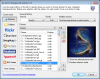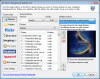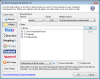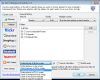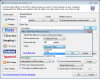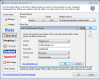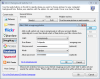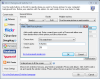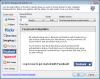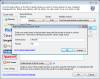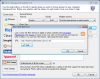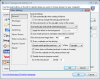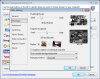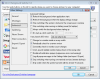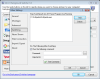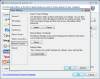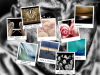You all know that the desktop wallpaper can influence your mood throughout the day. So, it surely isn't a good idea to see the same image continuously, especially if it represents an abstract or impersonal scenery. You will be surprised to realize that a vacation photo or the portrait of the loved one can bring back the joy and cheerfulness needed to get you through a rough day. But, since you probably don't have the time to search and select the perfect wallpaper for your desktop, a tool that would do it for you would come in handy. This is why John's Background Switcher has been created.
To begin with, you will surely appreciate the intuitive interface and the ease-of-use that will enable any user to choose the location of their images, adjust the change frequency, and select the border type. For the unexperienced ones, everything can end here. However, if you want more than just a continuous slideshow on your desktop, you will need to thoroughly explore all the available functions.
Since the first thing you see is the interface, this will be the one to start the description with. The GUI is quite simplistic, yet well organized into several sections. You will notice the nine image sources supported by John's Background Switcher, ranging from local files and folders, to flickr, phanfare, SmugMug, Picasa, Facebook, Yahoo and RSS feeds. Also, you will be able to select how often the wallpapers will be changed and the type of border they should get (this is your chance to put your favorite color as a frame for your desktop background). Furthermore, those of you who prefer using multiple monitors for their computer will be pleased to find out that you can place a different image on each of them, use the same one for all, or manage only a single display screen.
Since the main purpose of a wallpaper rotator is to enable you to view your own photos, it is only natural that you can add individual files or entire folders to serve as sources for your desktop background. This way, you won't need to necessarily process whole folders with numerous uninteresting images, and you can add only the ones that interest you the most. Another difference between the two selection modes is that opting for entire directories also provides you with several display methods, such as scaling or stretching images to full screen, creating a thumbnail mosaic, a four-picture montage, or settling for a snapshot scrapbook.
However, if the pictures you would like to see on your desktop are located online, i.e. uploaded or hosted to a public server, you would regularly need to download them first, and only afterwards you would be able to create a collage. For this particular problem, John's Background Switcher comes with several solutions: one of them is to simply supply the number of flickr photos you want to process, then select a criterion for searching them (time period, username, group or personal files). Additionally, you will be allowed to save all the found images to your computer, and they will be automatically deleted after the interval you specify.
When the files you need are on phanfare or SmugMug, you will be required to enter the username you want to look for. If the account that will be accessed is your own, you will also need to specify the password or the email address, as well as the album type.
Since Picasa has recently grown to be quite a popular place for sharing private or public photos with friends, family, or colleagues, John's Background Switcher allows you to admire images from this site by merely entering a keyword or an account name, then adjusting the results' number. Basically, the same principle applies when searching for images over the Yahoo network, just a key phrase and the output file number, and you are done. Moreover, don't forget to experiment with the mosaic or the scrapbook modes, since you might obtain amazing collages.
A special case comes from Facebook and its integration with John's Background Switcher. The only way to use this feature is to log in to your account and copy the generated key into the application. Even if this sounds complicated or time-consuming, it is a one-time operation and, if you really appreciate the pictures you have on Facebook, your patience will be rewarded by having your own memories on your desktop.
In order to fully customize your desktop background and have more than just some nice pictures on the display, you will need to access the “More Settings” section. Not only will you be able to set John's Background Switcher to run at Windows startup, but will also be permitted to enable keyboard shortcuts that you can use to rotate the wallpaper whenever you feel like changing it. In addition, you can add a calendar on top of the photos, in the position that suits you best.
The Montages panel is the place where you can configure the size of the thumbnails in the mosaic and of the snapshots in the scrapbook. To give these display modes an artistic touch, you can apply the sepia or grayscale effect to the background image, or you can choose to soften its colors.
Following its endeavor to cover all situations, the developers of John's Background Switcher enable laptop users to automatically disable wallpaper rotation when they go on battery power. More than that, you can deactivate switching when the screensaver is running or specific apps are launched. These being mentioned, all that is left is to configure these options as you see fit for your necessities.
The Good
The Bad
The Truth
Here are some snapshots of the application in action:
 14 DAY TRIAL //
14 DAY TRIAL //