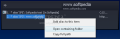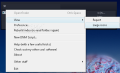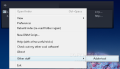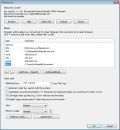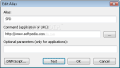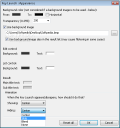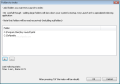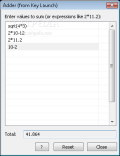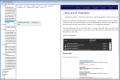Try to picture a Start Menu that contains tens of shortcuts and folders. Now put yourself in the position of searching for a certain shortcut that belongs to a program that was installed among the first ones. You will definitely waste some time finding it. But that can be solved using a software that can index Start Menu items, no mater how many. In this category, we find the Key Launch application.
Key Launch is a free instrument designed to help the user access Start Menu items easier and faster. This can be achieved by using the so called "alias" characters. The "alias"characters are the letters that you need to type into Finder window in order to launch the desired shortcut. Key Launch application will not only index all the start menu items, but also items from other folders that the user adds.
The "alias" characters can be defined according to the user's choice. For example, you can create an "alias" for a specific application, let's say Paint, and use the letters "PT". In Finder window of Key Launch type the letters PT (Caps On of Off) and the first shortcut will be for Paint application. The "alias" characters can be used not only for applications but also for launching websites. An important aspect that needs to be mentioned is that every "alias" supports launching shortcuts with parameters.
Situation: I've created an "alias" with the letters SPD and I assigned the http://www.softpedia.com URL address. The shortcut works just fine. It opens the URL address in the default browser if I type the SPD letters in Finder window of Key Launch. But what if I type SPD outside the Finder window? A great feature would be that the SPD letter combination is recognized by Key Launch while running in system tray. When I type SPD, Key Launch appears and shows the corresponding shortcut, or more, opens it. You can say that this has advantages and disadvantages. But in my opinion, it is much easier to press ESC if Key Launch shows the shortcut to open, if there is a key conflict then, call Key Launch and type SPD. You be the judge of that.
The application stores all the settings in root folder, where it creates INI files for all added shortcuts. That is why you can copy the main directory to a portable drive and run Key Launch as a portable application that stores and remembers portable shortcuts. After the folder is copied, just uninstall from hard drive and run from portable drive. In this case, the shortcuts must contain environment variables like %DRIVE% that will define the drive where Key Launch is stored.
But if Key Launch is able to index Start Menu items and has the possibility to add new folders to index, then it has no problem indexing portable applications. I did a little test by adding to the existing list my PortableApps directory (from a portable drive) for Key Launch to index. I have about seventy portable applications in that directory and Key Launch indexed every one of them in about thirty seconds, which is good. But a word of advice: DO NOT ADD the C: location or C:Program Files for Key Launch to index like I did because it will crush. It was not the fault of Key Launch, but the amount of items that I have in those locations. The interesting part was after I restarted Key Launch as because of the fact that it builds the index at the beginning, my Key Launch crushed again.
In this situation, the solution is very simple. Just edit the Folders.ini file from root directory and erase the C: or C:Program Files location, and willreturn to normal. Another problem that I've encountered was not beeing able to sort how the files that were indexed. For example, if you have a directory with lots of file formats and you want to index only the text files, Key Launch will index and show all the files.
The last letters you typed in will appear next time you call Key Launch. I don't know for sure, but when you call Key Launch, it will appear in the previous screen position, so I assume that if you have a multi-monitor system this can be of help. The way to call Key Launch is by using hotkeys (by default the key combination is CTRL+Space). It must be mentioned that after you enter an alias several times, that shortcut will be "learned" and placed on top of related search. A very important feature that Key Launch does not have is to create a group of "alias" to launch.
By default, the producer offers a predefined set of "alias" that contains several useful shortcuts like word for Winword application, calc for Calculator, sound for volume control, or docs for user documents folder. Along with this alias Key Launch features a set of special and internal commands. The special commands set can be used to open a webpage address using the "http://www.website.com" syntax. You will be able to open webpages even if there are no indexed shortcuts. In the same category we find "mailto" command with "mailto:[email protected]" syntax that will open the default email client, and "callto" command that will open your default VoIP application (Skype, VoIP Comunicator). The internal commands category consists in commands that have at the beginning of the syntax the " ` " character.
Another component of Key Launch is the built-in calculator that can be used to calculate math functions. The difference between an "alias" that starts with a number and the calculator can be set from the Preferences window where you can choose to force the program to activate the calculator only when the "=" character is entered in front of the number. As complementary component to the built-in calculator, Key Launch provides a so called Adder Tool which can be called from Other Stuff tab of the right click menu. The Adder Tool is a small window where you can enter values or math expressions per line and view the total at the end.
The user interface of Key Launch can be customized from the Appearance window. You can add a custom background picture, set the transparency level, or background color. It does not have a list of skins to choose from like many other launchers but you can change and personalize the interface from transparency, color or even animation.
Being a wannabe portable application it is normal to store all the settings to portable drive and to import the settings to your installed hard drive version. Key Launch provides a way to import the INI settings file. This is also useful for backing up your settings and to test new configurations. You will be able to create your own searchable items using DNM Scripts. I must mention that this feature is provided for advanced users that know how to work with a Script Editor. By default Key Launch comes with an indexed folder named "Utils" where you can find a few DNM Scripts as an example. The provides a great Help file that can be used to understand the use of DNM Scripts and how to create them. After you create a script or add a new "alias", folder, application, URL address to your list be sure to rebuild your index so that the shortcuts can be found.
The Good
For a launcher that indexes Start Menu items, it is very important to have the possibility to add new locations to index. The portability feature comes like a bonus and is great to have. The idea of Key Launch is to type a few letters to launch applications and websites. For the advanced users that want to take it further, Key Launch supports DNM Scripts.
The Bad
I think that the most important option to add will be the ability to some how sort the files that are indexed. Another feature will be to create an "alias"group to launch.
The Truth
Key Launcher was designed to help you find and launch any Start menu item. It can index any other folder from portable or non portable locations. It is free to use, and supports DNM Scripts. It does not make the difference between the indexed file types and will not recognize a letter combination unless it is in active mode and the letters are entered in find box. All the settings are stored in separate .INI files and it cannot open a group of "alias".
Here are some snapshots of the application in action:
 14 DAY TRIAL //
14 DAY TRIAL //