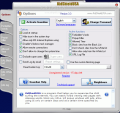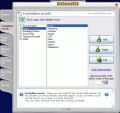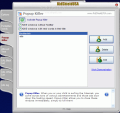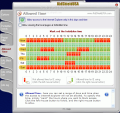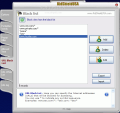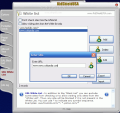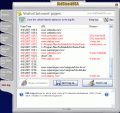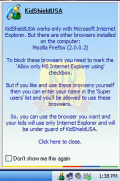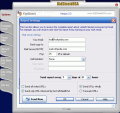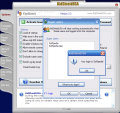Kids and computers go hand in hand nowadays. No more hide and seek in the backyard or jumping up and down like crazy. I remember I used to play lots of fun games with my friends, but ever since computers have become accessible to more and more people, all I hear the kids talking about is online games, chatting, file sharing and downloading. They have found refuge in the digital world and refuse to make contact with the real environment.
Now even if there are no apparent dangers on Internet (I heard parents say that their kids cannot bruise while surfing the Internet), it can dramatically influence the way your child grows. The Internet can face your child with the cruelest images and sounds. The Internet is a different reality, a much crueler, distorted one. The repercussions are to be seen only later when the child is starting to grow.
KidShieldUSA comes to the rescue of those parents that want their children to grow healthy and with a well defined set of values to guide them in life. It is actually a guardian that allows the child to see only the appropriate content on the web. Adult content can be restricted from the child's view and only what the parents regard as appropriate can be displayed without restrictions.
The price of this contraption is $29.95 and the 15 day trial period allows you full testing of its capacities. The interface is nice and simple, there are no complicated options available and every section of the menu is thoroughly explained.
Immediately after installation, you will be prompted to provide a password to login in the software. There is no need for user name as it is taken directly from Windows. Next, the software enters into force and starts banning the websites according to the default settings provided by the developer.
The options running down in the left hand side of the application are as clear as can be and no effort is to be spent in order to understand exactly how they can help you. The first tab is Options- this is the core of the application as it allows you to fully configure the software to suit your own needs. It can be loaded at startup, set to hide the icon in the system tray, disable Task Manager, allow remote connections to configure the mailing settings (you can receive e-mails regarding the web activity of your kid), view the active functions, etc.
One of the features to be most appreciated by the parents is the network neighborhood option which allows installing the software on multiple machines and be controlled from a remote location. Unfortunately, you cannot run it from outside the LAN, but still, it comes in very handy when your kid has his/her own computer.
KidShieldUSA functions on a simple method: you provide the words a page should not contain for your kid to be safe to view and every time a new page is loading, the application will scan it and will open or ban it. So Forbidden Words is where adding the vocabulary inappropriate for your child is typed in. This section is composed of two parts: one of them is categories and the other one is for the words belonging to the selected category. Unfortunately, the number of categories cannot be enlarged, but you can dwell on the vocabulary contained by the web page.
There is no relevance on the category to which the word belongs to but it would have been easier to avoid entering the same word twice. There are six categories available (Sexual explicit, Drugs, Gambling/Casino, Sects/Cults, Tobacco/Alcohol and Other) and each of them contains a number of words. You will notice the Sexual explicit section is the most populated one and contains elements in more then one language, for a better protection. In the lower right side of the screen, there is an option that lets you set the number of words on the page for this to be restricted.
Popup Killer option allows you to define the words that an Internet ad should not contain. This tool is pretty handy in other cases as well as it kills the ad and prevents your loading speed to slow down. For a better management of your kid's time in front of the computer, you should take a peek in Allowed Time tab. You can mark with red the hours and days your kid will not be able to use Internet Explorer.
Just like in email and ad filtering tools, KidShield comes equipped with Black/White List options regarding the URLs. This instrument comes to your help as there are some websites that do not display forbidden words on the main page or even anywhere in the website. I know it is hard to believe, but there are some webmasters that have realized that most filtering is made by word analysis and have removed them from the pages. Image adult content is however available and cannot be filtered by KidShieldUSA.
So if you encounter such a website, be sure your kid does not until an appropriate age and add it to the black list. If you want to restrict the access to certain websites, only then you can enable this from White List. You can add as many websites in here as you wish and enable "Allow visiting sites from the White List only" option.
The last of the options available is URL log. This section contains all the web traffic on the computer. The banned websites are marked with red and there is also the reason for blocking them.
The Good
The application does exactly what it advertises. The pages containing the forbidden words are blocked almost instantly.
Time control over the Internet is also a very good feature of the application, as well as log sending via e-mail. This way, you will know exactly what pages have been accessed.
The super-users option comes in very handy, but only if you have multiple accounts on the computer.
The application works on both XP and Vista with the same results.
The Bad
The application works only with Internet Explorer. Other IE based browsers are not affected in any way by KidShieldUSA.
Secondly, imagine in how many languages you will have to type in the forbidden words, as your kid will definitely need access to language dictionaries (that is a little far fetched, but it could happen, you never know with the kids nowadays).
Maybe a little stealth option would keep your kid from asking questions. Instead of the overt message that a software blocked the page because of forbidden words being detected, maybe another type of message (like the regular IE cannot open the page) would be more appropriate.
The Truth
All in all, the software works well. However, having IE as its own ally is a major drawback. For ages up to 10, I guess it would be successful (although my 10-year-old neighbor knows more about Vista than me and he even gave me some pretty cool web browsers).
All I can recommend is for you to try it and decide for yourselves, depending on how hooked on computers and the Internet your kid is.
Here are some snapshots of the application in action:
 14 DAY TRIAL //
14 DAY TRIAL //