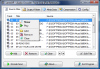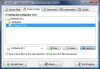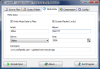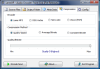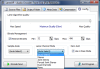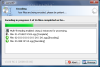When we talk about music, our mind automatically thinks about MP3 files. Truth be told, since the apparition of this digital audio format it single-handedly managed to create an entire industry around itself. It simply exploded on the market filling up millions of exabytes all over the world with one of the best compromises between quality and size for audio format.
An audio CD ripper with a good MP3 converter is all you need these days to take your music from the now less portable CD to your notebook, memory stick, MP3 player or other portable device. Lame MP3 encoding engine has long been appreciated as one of the best encoders on the market and it has been included in numerous software applications ever since its creation. It comes under the form of source code and over time there have been created plenty of front-ends.
LameXP is one GUI for the Lame engine and a very good one, indeed. However, a piece of advice before starting it: do turn off the sound of your computer as the license agreement screen is enriched with sound and it is not a very pleasant one. I think the developer wished it to be a growl of some sort, but to me it sounded like a very nasty burp after a large soda. Good news is that this will occur only the first time you start the software and whenever you take a peek in About section.
Though it is a small piece of software, the list of improvements for this release is impressive. The developer added support for Nero's AAC Encoder, more audio formats are supported (Wave, MP3, OGG Vorbis, AAC/MP4, FLAC, Speex, WavPack, MusePack and Monkey's Audio), uncompressed Wave output is also an available option as well as command line support and integration in Windows Explorer's context menu.
One of the best improvements is the support for batch conversion, but there is a downside to this as the application is capable of multitasking only on multi-core computers. And the number of cores will always be directly proportional with the number of files converted at once. Still on the downside is the support for Windows Media Audio files (WMA) as LameXP does not add them to the list of processing items, no matter what.
The Source Files tab of the program offers a context menu to the users with options for adding more files, removing selected item, playing it (this feature did not work during our testing on Vista) or clearing the entire list. For a simple job of adding multiple files at once, a simple drag and drop of the desired elements from Explorer to the window should suffice.
The developer seems to have skipped a tiny little aspect such as the multiple selection of the listed files, so in case of removing some of them, you will have to do the elimination one by one. Should one of the titles not suit your wish, you can easily modify it using the Edit Title option in the lower right hand corner of the application window.
The Output Folder section of the application allows choosing as storage location for the resulting files a folder of your choice, but predefined paths like Desktop or Home are also available. If you don't want to lose track of the converted audio then you'd better check for the software to store them in the same location as the originals.
Meta Data is the place to make the last minute modifications regarding the name of the artist, of the album, the genre, year of release or to add a little comment of your own. All this information can be written to the upcoming files as their ID3 Tag.
LameXP's core lies in the Compression tab, which allows you to choose the encoder for the conversion operation, compression method, and bitrate quality. There is nothing complicated, as long as you know what you want. For compression method you can choose between quality-based, average bitrate and constant bitrate and for quality settings you just have to drag by a slide bar to the desired level going from zero to nine, with zero being the maximum quality.
The Configuration Settings option for the Lame algorithm quality is present in the last panel of the program and it also consists of dragging by a slider to the desired value. Additional options include bitrate restriction (minimum and maximum), selecting the sample rate (from 8.000Hz to 48.000Hz), channel mode (stereo, joint stereo, forced joint stereo, dual channels or mono) and enabling the 2-pass mode for Nero AAC (you need to download the file from the developer).
With all the settings done, the Encode button is the only action to take. The application won't spend too much time with the encoding process and depending on the number of CPU cores you will benefit from multithreading, making the operation even less time consuming.
This version of LameXP is still some way from being perfect, but, looking at it as a pre-release edition designed for testing purposes, it is safe to say that it does a helluva job. Minor glitches are present, but nothing that would give you a headache. Adding files is as easy as dragging and dropping them in the Source Files tab and they can be automatically stored in the same location as the original.
The Good
The developer maintained the same ease of use of the software providing a neat straightforward interface that needs absolutely no explaining if you know the basics of audio encoding.
This version comes with extended functionality as it integrates in Windows Explorer's context menu and offers multithreading option for multi-core systems.
Support for new audio formats has been added, which greatly extends its flexibility and functionality.
The Bad
You cannot select multiple files in the Source Files window. The lack of support for WMA format is nothing close to improvement.
The sound when the application is first launched on the computer, the same one in the About menu, definitely deserves no sign of appreciation whatsoever and brings zero contribution.
The Truth
The new version comes with improved functionality and support for more than one input format. Users have four different options for the output results (MP3, OGG, AAC and PCM) and making the right settings is a piece of cake, even if you are a newbie in audio conversion.
Here are some snapshots of the application in action:
 14 DAY TRIAL //
14 DAY TRIAL //