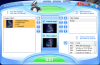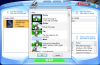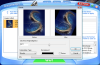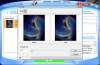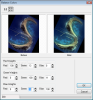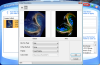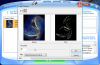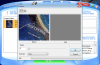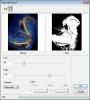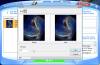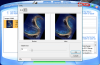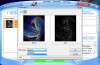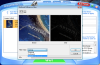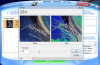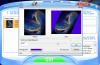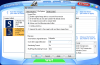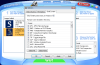Every now and then you might have to change the file format of your pictures – whether you need to post them on your personal blog or include them in a school assignment, sometimes the original format gets in the way. So, the only solution is to convert them to other formats that are more suitable for the required job, preferably, without losing any of the image quality. You might also need to change the size or apply a certain graphic effect to improve your photo. Normally, each of these tasks would require a different piece of software, therefore a lot of time to process the output. But there is always an easier way out, if you know where to look – in this case, one of the alternatives is called ImageBadger.
This application seems to be a handy image converter that, as you'll see during installation, will also seamlessly integrate in your context menu, offering quick access to its main function – conversion. Of course, you can choose not to enable the shell integration right from the beginning, and you can apply it at a later time, after you have thoroughly tested the abilities of ImageBadger.
After the installation is complete, you can use the intuitive interface of the software to create a list with all the pictures you want to process. To achieve astonishing results, it is advisable to experiment with the effects and to analyze the picture a little bit, thus discovering which feature should be highlighted or diminished: for instance, modify the image intensity, create a mosaic or solarize the photo. Or maybe you want to enhance it by adding artistic touches, such as the oil-painting effect, sketch or skew.
A great feature of ImageBadger is the multitude of possibilities you have when it comes to blurring a picture in various specific manners. There is, of course, the 'Blur' effect that will create the impression of movement within your image, but there’s also the 'Average' one, which will modify the color of each pixel, also resulting in blurring. If these do not satisfy your needs, you can make use of the 'Gaussian Blur', which can smoothen your photo depending on the degree you specify. However, if you are a pretentious person or you’re looking for an amazing outcome, you can try the 'Median' effect, which will reduce image noise and also discretely create the haze impression.
Browsing through the Effects window, you will notice that some of them are not very familiar to a regular home user, so maybe we should study them more closely. To be more precise, there are the 'Edge Detector', the 'Laplacian' effect, the 'Line Segment' or the 'Sobel', which will take your images to a new dimension by simply changing a certain element or enhance it. Naturally, these effects will look better on some pictures as opposed to others, so, as previously advised, you should take the time to play around with the image and the available filters, then choose the best result for publishing.
On the other hand, let’s not forget that ImageBadger is essentially a graphic converter so it is very important to analyze the formats it supports. Well, in this respect, there is no need to worry because there are great chances that you will find the file extension you are interested in – ranging from the common JPG, BMP, PNG and GIF to the less known TGA, WFX, MSP or XWD, they are all supported. Furthermore, experienced users will have the liberty to customize the settings for each of these formats to suit their specific requirements whereas beginners can simply rely on the defaults to obtain high-quality images.
In addition, you can’t assign specific filters to every image, in order to emphasize the best feature of each of them to come up with great results. For example, you can’t choose to only resize or crop several pictures, while adjusting the brightness or contrast for other ones. Also, a preview window for the Crop function would have come in handy because it is quite difficult to enter exactly the dimension of the output image without previously seeing the outcome. Here are some snapshots of the application in action:
The Good
The Bad
The Truth
 14 DAY TRIAL //
14 DAY TRIAL //