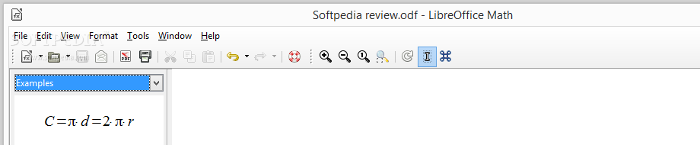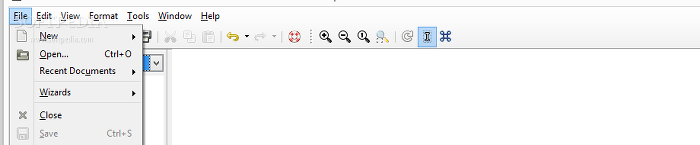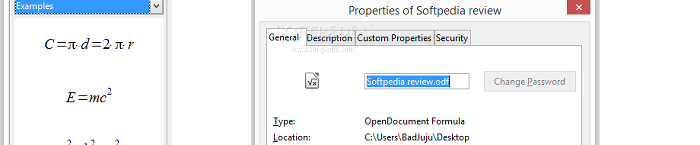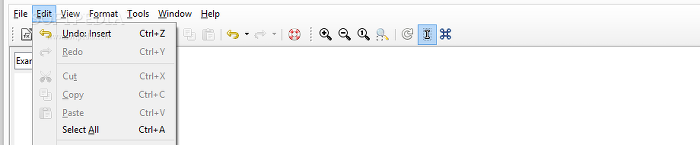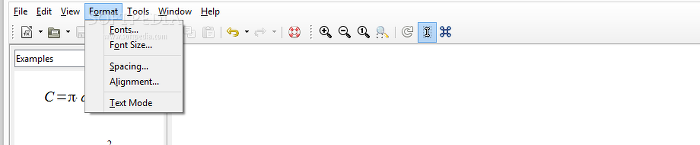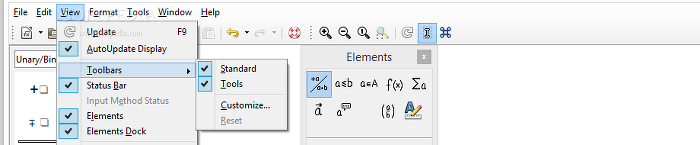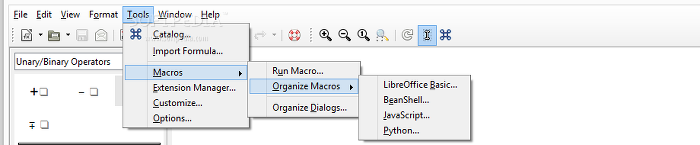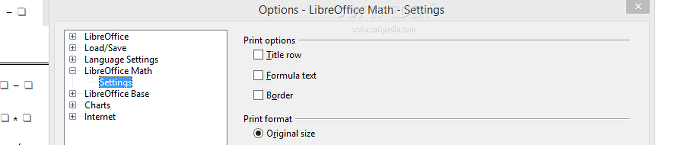Unlike many office suites, LibreOffice has a separate application for creating and tweaking mathematical and scientific formulas to further integrate them into documents, presentations, drawings and spreadsheets, namely LibreOffice Math.
The suite's setup steps were previously described in LibreOffice Writer's review.
In a nutshell, Math can be installed separately or along with any number of the other components – Writer, Calc, Draw, Impress and Base.
Math's interface is as minimalistic as it is intuitive. A sheet of paper shows all data inputted by the user, which takes place on the bottom part of the screen.
The left size holds all types of mathematical and scientific operations available through Math, such as unary and binary operations, relations, set operations, functions, operators, attributes, brackets and formats.
There are also some examples that can be used as the starting point.
These operations can be inserted into the project in two ways. The simplest one is by clicking a symbol from the list, which instantly displays its code transcription in the edit box.Once users have become accustomed to the language applied here (highly intuitive, similar to a low-level programming language), they can proceed to the secondary method: manually writing all code (which is must faster for those with typing dexterity).
Selecting any part of the formula from the display page moves the mouse cursor to that exact position in the edit box, thus easily allowing any alterations.
Math projects can be saved to ODF Formula format (ODF), OpenOffice.org 1.0 Formula (SXM) and MathML 1.01 (MML), exported to PDF for preserving formatting attributes regardless of the viewer used (e.g. for online publishing), as well as directly sent via email as documents or PDFs (via default email client). It is also possible to digitally sign documents using certificates, edit metadata (title, subject, keywords, comments), add custom properties (e.g. date of completion, division, checker name), mark the file as read-only to prevent other users from making any modifications, as well as view various document information such as total editing time, size and revision number. Math features a function that automatically verifies any formula errors, which usually involves invalid formatting (e.g. missing parenthesis). It highlights mistakes in sequential order in the edit box. As far as fonts are concerned, users may select different ones to distinguish variables, functions, numbers and text, in addition to establishing font sizes for the base, text, indexes, functions, operators and limits.Regular, line and root spacing may be customized as well, along with the alignment. Entering text mode deactivates Math from interpreting text as operators.
Writing strings in the edit box automatically updates the display mode. This option can be changed from the View menu.Furthermore, it is possible to switch to full screen mode or zoom to any level, as well as to bring up a panel with the elements already presented on the left side of the screen (better organized, though).
A catalog with Greek, italic Greek and special mathematical symbols is available in the Tools menu and can be edited. Formulas can be imported from external files, while macros can be executed and organized. An extension manager is included as well.
Customization addresses the program's menus, keyboard shortcuts for all functions in all categories, toolbars and various events (e.g. start application, print document), which means they can be tailored to suit the user's preferences. LibreOffice's program settings were already discussed in Writer's, Calc's and Draw's reviews, as all these components share most characteristics (Base too). Math's specific configuration set handles print options (include title row, formula text, border) and print format (original size, fit to page, scaling).Plus, the app can be set to ignore the ~ and ` characters at the end of the line, as well as to embed only used fonts (resulting in a smaller file size). These settings can be restored to default.
The Good
The UI's elements are fully customizable, including keyboard shortcuts for any command. Undoing and redoing actions is possible. Formula files can be easily attached to documents, spreadsheets, drawings and presentations. At the same time, Math can be called from Writer, Calc, Impress and Draw.
LibreOffice works on multiple platforms (Windows, Linux, Mac OS X) and all popular Windows editions (ending with 8/8.1, 32 bit and 64 bit). It is free to use and available in several languages. The suite also has a portable counterpart, Portable LibreOffice. CPU and RAM consumption is generally low.
The Bad
The Truth
NOTE: Make sure to check out our reviews for LibreOffice Writer, LibreOffice Calc, LibreOffice Impress and LibreOffice Draw.
 14 DAY TRIAL //
14 DAY TRIAL //