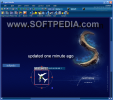When you have a good idea and you want to present it to some very important people, what do you do? You make a presentation, a slide show, a little movie.
Otherwise, your words may be interpreted and the listener may not perceive your idea exactly how you intended. Furthermore, everybody knows that people pay much more attention to visual stimuli. A picture is much more powerful than words.
The truth is that nowadays you can't afford the simple verbal communication of an idea. It is just not enough. The person capable of helping you must get the best visual. This way you'll know for sure that what you wanted to say was completely understood, without being subject to any alteration.
Until recently I didn't pay too much attention to presentation and slideshow softwares on the market. I thought that besides inserting a picture and writing some text lines, there was nothing else that could make it any better. But I made the "mistake" of opening LiquidMedia and I started to see beyond my personal limits.
LiquidMedia is a Skunklabs Software Limited product that costs no more than $49. The price is acceptable comparing to what there is on the market at this time and taking into consideration what the software can do. The producer gave the customers the chance to try the program for free for 20 days.
What can be done with LiquidMedia? The software is designed to create media products like presentations and slideshows, but you can also create a movie of the presentation or of the scene.
The interface is a little complicated, in the way that the user should have a little experience working with this kind of software. At first sight a novice could get intimidated by the Position and Size Properties bar.
The software is very well prepared for any kind of hardware, for, among the options in the Preferences menu, you can adjust screen settings, enable/disable 3D, media and sound and set the options for 3D.
This application provides lots of options depending on what you want to do. It supports the following image formats: .bmp, .iff, .jpg, .koa, .pcd, .Mng, .psd, .pbm, .gif, .pgm, .png, .ppm, .ras, .pcd, .tif, .tga, .wbmp, .ico and .pcx.
The media formats you can introduce into your presentation or movie are the video ones (.avi, .mpg, .mpeg, .mov, .mpe, .skf and .ivf), QuickTime formats (.mov, .qt, .fli and .swf) and audio formats (.wav, .mp3, .wax, .wma, .wmv, .wvx, .cda, .mid, .midi, .rmi, .ivf, .m1v, .aif, .aifc, .aiff, .asf, .asx).
The user needs to know that although LiquidMedia supports all these media and image formats, for some file formats to be enabled the necessary codecs need to be installed on the computer.
Every action in the software has its own toolbars. The Actor bar and the Properties bar are the most significant as they shelter the most beautiful features of the program.
Within the Actor bar the user can add images, sounds, media, text lines, 3D images and design buttons. After you insert all the files you want in your presentation, you go to the Properties bar in order to give them a little personality. The Path option helps you define and draw the path of an object on a background (I planted in the picture a 3D plane and I made it fly and land on the Softpedia island).
With the Timeline menu you set the timing of the objects. Each object will appear as a bar in the timeline, so you can drag an entire path to set when it will begin. Or, define the waiting periods for each object.
The Embellishment toolbar, as the name says, practically defines the objects. With this feature you can put a little make-up on everything (set level of transparency and shadow color). The only thing is that if you apply shadow to a moving object it will only stick to it while moving, when the object stops the shadow disappears (in edit mode the object preserves the shadow).
The Animation toolbar helps you move the object inside the presentation. You can set a start point for the object, its speed, make it loop or set it to "ping-pong" (the animation will move forward and backwards.)
In Image the user can alter the pictures for the presentation so that they fit perfectly. The Normalize button will increase the tolerance for the transparency color and the Greyscale one will enable or disable the color of the picture.
Media bar sets the beginning and ending point of the movie you want to play inside the presentation. Here you can alter the sound, playrate (faster/slower) and cropping (removing the pixels from the sides - up, down, right, left).
The Fonts toolbar sets the font you want to use and applies effects on the text: bold, italic, underline, shadow, texture, outline, etc. The States bar adjusts the position, size and order of the objects you have added in the presentation.
The Good
LiquidMedia proved to be a powerful tool in creating presentations. The fact that it also supports 3D files is great.
The Bad
It has a trial period of only 20 days. The Help menu was not satisfying enough, as it had no examples of how to use the features.
The Truth
The software is worth a shot and the money is not so much ($49). You can do pretty cool stuff with it. Unfortunately, a beginner will have some problems with understanding how the buttons work.
Here are some snapshots of the application in action:
 14 DAY TRIAL //
14 DAY TRIAL //