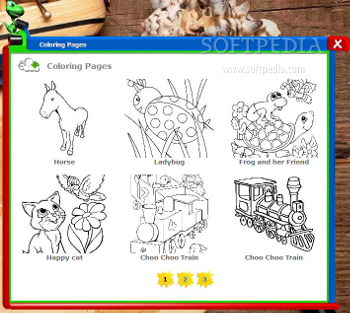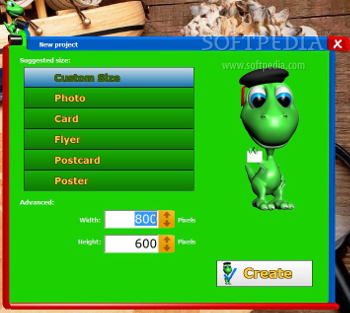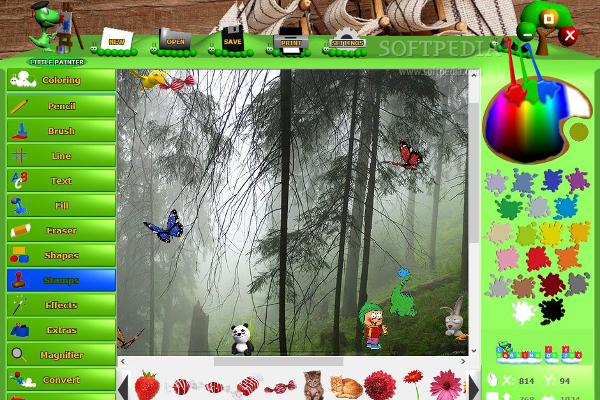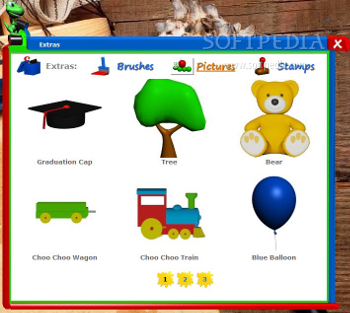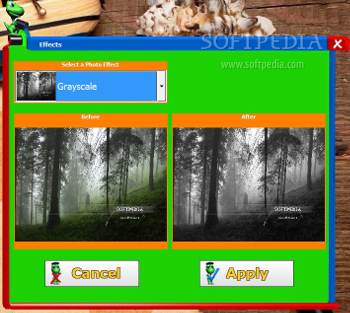The software category with professional graphic editors oriented towards adults is overpopulated with plenty of applications that you can choose from, such as Adobe Photoshop, Corel PaintShop Pro, paint.net, Adobe Photoshop Lightroom, GIMP, and many others.
Needless to mention why the aforementioned utilities cannot be used by kids, so a special branch has been developed on the market in order to fit their drawing needs.
Little Painter is a painting program that aims to offer kids hours of creative fun with the aid of different drawing tools, special effects, rich-featured color palette, magnifier, and stamps. You can also use this program as an interactive way for introducing computers to children and letting them get acquainted with controlling the mouse.
Why opt for portable applications
The program is portable, which means it brings to your system several benefits that are worth being taken into consideration. It doesn’t leave any traces in the Windows registry, so your system doesn’t get bloated with unnecessary files.
Plus, you may copy it on any USB flash drive or other devices and run it on the target computer without having to go through installation steps.
Colorful GUI
Little Painter sports a brightly-colored and interactive interface with most of its features integrated in the main panel, so you can quickly gain access to the desired drawing tools. The editing utilities are embedded in the left side of the primary window and can be activated with a single click.
The layout is very intuitive, so drawing freehand designs proves to be a pleasant and smooth process. Colors can be selected from a built-in palette or altered using several preset options that you can choose from.
What’s more, the program reveals the x and y coordinates for any position in the working environment. You can move the mouse across the drawing space and the results are revealed in real-time in the main panel.
Importing/exporting options and coloring pages
Children may start a new drawing from scratch or import images from the computer. Little Painter works with the following file formats: BMP, JPG, PNG, and GIF. Files can be uploaded in the working environment using the built-in browse button or drag-and-drop support.
If you opt for a blank canvas, you may select from several preset size values used for photos, cards, flyers, postcards, or posters, or manually enter the preferred width and height.
When it comes to exporting options, you are allowed to save the generated drawings to BMP, JPG, PNG, or GIF or print them. What’s more, the tool lets you choose between several coloring pages (e.g. Horse, Happy cat, Ladybug, Frog and her friend, Train, Fruit baskets, Ship, Butterfly). Working with the drawing tools
Little Painter puts at your disposal several dedicated utilities that help you trace lines and draw freehand designs with the aid of a pencil. Additionally, you may adjust the size of the line and pencil.
Furthermore, you may work with different types of brushes and embed a user-defined text message, which can be moved to the desired work area using the drag-and-drop support and customized in terms of font, font style, size, color, and strikeout or underline mode.
You may fill in areas with different colors, remove unnecessary parts from the drawing using the built-in eraser (which is resizable) or undo actions, and insert predefined shapes (rectangle, circle, rounded rectangle, curve, or arc).
Personalizing your design can be done using one of the available stamps (e.g. plants, fruit, sweets, animals, flowers, animals, butterflies, balls, babies).
There’s support for a wide range of special effects, such as grayscale, colorization, reversal of colors, antialiasing, brightening, dimming, contrast, saturation, mosaic, noise, fisheye, blur, and others. The name of the effects may not mean a lot to the children, but the application integrates Before and After preview panels so they can easily try different effects and apply the desired ones.
Additionally, for some of the aforementioned effects, you can make use of a slider in order adjust the intensity of the effect. Last but not least, you may download some extra brushes and stamps, use a magnifier, and activate a smart function included in the program for converting images to coloring pages.
The list with configuration settings is quite poor and lets you automatically check for software updates, save position and size of the main window, as well as make the application remain on top of other tools.
The Good
The Bad Several bugs appeared when working with Little Painter. The built-in slider that helps you adjust the intensity for some of the special effects doesn’t work smoothly. The program became unresponsive several times when trying to access its features.
There’s no support for sound effects, redo actions, slideshow feature for checking all previously saved images, and full-screen mode, although you may maximize the main window.
Minimal computer knowledge and parental assistance may be needed for several functions of the program, as for example, in order to export the generated design, you are required to specify the saving directory and filename.
 14 DAY TRIAL //
14 DAY TRIAL //