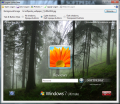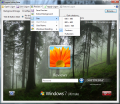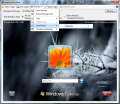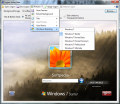Logon Editor stands for an easy way to changing the logon screen in Windows 7 and replace it with any picture you want. It can also add finer modifications to the screen, such as altering the text and button style.
Even the fresh looks of Windows 7 wear out. Seeing the same screens every day tends to have that effect at one point. Fortunately there are tools available ready to take on the challenge of refreshing the windows offered by the operating system and allow you to easily replace them with whatever pictures you want.
One of the latest instruments that can take on such a task is Logon Editor. The name is more than suggestive of its purpose but to make things clear, the application is designed as a quick method to modify the screen displayed by Windows at logon. Of course, for this screen to appear your computer account needs to be protected by a password.
You can see the logon window even if you don’t have a password guarding your account, when the OS is locked, or when switching between accounts; but that would be just a derivation of the intended purpose of the logon screen.
The application is absolutely free of charge and installs in a jiffy. It is also in beta stage (a pretty stable beta judging by our testing) and works only on Windows 7.
Once launched, Logon Editor will automatically show the logon screen currently in use in the largest part of its interface. It does not feature an abundant set of options, and neither are they difficult to grasp. This fact comes as a relief for newbies who’ll definitely appreciate the ease of use.
All the tweaking is done in the upper part of the application window and all modifications will automatically become visible in the logon picture. Changing the image of the logon view is as easy as browsing for the replacing picture.
The way the new photo fits the screen can be previewed in Logon Editor directly in an easy fashion. “Preview” menu in the upper part is the key as it can show the way the new wallpaper applies. For this you have the possibility to enlarge the application window of the program to a custom size or one of the presets available: 640x480, 800x600 or 1024x768.
If you have a different screen resolution you can type it in yourself or choose the easy way and set Logon Editor to open the preview in full screen. This way you there will be no doubt about the looks of the new logon screen.
Reverting to the previous size of the application is not done through tapping the ESC key as most of the users would think. Instead you have uncheck fullscreen view from the “Preview” menu (move your mouse to the upper edge of the screen for the menu to appear).
It is not the most comfortable way to return to the normal size of the program’s screen, but it is the only way we could find; and we also tried to enable a smaller preview size, too, to no effect whatsoever.
Further options in the software permit you to modify the username to whatever you want and Windows 7 branding. With the latter you do not have the liberty of typing in a text string yourself but simply select between the real Windows 7 editions: Ultimate, Professional, Home Premium, Home Basic and Starter.
If you are done tinkering around about the image you want to pick as the new logon screen wallpaper, you can continue the tweaking process by modifying the shadow for the text and buttons in the picture. You can disable all shadow, apply a light effect with half-opaque buttons or go with fully transparent buttons.
One very handy feature for those prone to boredom easily is the possibility to build a logon screen and save it for later use. Create several of them and load them alternatively without wasting more time making adjustments. Or just send them to your friends, because every setting is saved in the file, so you can share the logon screen.
Logon Editor is in beta stage, so mishaps or shortcomings are expected. We noticed that whenever the application was launched it would display a message saying that it cannot retrieve the current user picture.
On the same note, if you open a previously saved logon screen the application does not let you apply it. However, the beta stage of the program permits this sort of wrongdoings.
You can revert the logon screen to the default one at any time with no problem. Backgrounds can be extracted and saved to any location. Note: The application is still in beta stage and, as such we award it with our default 3-star rating. This article is also available in Spanish: Cambia la pantalla de inicio de sesión de Windows 7 Follow me on Twitter @Ionut_Ilascu
The Good
The Bad
The Truth
 14 DAY TRIAL //
14 DAY TRIAL //