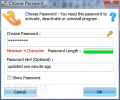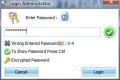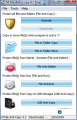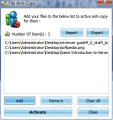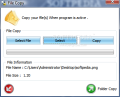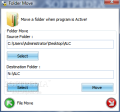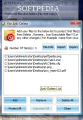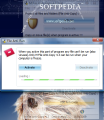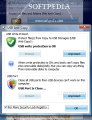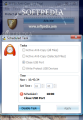What do you do in order to restrict actions such as file copying/moving or even launching programs on your system? There are workarounds in Windows that can help you with setting restrictions like these, but it is not a feasible solution when you need to impose the limitations quickly and without too much hassle. Plus you'd have to really know your way around Windows in order not to fumble, or worse, mess up user/group permission settings.
Luckily there are alternatives to the matter from third-party developers. M File Anti-Copy brings a rather elegant solution to the problem at hand by letting you easily restrict file copying and even application launching. It has already been reviewed here, at Softpedia, and raked unfortunate scores due to some bugs that either prevented the app from applying the file-copying restriction or because some options did not stick after enabling them.
The current version is 4.3 and comes for a $14.75 price. The trial covers only 15 runs, so wasting them is not an option and you should make the most of them in order to decide on the capabilities and flaws of the program.
This edition sports a redesigned interface and an enriched set of options. Among the new features we count the possibility to restrict files from running, USB Anti-Copy and restricting folders from being copied or moved. Working with the program is quite simple, as all you have to do is enable or disable the restrictions. Needless to say, a master password is required for all these operations, a countersign that can be changed whenever you feel the need.
The main application window lists all the options present in the program, allowing you to choose any of them. Just like in the previous versions, in case you have M File Anti-Copy activated for file and folder copying, you can still do this due to a special function that lifts the restriction for the data you specify.
Once you set the app to protect the data on the system against copying, M File Anti-Copy basically cuts off any possibility to clone files on the computer or move them around. The only way around this is to log into the program again and deactivate file and folder anti-copy protection.
It all sounds good, but there is a downside. In order to impose the copy limitation the application requires you to log off. This is a detriment to the comfort of using the software, especially since the restriction has already been applied and files cannot be copied or moved. Also, you are given no other choice but to comply with the request, unlike the case of deactivation and file anti-run, which offers the possibility to postpone the action to a later time.
Still on the downside, when copy protection is activated you will not be able to drag any shortcut on the desktop to a different position (sorting the icons works). The same goes for moving application windows; unless you use the “Move” option in the context menu of the title bar, you won't be able to drag the windows around. This is available with items in Windows Explorer, too.
The good news, though, is that the restrictions are maintained even after computer restart (which I recommend and prefer to the request of the software, as it happened more than once for the problem to persist after logoff). Not until you log into the program and deactivate it is the confinement lifted.
Copying or moving files and folders while the restriction was active did not pose any trouble during our testing. If the wizard for copying a file is pretty intuitive, the screen for folders is simply obvious as the only options possible are defining the source and destination of the selected item.
A novelty in this version is the possibility to limit from copying only user-defined files, instead of all of them. Thus, the moment you activate the file anti-copy protection the application will ask you if you want to build a list with the items to be affected or if you want all the data on the computer to suffer from the same shortcoming.
The file anti-delete feature of the application is built in the same way as the anti-copy one, with the difference that in this case you will have to specify the data that should resist all forms and methods of deletion (not even Cedrick Collomb's Unlocker could do it).
The file anti-run option, on the other hand, covers every piece of executable stored on your computer. Once active, no program will launch. Of course, a restart of the system is necessary for the effect to become operative. But after that, anyone using your computer will have a big surprise because no software can be launched (files cannot be opened, either), except for M File Anti-Copy (s/he'd need the password), Internet Explorer and Windows Explorer. We tried launching programs from Command Prompt, but this would not open either. It seems that the restriction affects even data on a USB drive. And if you think at Safe Mode as the workaround, that base is also covered by the application.
USB Anti-Copy is the last option in the main screen, offering write protection and port-closing as alternatives for protecting the removable drive. For the first one M File Anti-Copy will not allow any copying of data on the removable disk, but the reverse operation has green light. Closing all USB ports ensures that no USB stick has access to the system. And the best part is that you can use these options without having to restart the computer.
The functionality of the program can be adjusted from the configuration panel, which covers both general options as well as security-related ones. It offers the possibility to set the app to start with Windows, minimize it to the system tray, put its icon in the Control Panel or add an option in Windows Shell's context menu.
As far as security is concerned, you can protect unauthorized access to M File Anti-Copy's menus by setting the software to either exit, log off Windows or shut down the computer if an incorrect password is entered. To minimize the possibility of bypassing its restrictions, the software allows you to disable the Task Manger, Windows Registry and Run dialog, as well as disconnect from the Internet. Moreover, even the Computer Management console can be off limits if you so wish, just like the search function and folder options.
As opposed to the previous versions of the application, M File Anti-Copy now sports a task scheduler that permits planning tasks to occur at user-defined times. You can program to activate one type of restriction (file anti-copy, close USB ports or write-protect USB drives) at a time. However, in our case this feature did not work as the scheduled time passed and nothing happened, no notification or request to log off. All we got was a message confirming that the task was scheduled and nothing more.
All in all, this edition of M File Anti-Copy does a much better job than its predecessor, but it still has some rough edges. On the bright side, imposing any sort of restriction available in the program works, without an apparent workaround. But restarting your machine for some of them is a real pain, as most users would like to enable file-copy limitation swiftly and with no waiting for the machine to reboot.
The Good
M File Anti-Copy has the ability to deny copying or moving of files and folders, as well as the launching of programs installed on the PC. Additionally, cutting USB drive access to the system is done in a snap.
No effort is required to configure the application and it provides the necessary options to disable some of the main apps that could discard its restrictions, such as the Task Manager, Windows Registry or the Computer Management console. Sure, there are alternatives, but if you cut off the Internet connection as well, there is little chance for anyone to disable it.
The Bad User logoff is required for some restrictions to take effect, and this is a major discomfort for plenty of users. But the greatest drawback is the fact that after imposing anti-copy limitation to the files one cannot move the elements on the desktop or opened windows around. During our testing a full computer restart worked better than just logging off, especially on Vista.
Task scheduling refused to show its potential in our tests as when the time came it triggered absolutely no restriction or action.
The Truth Although this version is definitely way better than the last one reviewed, there are still some aspects that need brushing up. The program does, indeed, a great job with imposing limitations to copying or moving information, but in some cases falls short of the comfort a paying customer would desire. Eliminating the logoff needed for applying the settings would be a huge step forward.
Here are some snapshots of the application in action:
 14 DAY TRIAL //
14 DAY TRIAL //