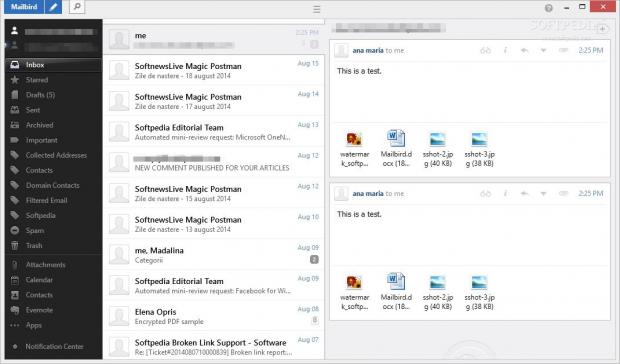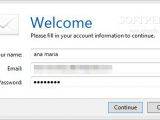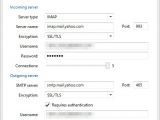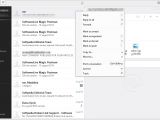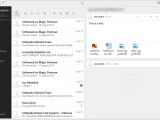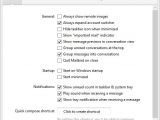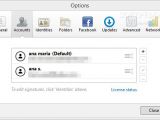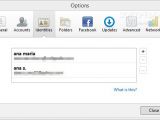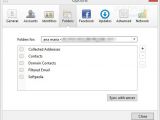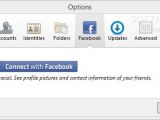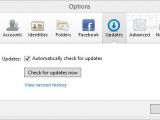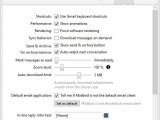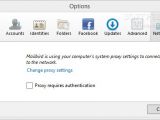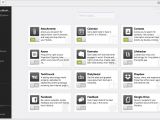Mailbird is an intuitive email client designed for Windows users that promises to deliver a fast and simple software solution for managing your emails. It is inspired by Sparrow, the well-known email client for Mac and iPhone, and adopts its sleek and practical design.
Although not as rich-featured as other popular email clients, such as Outlook and Thunderbird, it certainly adopts an uncluttered interface and easy-to-configure settings, focuses on speed, and provides support for several applications, which can be developed for the Mailbird open-source app community. Plus, it supports Gmail, Yahoo!, Outlook.com, iCloud or other IMAP email provider.
The free version of Mailbird comes with some limitations as you are allowed to set up a maximum of three email accounts and configure several basic features that are usually implemented in most of the similar clients. You can find out more about the Pro version of the application, which includes support for an unlimited number of accounts, email speed reader and quick attachment preview, on its official website.
Installation
The installation process takes place in no time and at the end of it you are asked to provide details about your account, namely email address, password and name. Additionally, you can connect with your Facebook account.
As soon as you finish setting up your account, all your emails are loaded in the main panel. Plus, you are offered some handy tips about the main features of the utility.
The best part about the account configuration process is that you can’t get lost tweaking intricate and complex parameters. The tool is able to automatically detect server settings and apply them.
Plus, it gives you the option to edit the settings for the incoming server, namely server type (IMAP or POP3), server name, encryption type, username, password and connections, as well as for the outgoing server (SMTP server, encryption, username and password).
User interface
Mailbird clearly distinguishes itself from other email clients by opting for a smart layout that is divided into three panels with the inbox and labels on the left part of the main window, list of conversations in the middle and full message content on the right.
You can click and drag the menu’s right side to expand it and see full folder names, work with several preset folders for storing email data, such as “Collected Addresses,” “Contacts,” “Filtered Email,” switch between your accounts, and marks all emails as read.
If you hover the mouse on the contact image, you get access to several features in a convenient way, such as archive conversation, reply or forward, send email to the trash, as well as mark email as spam, important, starred or unread.
You may also right click on any email for replying, replying to all, forwarding, marking, copying or moving data to the desired folder, and printing the conversation, archiving it or sending it to the trash.
When you scroll throughout the conversation list, the tool automatically displays a button that helps you quickly return to the top of the list.
A handy search function allows you to type your queries throughout the bulk of email collection and there’s also support for keyboard shortcuts for accessing most of the program’s features.
Composing a new email
The window where you can write messages is defined by some simple and clean lines. You may alter the text in terms of color, font, background color, size, bold, italic or underline options, and alignment.
What’s more, you can drag and drop attachments right in the Compose window, insert pictures from a custom URL or your computer (and pick the size: small, medium, large or original size), add hyperlinks, as well as check your spelling as you type.
Extensions
You can enhance the application’s functionality with the aid of the so-called Apps, which are open-source and can be developed by third-parties. For example, you can search for attachments, work with a calendar, save ideas with Evernote, access, share and organize files using Dropbox, and navigate to your important documents using Google Drive.
Configuration settings
Mailbird comes bundled with a suite of handy settings that can be applied to your system, namely show remote images, expand account switcher, hide taskbar icon when minimized, reveal “important mail” indicator and message previews in the conversation view, group unread conversations at the top and messages into conversations, and quit Mailbird on close.
Furthermore, you can make the email client run at Windows startup and open minimized, and show notifications (indicate unread count in the taskbar and system tray, play sound when receiving new message, reveal tray notification when receiving a message).
You can set up your accounts, create identities for each account (name, email, reply-to address, signature, account), generate user-defined folders and subfolders where you can store emails, connect with Facebook in order to see profile pictures and contact information of your friends, and automatically check for updates.
When it comes to advanced settings, you can enable Gmail keyboard shortcuts, show animations, force software rendering, download messages on demand, indicate send and archive button, automatically select the next conversation upon archive/remove, alter the zoom level, automatically download attachments smaller than a user-defined size, insert an in-line reply intro text, pick the default font, and set up proxy parameters.
The Good
The Bad
To end with, Mailbird proves to be a speedy email client designed with simplicity in mind. It eliminates all the clutter included in other powerful applications (Outlook or Thunderbird) and allows you to improve its functionality with the aid of extensions. While professionals may be disappointed by the lack of advanced features, home users and rookies will surely appreciate its intuitive options.
 14 DAY TRIAL //
14 DAY TRIAL //