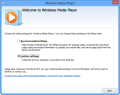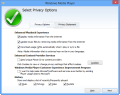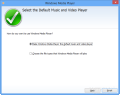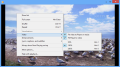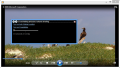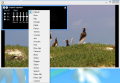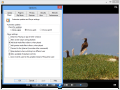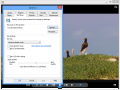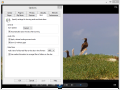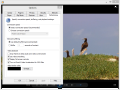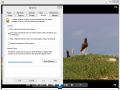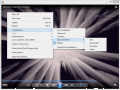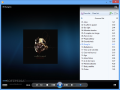The life of Windows Media Player spans several Windows and, for a good stretch of time, it was willfully used for playing media files. It is also available in the freshly released Windows 8, although Microsoft has introduced nothing new in it since version 12, which is delivered in Windows 7 as well.
Because of the antitrust ruling against Microsoft, the company is now forced to ship the operating system without Windows Media Player in some countries. In this case, you can download the component separately and add it to the system.
In need of major updates for the past years, the application has remained stuck in time, while user needs have increased constantly.
There is an initial configuration process, which can be swiftly skipped if you decide to run the application with the recommended settings. These include making WMP the default player, downloading usage rights and details about media automatically, as well as sending usage information to Microsoft.
On the other hand, customizing the settings involves a pretty time-consuming process, considering today’s standards, especially if you decide to pick the file types you want to be played by Media Player.
By default, the application comes loaded with a few codecs to render media formats such as AVI, WMV, MP4, MOV for video, and WMA, MP3 or WAV for audio. However, for plenty of other formats (OGG, FLAC, MKV, FLV), you’re going to need to install the necessary codecs.
If you think that playing DVDs or Blu-rays is not an outrageously modern operation, Windows Media Player will make you reconsider that, because it is set for ancient standards and, consequently, it is not capable of such tasks. In fact, Microsoft even recommends looking for a DVD movie player in Windows Store.
Windows Media Player 12 uses libraries to organize the media (music, video, pictures or recorded TV) on your computer. Any folder – but not individual files – from the disk can be included in one of the libraries straight from the context menu.
All media can be further organized into playlists and, based on the metadata available, the player can group songs by album, artist name or genre.
One of the features you don’t encounter too often in such applications is the possibility to preview a song, even if there is audio playing. This is achieved by holding the mouse over an entry and clicking on the “Preview” button in the dialog that pops up.
Previewing the song holds for as long as you keep the mouse cursor in that dialog. There is also the possibility to skip 15 seconds ahead to get to a more relevant part.
Windows Media Player can display what’s playing in multiple ways. In the case of audio files, it can play with the entire main window in full view or it can be switched to Now Playing mode, which can be configured to show the list of the songs or various visualizations. Alternatively, you can view the album art.
The advantage of the Now Playing mode is that it offers access to tools that can enhance the audio experience. Among them there is automatic volume leveling, crossfading (you can adjust the overlap time), equalizer with various presets, play speed settings or access to SRS WOW settings, which let you adjust TruBass and WOW levels.
Some video settings are also available, but these are limited to adjusting the hue, saturation, brightness and contrast.
Despite the inherent lack of flexibility, Windows Media Player 12 offers the possibility to burn files on a disc, as well as to synchronize them with a portable device just by dragging the items from the library to the Burn or Sync menus. Apart from this, you can use WMP 12 to rip Audio CDs to MP3, WMA or the lossless WAV format.
The configuration panel contains the settings for these functions, as well as the possibility to adjust performance, privacy (updating media info from the web, enable data collection as part of the customer improvement program or store the list of recently/frequently played files) or security options (prevent/enable running scripts).
Windows Media Center is not included in Windows 8 by default, as most users would expect but, even so, Microsoft still put a price tag on it. However, for a limited time (until January 31, 2013), you can add it free of charge to Windows 8 Pro. The Media Center pack can play both DVDs and Blu-ray discs.
You get to adjust the audio quality through the equalizer and the SRS WOW effects, as well as rip Audio CDs and burn media files to disc. It includes DLNA support. Some of its features might have been surprising a few years ago but, at the moment, they mark it as outdated software that doesn’t quite fit the “modern” tag applied to Windows 8.
The Good
The Bad
The Truth
 14 DAY TRIAL //
14 DAY TRIAL //