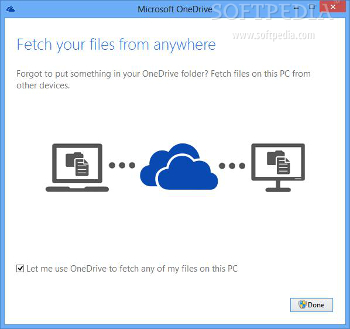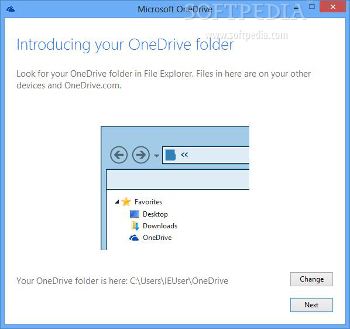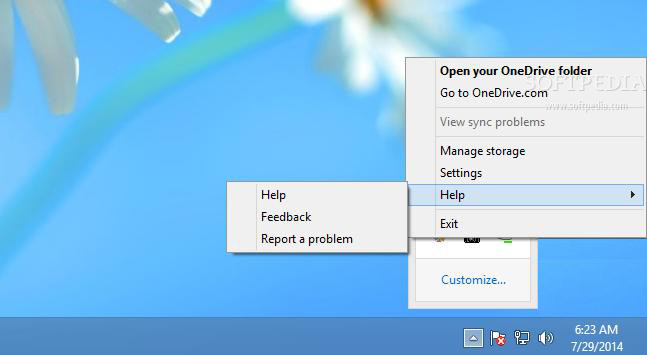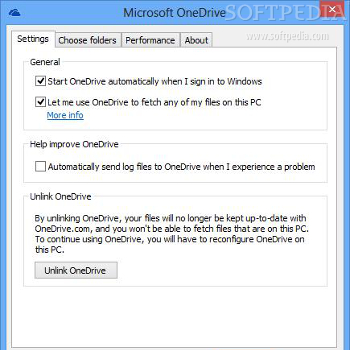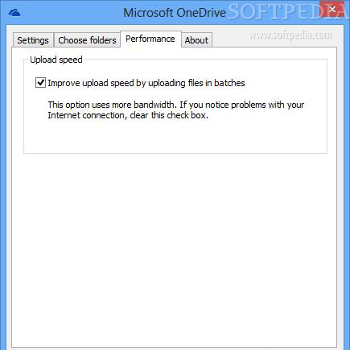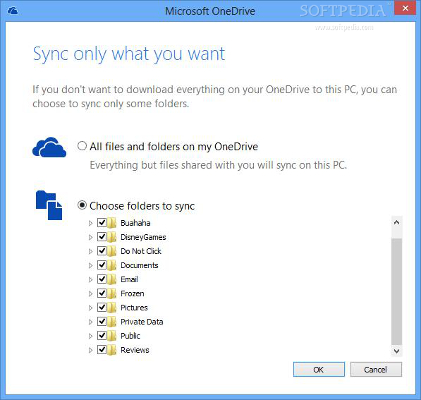Microsoft OneDrive, formerly known as SkyDrive, is a free online storage service that comes built into Windows 8.1 and Windows RT 8.1. Microsoft ditched the SkyDrive name after losing the trademark dispute with British Sky Broadcasting.
The file hosting service may be accessed via your preferred web browser or local device. The OneDrive account comes with 15GB of free storage (the same storage amount offered by its direct competitor, Google Drive) and provides support for additional storage that can be purchased.
Microsoft OneDrive facilitates the file transfer process across your favorite devices, such as PCs, tablets, or mobile phones and gives you the freedom to store documents, pictures, and videos.
Compared to SkyDrive, the OneDrive comes with enhanced video sharing and updated apps for Windows Phone, iOS, Android, and Xbox, 15GB of free storage (it offered 7GB for the old version) as well as automatic camera backup for Android. If you have previously used SkyDrive, all your files are available in OneDrive without any changes applied to them.
In case you haven’t updated your operating system to the latest version available on the market, you can use the desktop application, which can be deployed on Windows Vista, 7, or 8, in order to access your OneDrive account.
We have tested the desktop client on Windows 8 and 7. The installation process is smooth and finishes in no time. Of course, in order to access the tool’s features, you are required to specify your Microsoft account authentication parameters. The Microsoft account helps you work with other tools as well, such as Outlook, Calendar, Word, Excel, and PowerPoint (online), and other services.
Built-in configuration wizard
The utility adopts a step-by-step approach for helping you configure several parameters just as soon as you have finished installing the tool on your system. You need to enter your Microsoft account, change the OneDrive folder location, choose the folders that you want to sync, and use OneDrive to fetch files on the current PC from other devices.
At the end of a successful configuration process, the app adds a small cloud-shaped icon in the system tray, displays a popup message, and opens up the OneDrive folder.
Intuitive features
Microsoft OneDrive automatically creates a folder on your system called “OneDrive,” and in order to access the program’s features, you need to right click its system tray icon.
Plus, you can open the OneDrive folder by double-clicking on the utility’s icon. The tool helps you quickly open your OneDrive folder, access the online service (OneDrive.com), check out sync problems (if any), manage your storage space, configure several settings, access online help topics, or exit the application.
You can browse through your collection of images, documents, and videos using the Explorer. Files can be copied using copy and paste operations or drag-and-drop, and you can upload items that are up to 2GB in size.
You can also share your files by right-clicking on the desired item and picking the “Share” option from the context menu. Additionally, you may view the selected files on OneDrive.com via your default web browser.
The best part about this cloud-based storage service is that you can simply drag and drop files and have them automatically uploaded to your account and synchronized across all your devices that have Microsoft OneDrive installed. If the process is carried out successfully, a green check is displayed on the files that were transferred.
Configuration settings
The configuration panel is quite straightforward and makes use of a tabbed layout for helping you carry out several tweaks. You can make the application run at Windows startup and automatically send log files to OneDrive when you are faced with different types of problems.
What’s more, you can activate the Fetch feature to be able to access all your files on the current PC from another computer using the OneDrive website. To access files on your PC remotely, several requirements need to be met in order to successfully carry out the operation, namely you need to make sure that the remote PC is turned on, Internet connection is alive, OneDrive is installed on the computer, and the Fetch feature is enabled.
By enabling the “Unlink OneDrive” feature your files are no longer kept up-to-date with OneDrive.com and you cannot fetch files that are on the current PC. A smart feature bundled in the package enables you to select the folders that you want to sync.
Last but not least, you may improve the upload speed by adding files in batches, but you should take into consideration that this particular option needs more bandwidth, so you may experience problems with your Internet connection.
The Good
The intuitive file transfer and sharing capabilities make this tool ideal for all types of users, be they rookies or professional ones. The sync is done automatically, so no user intervention is required.
Microsoft OneDrive works flawlessly on Windows devices mainly because it targets PCs, tablets, and smartphones running Windows operating systems. For Office lovers, this service makes it easier to open and edit documents in Word or Excel.
The Bad
On the downside, you cannot view the upload speed and estimated time for each upload task. The file size restriction is limited to 2GB, while Google Drive offers 10GB per file.
 14 DAY TRIAL //
14 DAY TRIAL //