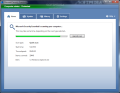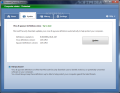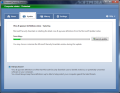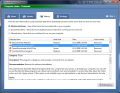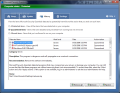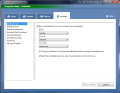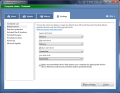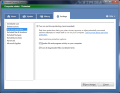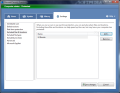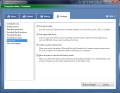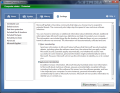Since migrating to Windows 7 from a Service Pack 3 XP was not too much of a hassle, and with Microsoft Security Essentials freshly launched, it seems only natural to test the latest release in computer protection from Microsoft.
Codenamed Morro, Microsoft Security Essentials is desired to be an additional layer of protection for Windows users. It is free of charge and destined for those who have genuine operating systems running on their machines. Before starting the installation procedure for the application your OS has to pass the genuine validation test, otherwise Microsoft Security Essentials will not find its way in Program Files directory.
But before validation of your operating system the application will warn that it cannot coexist with other antivirus products, recommending their uninstall, thus preventing any eventual clash. However, after all this is done, installation of the program will run smoothly, at the end of which an easy to navigate, clear interface awaits (very similar to Windows Defender's).
It is split into no more than four free-from-confusion-or-doubt tabs that give you a clear look at the current computer state, last definition update or scan history. There is also the “Settings” area where you can configure the application to scan the PC at specific times, define the default actions to be taken when various alert levels are encountered, or enable real-time protection.
Under “Home,” the first tab of the interface, Microsoft Security Essentials presents the current condition of the machine it is protecting. Thus you will be informed if real-time protection module is active or if the virus and spyware definitions are up to date. Besides this, the screen compacts the three types of scans available in the application: Quick, Full and Custom.
Making no exception from the general rule, a quick scan will search the places, processes in memory and registry data on hard disk that is most likely to be targeted by malicious code. Just like its name suggests, a full scan looks in every nook and cranny while targeting down malware. Going with a custom scan is exactly what it sounds like: you control the areas of the computer that should be verified by the application.
On-demand scan is just as much of a standard option these days as all the other three scan types mentioned above, so it could not be excluded from Microsoft Security Essentials' feature list. So you will be able to scan any file or folder by right-clicking it and selecting the scan with Microsoft's product.
Setting up a schedule for the computer to be checked at your convenient times and dates can be done from the “Home” tab as well as from the “Settings” screen. There is absolutely no difference as the same menu is called from both tabs. The panel does not offer complex scheduling scenarios and keeps everything as simple as possible. You set the day, the time and the type of the scan to be triggered, and the application will conform to your specifications, no questions asked.
Additional options present in the scan scheduling screen are checking for the latest virus and spyware definitions before running the planned scan and starting the verification only when the computer is not in use. This second one is a true benefit on slower machines as it ensures that the user's work is not affected in any way by the resource usage required for scanning.
During a quick scan Microsoft Security Essentials “expended” about 90MB of RAM, while CPU fluctuated, with a peak of about 50%. Given that the machine the test was taken on was equipped with a 2GHz Dual Core processor, I would say that lower-specced machines will find themselves giving up a heavy chunk of resources in favor of Microsoft Security Essentials.
The Update section is designed for one purpose and one purpose only: allowing you to manually run a definition update on your PC. One big advantage in the application is that the updating of malware signatures is done automatically without the intervention of the user. However, in some cases, when you leave your computer turned off for a longer while, it will be necessary to start the update process manually (a click of a button should not be too much of an effort for any sort of user). Also, if the definitions are outdated, you will be notified by Microsoft Security Essentials and the interface will turn from the safe green to the alerting red, so you can't miss it.
The “History” tab is where all items detected during various scans are present, quarantined or allowed to function freely. For each selected malicious item you will benefit from information such as malware category it pertains to as well as a brief description, Microsoft recommendation and path to its location. For the quarantined ones the same details are available, along with the possibility to remove or restore them to the original location.
Microsoft put an effort into making Security Essentials as uncluttered and easy to use as possible. And guess what? They managed to do just that. The configuration panel of an antivirus is generally the most dreaded screen for a beginner and even an average user because the amount of jargon and complex settings is above their level. It is not the case of Microsoft Security Essentials. They kept the setup screen down to the essential elements, such as scheduling, defining the default actions the program should take when meeting malware (these can be configured according to the threat level), enabling real-time protection, setting the safe files and locations that should be excluded from the scan as well as file types or processes.
Not even the “Advanced” section should scare you. It just presents a set of clearly explained options: enabling archive scans and removable drives, creating restore points before cleaning the system and allowing all users to view the full History results.
There is one more section on the menu: Microsoft Spynet. Once Microsoft Security Essentials is installed, you can't escape joining the SpyNet, which sends information to the mother-ship about the application's detections, including the actions you undertake, even if your life depended on it (no pun intended). Nevertheless, you have the option to send more or less details by selecting one of the two memberships: basic or advanced. The first one delivers details about the place the software came from, actions applied and if they were successful.
The second, in addition to the aforementioned, sends out more info, such as the location of the software detected, how it operates, its impact on your machine and file names. In both cases personal data may unintentionally be sent (of course, this will not be used to identify or contact you).
For those unfamiliar with it, SpyNet is the Redmond company's online community that helps choosing how to respond to potential threats in case you don't know what to do. It is also responsible with preventing threats from spreading around.
The results from testing Microsoft Security Essentials left us a bit baffled as the application not only behaved exemplarily all along, but it also scored high eliminating threats on our test machines. Almost all malware we threw in was picked up and eliminated. Anything that tried to trickle into our test machines was thoroughly scanned and addressed properly if suspected of malicious intentions.
While testing, we pushed the line a bit further and disobeyed the warning of getting rid of additional antivirus products, leaving the already installed Panda Cloud Antivirus on the system. It turns out that the two get along really fine, up to a limit. At one point Panda was quicker in detecting an online threat trying to download on the system and copy itself to the assigned location, blocking it in the temporary folder.
Microsoft Security Essentials also picked up the threat and entered alert mode. But, when trying to eliminate the malware, it was denied access to it, reporting that it could not find it, leaving the red alert status on. Until we manually removed (well, we used Unlocker) the threat from the temporary folder Microsoft Security Essentials would not display the green, healthy status of the computer. So it seems that keeping an additional layer of defense on your computer castle may give you some trouble after all.
Microsoft Security Essentials is exactly what a home user needs: elevated protection against malware in an application that requires as little effort as possible to configure, with a clear interface and uncomplicated options. All this at no cost at all (save for the operating system for which you have to pay anyway).
The Good Fast installation, frequent updates and an incredibly easy to use interface are the first things you will see in Microsoft Security Essentials. But the best part is threat detection and handling. The application managed to score high during our testing providing great detection and elimination of malware.
Even if the interface is minimalist, reducing the functionality of an antivirus to the essential elements required to fight malware, it still allows the user control over scheduling and permits the creation of exclusion lists in order to speed up scan times.
The Bad
But, if on the Dual Core Vista equipped system CPU usage was within normal limits and kept it to 50% (on Windows 7 it peaked at about 67%), on an XP with Service Pack 3 resources went quite high, peaking at 99%, and mainly hung between 70% and 94% during a quick scan. But hey, XP is a dying breed so optimization has to be made for the OS at the beginning of the road.
The Truth
It seems that the downside will only pop up to the XP users, who will suffer high CPU usage during scans. But other than this, Microsoft Security Essentials has all the chances to become users' favorite security product.
A nice improvement would be if it could function with no problems side-by-side with other free antivirus products.
 14 DAY TRIAL //
14 DAY TRIAL //