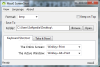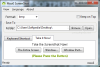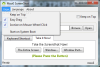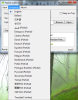Take screenshots of your desktop or a webpage in a just a few clicks. Moo0 ScreenShot is a non-fancy tool designed to help you create and save snapshots with the utmost ease.
Working with pictures is a day to day job for some of us, or just a hobby for other people. When you want to capture an image that you've seen on a webpage or you have to create a tutorial, a screen capture utility might help you.
We're all looking for an easy to use, inexpensive tool that puts little stress on our computer while working.
From the multitude of applications that you can find in the graphics section, we have tested Moo0 ScreenShot. This is a simple utility that will help those of you who are having a hard time saving screen or website images.
This tool is free of charge, but we have to mention that you will be asked if you want to install a thrid-party software (Autocomplete) when you run the setup, that placing this application in the ad-supported category. You can unckeck this option and install only the software.
The main window of this application will please you with its simplicity since it doesn’t need any fancy customization. The simple interface allows you to access all the commands with minimal effort.
First of all, select the folder to use for storing the screenshots you take. By default, the desktop is selected, but you can specify any other folder. Also, here you can find the option of opening the target folder.
Next, you will choose the format to be used for your captures. Moo0 ScreenShot offers a list that covers the most used image file types out there: BMP, JPEG, PNG and even ICO.
For those who enjoy using hotkey combinations the Keyboard shortcut tab can be very useful. You have two options to choose from according to your needs: select a fast way to capture the whole screen or the active window. The downside is that only one key combination is available for each action, you can’t create a custom combination.
The Take it now! tab was designed for the ones that only want to take a screenshot without having to keep in mind a keyboard combination. You can select to take a screenshot of the entire desktop, a window or part of a window.
This last capture type will enable you to save the image that is surrounded by the same exact colour: the taskbar for instance. Some other capturing types like a capture region one or a fixed size one would have been useful.
The advantage of keyboard shortcuts is that your screenshot will be made faster. If you opt for the buttons from the Take it now! tab you will have to make an extra move; to click on the window you'd like to capture.
You will certainly observe that this tool does not offer a preview of the screenshot you took and this will probably hinder the work of some users. In order to make sure that the captured image satisfies your necessities, you will need to navigate to the designated folder and check every screenshot.
This is one of the major drawbacks of the program because you must waste some extra time. Another minus is the fact that Moo0 ScreenShot doesn't offer an outline for the snapshot that you want, thus making you lose a certain precision.
This tool doesn't offer any editing functions that beeing another downside. Modifying the images that you have just grabbed, will imply using a third-party tool. Still, you will need to keep in mind that this is a graphic capture app and not an image editing tool. In other words, it does the job it was designed to do and nothing more.
If you like your applications up and running when Windows starts, you can check from the View menu the Start on System Boot option. This menu also offers you access to the Keep on Top option which you can also activate by checking the designated box in the main window.
Easy drag is another option you will find in the View menu, allowing you to drag the application window anywhere holding it from any point within the interface limits. In the same menu you have the Iconize on Mouse-Wheel Click option that enables you to send this utility to the system tray with a click on the mouse-wheel.
Moo0 ScreenShot’s developers have thought of making this tool accessible for as many users as possible and took into consideration translating it. Unfortunately, only some translations are complete: English, Italian, Russian, the others being only partial.
This means that the menus are translated, but the main window’s buttons are not. It’s certainly a snag, so it’s to be expected that future releases will bring improvements to this sector.
To sum it up, Moo0 offers a simple and easy to use tool that will help users take screenshots with just a few clicks. It's obvious that it is not created for advanced users given the fact that capture options like: repeat last capture, capture window control or fixed region are absent as well as any editing tool whatsoever. It is, after all a screenshot taking application and nothing more.
The Good
Its simplistic interface and extremely easy to use functions are definitely the greatest advantages of Moo0 ScreenShot. You will be able to take shapshots and save them in some of the most used file types. It's fair to say that only its simplicity recommends it. The Bad
One of the minuses is that Moo0 ScreenShot doesn't offer a preview of the capture taken. moo0 can also be improved by adding more features like the free-hand capture or a fixed size one. Also, more features like the free-hand capture or more image formats would be welcomed.
The fact that some translations are only partial is also a minus. It would have been better to have a few complete translations than a bunch of incomplete ones. Last, but certainly not least, the fact that is ad-supported stands out. A donationware status would have been better received by the users that want 100% clean applications. The Truth
All things considered, it's safe to say Moo0 ScreenShot is a tool that will do the job without much fuss. It allows you to capture all the interesting items on your desktop with just a few clicks. Moo0 ScreenShot does have several lacks like the fact that you can’t get a preview or you can’t take an exact size screenshot but, it’s a piece of software that will satisfy most users especially since it won’t cost a penny.
Here are some snapshots of the application in action:
 14 DAY TRIAL //
14 DAY TRIAL //