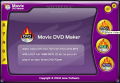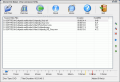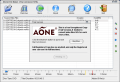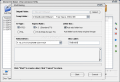DVD making softwares are all over the place nowadays. The only difficulty a user can encounter these days is choosing the right software to use. Of course, you will have to feel comfortable working with the software and it should contain the options you need. Basically, every DVD maker helps you complete your job in three easy to follow steps.
The application I am going to present to you today makes no exception. Aone Software proposes a new solution for creating DVDs from the video files on your computer for a price of $29.00. As we all know, the price will not give us any hint on the quality of the software, so we'd better proceed to revealing the way it works.
Movie DVD Maker is the name of today's software and it brags with creating DVDs, VCDs and SVCDs from the most important and popular video formats. I was a little curious about the file formats supported by the software so I decided to take a look at its features. It looks like the application feels OK when fed with AVI, DIVX, XVID, MP4, WMV, ASF, MOV and QT video formats. That is a good point in favor of the application as most of them develop "allergies" when it comes to adding MP4 and QT video files.
One of the key features that really impressed me was that even if the software is pretty small and not too popular, it can automatically set the TV and HDTV aspect ratio (4:3 and 16:9 respectively).
The interface of the application is really great. The color combination and the icons for the menus are intuitive and you quickly realize that the software is equipped with a burner engine. The three menus available in the first application screen are for creating DVDs, VCDs and SVCDs. I have to tell you from the start that no matter what option you choose, the steps to take are absolutely the same.
The three steps to take are very easy and you do not have to make any effort because Movie DVD Maker will take care of everything for you. The first step is to select the output disc type (DVD, VCD or SVDC). Next, you have to add the files you want to include in your disc. In the Help file, you will find the recommended sizes for each disc (DVD - 110 minutes, VCD - 65 minutes, SVCD - 32 minutes) as well as the critical sizes. The files you are going to add must be ordered the way you want them to be played by the resulting disc.
After adding the files all there is to do is click the Make button and a new screen will be displayed where you can set the TV type (NTSC or PAL), the aspect ratio, letter box (in order to keep the original file), the driver the burning will be done with, and the Disc Label (name of the disc). When you have set all of these options, you are good to press the Start button and watch the burning.
Should you encounter any difficulty, feel free to check the Help file to see the list of add-ons necessary. Among them there is the Windows Media 9 runtime format, QuickTime player (for the support of QT files), some basic codecs like DivX, Xvid, Div3 and FfdShow, DirectX and Aspi Layer (necessary when your CD/DVD burner does not work with Movie DVD Maker).
The Good
The application is looking good and the ease of use is definitely an asset. The Help file offers precious information on different aspects and explains terms like DVD, VCD, SVCD, as well as specification about different types of DVD discs.
The Bad
I looked in vain for setting the speed of the burning operation. Although it is a DVD that the software is burning, it should be equipped with a speed setting option as technology has evolved and 4x is no longer the only speed for writing your discs.
The trial version limited my conversion to 50% which is not cool at all. I always say that a fully functional trial version is the best way to promote a quality, competitive product.
The Help file is absolutely great, however, a double check for spelling mistakes is necessary.
Maybe it would have been better if the user could save the output result directly on the hard disk to get a chance to a preview before burning. Or including a preview option inside the software.
The Truth
I would have liked the software if it weren't for the trial 50% conversion limitation. Other than the above mentioned baddies, everything is exactly as described in the review.
Here are some snapshots of the application in action:
 14 DAY TRIAL //
14 DAY TRIAL //