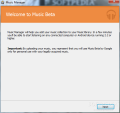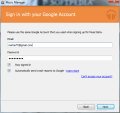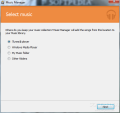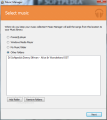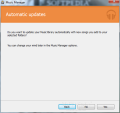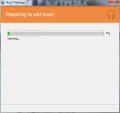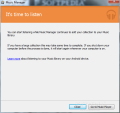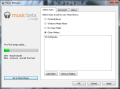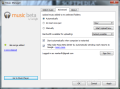Google’s music service has moved from the stage of rumor quite some time ago, and the company started some limited testing. It is a cloud service that allows users to store up to 25 000 songs and stream them on Android-running devices or computers. To get your tracks on their servers the company issued Music Manager, which is currently in beta stage, just like the service it attends.
Google’s Music Manager is designed as a lightweight sidekick for their online service, to help you get your music into the cloud in an effortless way. There is no fee for this item, but not the same can be said of the music service once it gets out of beta. Music Manager can be used only if you already have an account to Google Music.
The application is wrapped up in a web installer, so it will have to download all the components in order to find its place on your system. The entire procedure does not take too long to complete. Once finished you have to go through a set of steps which bring you up to speed with the benefits of the service, logs you in and asks for a location of your music location, so that it can upload it to Google’s Music cloud.
As far as the latter option is concerned, your choices are not limited just to folders on your computer, such as “My Music” or a particular one; you can also point the app to music libraries in iTunes or Windows Media Player. However, when directing Music Manager to scour Windows Media Player’s libraries for tracks, we hit a snag.
Uploading from WMP’s library we received a few error messages informing us of the fact that not all the data could be transferred, on account of Internet connectivity issues. We could not find a line about the type of music file supported by the service, but MP3 is definitely allowed; we also tried our luck with WAV data at first, but nothing was transferred as the format is not supported.
Music Manager’s interface is of the simplest design. There are two important tabs you have to handle and the error message screen, which generally reports failed transfers and their reason.
As mentioned before, selecting the music you want streamed by Google Music is an easy task. What you have to take into consideration, though, is the fact that by default, any new track added to the appointed folders is automatically uploaded to the service, with no discern.
The second tab in the application screen is called “Advanced”, which may sound like “Keep Away!” for less experienced users, but it really isn’t so. The options in this section of the app are as friendly as possible; they refer to how the monitored music folders should be treated when new items arrive: upload them at once, each hour/day/week or manually.
Since bandwidth is still an important factor, Music Manager offers the possibility to select how much of it should be allotted to file transfers.
Google Music Manager is far from a sophisticated instrument. It is designed for a simple task, that of uploading data to Google cloud. It should not be difficult to work with it, unless you’re trying to upload unsupported file formats (we also failed with OGG and WMA. MP3 remaining the only one successfully uploaded).
However, even this simple, there is room for improvements. During the file transfer there is no time estimation on the completion of the job; you only get a progress bar that shows the current status of the delivery.
The desktop application puts you in direct contact with your Google Music account and lets you access it with a push of a button. The online library shows all the tracks you uploaded and it looks like everything is automatically organized by albums, genre or artists and. In our account grouping the songs into albums failed mainly because the tracks were performed by different artists.
Apart from the possibility to create your own playlists, the service can also create a playlist by gathering similar tracks, starting from a single song; the feature is called Instant Mix and you can find more about it here.
You can track the progress of the upload and, although there is no resume button, you can interrupt it and continue from where you left if you choose to automatically upload data. Music can be imported from major players, such as iTunes and Windows Media Player. The reason for failed transfers is revealed to the user. Upload progress bar should be accompanied by estimated time of completion or at least the current transfer speed. Note: Music Manager is still in beta stage of development and, as such, we award it with our default 3-star rating.
The Good
The Bad
The Truth
 14 DAY TRIAL //
14 DAY TRIAL //