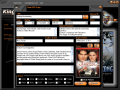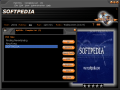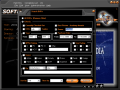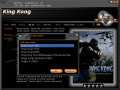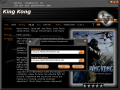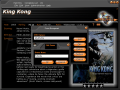DVDs' growing popularity required new softwares to appear on the market. Everybody turned digital nowadays and for keeping track of all the items in a collection, you need specially designed softwares. Cataloging your collection will help you know at any time what items you have.
Cataloging softwares can be found anywhere on the Web. But a good one must really stand up to your standards. I recently bumped into such a software which besides looking good, it will also download the information about a certain DVD title from the Internet and incorporate it into my collection.
The name of the software is MyDVDs and the developer is a company that goes under the same name. Such a sweet application could not come free and the price for using a full featured version is $19.99. The only limitation is that the user cannot add more than twenty DVDs to the collection created with MyDVDs.
The interface is great. The black background emphasizes the menus and the information about the DVD. Plus, the glowing-gray picture frame stands out really good and makes the DVD cover look more professional.
Working with the software is so easy that it doesn't require the user the slightest effort. The title bar will tell you the number of DVDs the collection has and when launching the software, all the items will be displayed alphabetically, no matter of the number assigned or the order of the entry.
Right under the title bar, there will be displayed the name of the current DVD, below this follows the info about the movie which is as comprehensive as it can be found on the Internet and in the right side, the software will show the cover of the DVD.
The DVD info presented include the apparition year, the official rating of the movie, the runtime in minutes, the ratio, the starring actors, director's name and the synopsis (a very short appreciative summary of the movie). Below the cover picture, the user can rate the movie by dragging the mouse across the stars and clicking on the desired one.
Above the cover picture, you will notice the Menu button. Clicking on it will make display a window containing all the DVD titles in the collection. In the right, the vertically arranged options allow the user to search for the desired movie in the entire collection, to create a checkout/in log, edit the DVD information, delete the selected entry from the collection or print it.
Search DVDs window is simply overwhelming because of the multitude of options it is equipped with. The user can use filters in order to find the desired items in the collection. There are two options in here: search all DVDs and search for a certain DVD by appealing to different criteria. The latter option allows you to set the software to display the currently checked out, the DVDs with trailers, movies that have been released between a certain time interval, belonging to certain owners. The user can choose to find all the movies in the collection with the same MPAA rating, user rating or belonging to the same genre. The last of the criteria is to find the movie by entering a starring actor.
Adding a new DVD to the collection is done by going into the File menu and selecting New DVD option or by simply using the keyboard combination Ctrl+N.
I am sure that many people, just like me, keep forgetting that a certain DVD is borrowed to a friend. Well, I used to waste a lot of time looking for that movie before remembering that my friend forgot to bring it back. This will never happen while using MyDVDs as the software is equipped with Check Out DVD feature that allows you to input the date you borrowed the DVD and the name of the forgetful friend. This way you can remind him/her to return it.
Once you have done this, whenever you browse your DVD collection, a colored stripe will be applied to the cover picture and it will announce you that the movie is ?out of the collection?, the date it has been borrowed and the person that has it.
When adding a new item to your collection, all you have to do is enter the title of the DVD and press the search button at the end of the field. The software will search the Internet for all the data related to that movie. Of course, you can also give it a Library ID, enter the name of its owner and the price, but none of these things are mandatory.
The entire collection can be viewed without touching the keyboard or the mouse by setting the application to slide show mode. You can even set the time interval for the window to display the next entry in the collection.
The Good
The software is skinnable and very easy to use. It will retrieve the information about a DVD from the Internet based only on the title. The user can add some extra information if s/he wishes.
I really liked the Check out feature and the slide show one.
The Bad
I found it very inconvenient that when using the search by criteria option, in order to get back to viewing all my DVD collection, I had to perform another search removing all the filters.
The Truth
The software truly deserves your attention as it will store all sort of info about your DVDs and retrieve it from the Internet. However, if the software cannot find the info or cover pictures, you can load them from your hard disc.
The trailer adding feature comes in very handy when you forget what the movie is about and feel the need for a preview.
Do not expect to find a new WhereIsIt as the too softwares, as similar as they may be, are a bit different in terms of complexity.
Here are some snapshots of the application in action:
 14 DAY TRIAL //
14 DAY TRIAL //