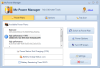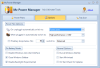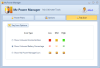Owning a laptop not only provides portability, but at the same time allows you to quickly access your data from anywhere, even without a power source. Speaking of power, the main disadvantage of notebooks is the limited capacity of their battery. Mz Power Manger is a small utility that will constantly keep you notified about the current state of your battery.
Whether you travel a lot, work from your office or just sitting at home to view a movie, you must always keep an eye on your battery level so it won’t run out when you need it the most. Windows comes with a built in power management tool, but it doesn’t provide complete information about your battery and power status.
Mz Power Manger is a handy software that will give you detailed information about your battery power status, charge status or remaining time until consumption. The application comes as a Freeware, which means you can run it as long as you want without any restrictions.
The program will run discreetly in your system tray and display a colored bar according to the state of your battery. Mz Power Manger offers you the possibility to choose from 3 types of icons that can be displayed in your tray, each with a distinctive look.
The tabbed interface is very simple and gives you quick access to all its features. The application will automatically detect all available power plans and will display them in the main window for easy access and adjustments.
Choosing the right power plan can make a huge difference on your battery life. When you’re running on AC your notebook works at high performance, but if you switch to battery mode it’s advisable to change the default power plan to Power Saver. This way you will get a smaller consumption and a longer battery life.
From the system tray you will be able to view only the current power status. If you want to view your battery charge / discharge status or the estimated battery remaining time you have to check the main window of the program. This can become rather annoying especially when you have work to do.
We also noticed that the application doesn’t offer any kind of options to set an alarm or other means to alert you when the battery is low. This is a big drawback, since users won’t be notified, visually or at least with a sound, if the battery is running low, so they might lose important data.
The action that will be performed when you plug or unplug your notebook from a power source can be easily configured by Mz Power Manger. You can quickly toggle between the available power plans and choose the one you want to automatically switch on when you connect or disconnect your laptop from AC.
On battery mode, users can also choose to disable some Windows features to prolong battery life. The Windows Aero interface can be switched off, as well as the Windows sidebar along with all the installed gadgets. Disable backlight is also present as an experimental feature to further increase battery life.
During our tests the application failed to close the Windows sidebar. Also, if choose to disable the Aero effect when on battery, the action isn’t automatically reverted if you connect to a power source.
The backlight feature meets its experimental status as it didn`t do anything during our tests. As for the tray icon, it doesn’t work as it’s supposed to; it will change colors even if the battery usage is well above the trigger value.
Regarding battery usage prediction, Mz Power Manger is not so accurate and will not always coincide with the one reported by Windows. The variation is just for a couple of minutes, but, eventually, the values will reach to the same result, so you don’t need to worry about this aspect.
You won’t even feel the application is running due to very low resource usage. The stress on your CPU is nearly absent, as we noticed on our 2200 MHz Intel Core Duo 64-bit CPU. The RAM usage on the other hand is somewhat higher peaking at 8 MB during our tests.
The application also provides a set of 11 themes that can be used to change its appearance. The addition of some basic information about your battery would add more value to the application. Also, the lack of an alarm system to alert the user about the low energy level adds up to the list of inconveniences. Here are some snapshots of the application in action:
The Good
The Bad
The Truth
 14 DAY TRIAL //
14 DAY TRIAL //