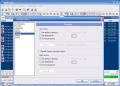I am sure that you all agree with me when I say that Total Commander is THE file manager to use. Not even its price can stop us from using it. The generosity of the developer allows us to work with the software for as long as we want provided that we are not disturbed by the nagging dialog box at the launch. Most of my friends aren't at all nagged by the registration reminder and use it constantly.
There are however some computer users that use Windows Explorer, but that is for beginners and power users would rather use a tool that satisfies our file managing needs completely. There was a time when I was so accustomed to TC that I could not work on a computer that did not have it installed. Even now immediately after re-installing Windows the first software to go into Program Files is Total Commander.
But let's cut the yapping and get to the business. It seems that TC will have serious competition in the next years if the development of NGM is supported and brings new elements. NGM is also a file manager that looks just like a TC offspring (I haven't recognized any features of the mother). The application is free and looks very much like an earlier version of Total Commander. Its feeble options are just beginning to define. This is only natural considering that the analyzed version is 1.00.
The menus, the options, even the location of the help menu, they all remind the user of Total Commander. There are major differences; nevertheless, the similarities are crushing. NGM lacks many of the features available in Total Commander, but its simplicity and functionality rise above Windows Explorer.
There is no FTP client incorporated, no advanced options like testing the archives, configuring the Start menu or map network drive (which can be achieved from Windows as well), but the basic options required for managing the files are present and work great.
There isn't too much to say about the interface, as the same dual paned view is available and working with the files in NGM is almost similar to the same job in TC. The keyboard shortcuts are exactly the same and displayed in the lower part of the application window. The partitions and volumes on your hard disk are displayed above each panel and navigating between them is as easy as one click.
Different views of the folders are available and the options for this action include Favorites, Tree View and List of visited directories. The software falls short in providing the user with the possibility of using shortcuts instead of the commands in the menus. Thus the only keyboard shortcuts available in the interface are the most used ones when working with the files. Additional shortcuts are available in the manual of the program (mostly for selections).
The bottom part of the application provides information on the occupied and free space on the active drive. Contrary to my first impression, the colored part of the bar represents the available disk space. The amount of occupied and free space is also displayed in MB and GB for a better comprehension of the information. Additionally, you will be provided with the total number of files and folders available in the opened folder (in the right are the folders and in the left the number of files)
NGM runs short of some options absolutely necessary in a file manager and one of them is the Search function. Speaking of minuses, there are also some shortcomings in the Options menu under Configuration. Some of the users may wrongfully add to the minus list the lack of tooltips, but these are displayed both in the title bar of the window at hovering the mouse over the option as well as in the taskbar window of the application. A very interesting and useful feature is that when hovering your mouse over a disc drive and you have a disc inserted, there is no need to open that drive in order to see what you have stored. Hovering the mouse pointer over the drive button and the title of the disc will be displayed in the title bar.
Just like any respectable file manager, NGM provides the end user the archiving utility. The archive can be compressed up to level 9. The downfall of the application is that it will not open the archives (unless you open them in Windows Explorer from the context menu) and to see their content you will have to unpack them. An unpack error was recorded during our testing as I packed a file and placed it on a different partition and when trying to unzip it in the same location as the original instead of overwrite prompting I received the error. Unpacking it to a different location from the original works fine.
The software configuration menu is very feeble when it comes to options. My greatest fear was that the developer did not provide the option of changing the color of the background, folder selection, directories and files. This aspect was covered beautifully as besides the preset color profiles available (which are not some of the best choices) you can edit your own profile. A replacement of Shift-Delete is setting the software not to send the files to Recycle Bin and eliminate them completely. To customize the two panes available even more you have the possibility of embedding a picture on the background. I do not know how useful is this option, but it is nice to know you can do it.
The Good
NGM is a very light and easy to use software. If you have some experience with Total Commander then handling NGM is a cinch.
Shortcuts of the softwares installed can be placed in NGM's toolbar, just like in Total Commander. For making your work easier and having access points to key applications you can access a number of Window programs from Commands menu (IE, Registry Editor, Calculator, Outlook Express, Services, Command Line etc.).
The Bad
They say that the most mistakes are made when you are young. The same applies to NGM as there is no indication of the presence of a rename option.
The little bug with the packing and unpacking in the same location as the original file could lead some users into believing that there is a problem with the archive and delete it.
TIP: to get rid of it simply delete the installation folder and the entries in the registry (HKEY_CURRENT_USERSoftwareNGM). There is no uninstaller so this is the only chance to throw it out of your computer.
The Truth
It is a good transition software from Windows Explorer to Total Commander. More than this, beginners can very well use it as a compromise between Total Commander and Windows Explorer.
Despite the baddies mentioned above (which are glitches that can be fixed easily) the software has great potential of becoming the next best thing after Total Commander and maybe even become its free replacement.
Here are some snapshots of the application in action:
 14 DAY TRIAL //
14 DAY TRIAL //