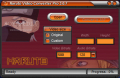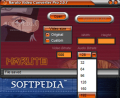Manga's Naruto has entered the software world and introduces applications designed for video conversion. I think most of you will ask themselves what is the connection between the Manga and Anime teenage ninja hero and the video conversions. From where I sit, apart from the Naruto-like interface, there is absolutely no connection.
As most softwares, Naruto Video Converter Pro does not come for free, especially as this version is Pro. $25.95 for an application that converts quite an amount of video formats. The list includes VCD, SVCD, MPEG, MP4, 3GP, MOV, RM, ASF and FLV. The downside of the application is that for testing purposes you can use it only three times within 30 days. However, here's a little tip: if you do not close the application after the conversion is complete, the software will not run out of uses. So, keep it open for as much as possible and you can make as many conversions as you want.
The interface, as I said before, is ninja style and the background image depicts two Nipponese soldiers. I can't say if they are characters from Naruto Manga/Anime as I am not a fan of the genre, so I will leave it to you to tell.
The application window is not at all complicated; in fact, the developer kept it as simple as possible. Too simple in my opinion as you have no chance to a resize the window and you cannot configure the codecs in the least way possible. So the output will be the result of Naruto Video Converter Pro's doing.
Just like a ninja wears all the needed gear on him/herself, Naruto Video Converter also comes equipped with everything for transforming from the above mentioned formats into AVI. The conversion engine is 3.8MB large and does its job pretty well, as neither time nor quality represent a problem.
As to the options available in the application? don't worry. Things are quite simple here too. Every one of them is displayed in the application window and there is no hidden alternative for you to look for. You can choose the file to convert (drag and drop is not supported so you will have to follow the long path), customize the output result in terms of video size and bitrate and audio bitrate and that is it.
The size of the video can be left to take the original video's settings or the user can customize it the way s/he wants. However, care should be taken, as altering the values to higher ones impacts on the resulting file's quality. Lowering the width and height will only make it look better.
Customizing the video bitrate apparently has no limit (well, 4000 is a bit high), but you should also consider the space the output result will take on your disk when meddling with this. Almost the same is available for the sound counterpart. However, in this case, boundaries are imposed and the upper limit stops at 192kbps while the lowest stops at 32kbps.
Testing the application proved that the engine is quite fast and the resulting video is preserving the quality of the original. In some cases, I even thought that the AVI had a better quality than the original. But no matter how good and fast the conversion engine is, it will not compensate for some missing details the user definitely needs. For instance, a time estimation of the process. I know there is a progress bar available (lower right corner of the window) that should give you a hint, but sometimes you need to know how much time is going to be invested in the process.
And when you add the fact that for MP4 conversions the progress bar is not working and you are left in the dark as to when the "procedure" will stop, I guess the need for a time estimation of the activity is quite acute.
The interesting thing is that you cannot define the path to storing the output result in advance of converting the file. You will have to patiently wait for the operation to end and then the software prompts you with the "Save File" dialog. The mischief is that you are not alerted in any way that the conversion process is complete. The signal that the operation is finished is the file output screen.
The Good
Very fast conversion engine and the resulting quality is very close to the original. Of course, it will not compare to the original file, but it gets close.
The Bad
The ninja style portrayed in the interface is a bit faulty when applied to the powers of the application. In the case of MP4 converting, there will be no progress bar to show you how much of the process there still is.
Alerting the user when the process is complete is a good idea, but it is not implemented in Naruto Video Converter Pro. Also, a $25.95 solution for converting only to AVI format does not sound that appealing.
I have a WMV file that could not be converted to AVI. Naruto's response when trying to convert the video to AVI was a fast progression of the process (two seconds for a 4MB video) prompting the "Save File" screen. However, the size of the file was zero bytes. I guess this time my Kung-Fu was better.
The Truth
No resizable window, no time estimation for the conversion process, good quality of the output result, pretty fast process, $25.95, video/audio bitrate customization of the output result. You do the math. Mine is reflected in the rating.
Here are some snapshots of the application in action:
 14 DAY TRIAL //
14 DAY TRIAL //