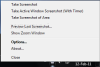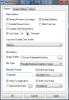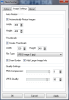If you want to take snapshots fast and easy, Neoshooter might give you just what you need in a very small package.
Neoshooter is a small, very easy to use app, free for home use, so, if you like it you can use it for as long as you want to.
This program will open in your system tray enabling you to access its features with a simple left-click. The tray menu allows you to take a snapshot of your desktop or of the last active window.
If you have an application that also uses shortcuts, Neoshooter might display an error message and fail to open. So, you can't have PicPick and this software running at the same time, for example.
An option for capturing parts of the desktop is also available. This feature will also offer you a preview of the section you’ve selected, an advantage absent in previous options.
The Take Active Window Screenshot feature comes with a timer, so you can make sure the right window is selected. This timer is by default set at 5 seconds, but it can be adjusted from the Options section. The countdown will be displayed in a balloon, and can also be easily disabled if it annoys you.
It is worth mentioning that the timer can also be enabled for the Take Screenshot action. In order to offer users a better view (and for a more accurate screenshot) you can use the Zoom window. This will open a window zooming on the area around your mouse. The zoom factor can be adjusted with the aid of a slider.
The Options window is where the magic starts happening. First of all, you can set the application to offer you a preview of the image that you’ve just captured. The Preview window will help you rotate the picture, crop it or overlay a PNG file.
Further customizations can be made by opting to include the mouse cursor or the Start Panel /Menu. If you want to pinpoint something with your mouse this options might come in handy.
One other thing you can adjust in this section is the action to be performed when double-clicking the tray icon. The Take screenshot, Take active window screenshot and Preview last screenshot alternatives are being offered.
You will of course have to select the output folder that you would like to use for saving you screenshots and the file type as well; PNG, JPG and BMP are the provided file formats. It’s true that these are the most popular image types used but some other like GIF or TIFF would have been welcomed.
The Options window also enables you to select a default filename to be used for your screenshots. Just enter a name of your choice and you’re good to go. In order to keep track of the images you’ve made in certain days you can enable the Add Day Stamp option. For an even more precise tracking the Add time stamp feature comes in handy.
Despite the fact that Neoshooter does not offer any editing options whatsoever, it gives you the possibility to open your images using another app. By default Paint is selected, but you can of course change it to any other tool you want.
In our testing adventure we found a quite useful option that allows you to resize the picture to a certain dimension. If you know that your newly created images must have a specific size, this feature might be useful. Of course, a fixed size region capturing option would have been very useful as well, but for the average user this option should suffice.
Creating thumbnails is another valuable feature that requires little effort from your side: setting the size is the only task you need to complete. Basically, you will get two images in the designated folder: the screenshot and its thumb which can contain information about the image as well (size in pixels and bytes). You can also select the file format for your thumb, of course. We’ve tested this feature and noticed that users can choose to save the screenshot in a JPG format and the thumb as PNG, for example. The image format can be customized by modifying the PNG compression and the JPEG quality.
Here are some snapshots of the application in action:
The Good
The Bad
The Truth
 14 DAY TRIAL //
14 DAY TRIAL //