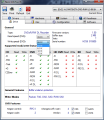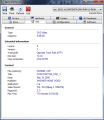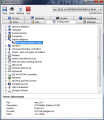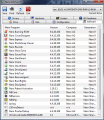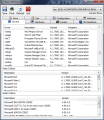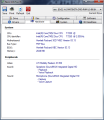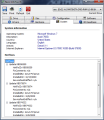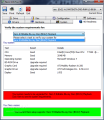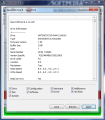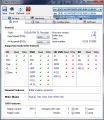Nero InfoTool is another instrument in Nero 9 Reloaded toolbox. It is tailored to offer the user the most important information on installed drives, inserted discs or detailed data on drive properties (buffer size, firmware, serial number, production date or DVD region code). Moreover, the application extends its talents to briefing the user on hardware configuration and burning software currently ready on the system.
If you are familiar with this instrument in the new Nero suite, you'll notice that very little has changed in terms of looks. Leaving some design brush up aside, all the components of the last version are the same.
Just like in the previous edition of the application, a total of eight tabs are ready to offer you relevant information about the burning software, system configuration, drive and disc properties. There is also the HD readiness area, which gives you a heads up about the system's capabilities to render high definition videos.
Before accessing all the data, a brief assessing session needs to take place. The duration of the scan depends on the type of disc inserted in the optical unit and its quality. In some cases, when smart USBs are detected, Nero InfoTool will try to test the speeds of the virtual optical unit, which may come as a downfall as it should skip that test. However, you can manually bypass this by watching the progress of the scan.
Optical drive capabilities tab includes precious details on your disc reading/writing devices. Aspects such as all read and write speeds for the currently inserted disc are not overlooked and as soon as all the tests are done, you are served this information, in accordance with the type of disc inserted (CD/DVD/BD).
Lower in Drive tab, you'll find details about the supported read/write features of the installed drive. These are not limited to CD and DVD, but extended to HD DVD and Blu-ray read/write capabilities. The app will scan the unit for the entire array of disc types, so you'll benefit from full disclosure of the drive's potential. Supported disc types are marked with a green check, while those that cannot be used with the drive are marked with a red “X.” Write modes are not forgotten, Nero InfoTool being capable of showing which are supported (Packet, TAO, DAO, SAO, RAW SAO).
This tab also has an area displaying the features of the currently inserted DVD, such as region control and code or the number of region changes left.
Particularities of the inserted disc are displayed with great ease by Nero InfoTool. You can change the inserted disc with another without the fuss of going through another scan. The information shown includes the type of the disc, total capacity, number of layers, track path, physical size or copy protection type (very useful in the case of original products). We verified the accuracy of the app by using an original disc and we were returned info on the file system, title, original date of creation, publisher, video format, regions supported, and total play time. All disc content details were accurate and retrieved pretty fast.
Configuration tab is very similar to what Windows has to offer through its Device Manager. The difference between the two consists in the fact that Nero InfoTool is not as complete as the default solution offered in Windows OS. Information on the driver used to install various devices available is offered as soon as you select an item in the list.
The application extends driver information under “Drivers” tab. It is split into three areas, showing all software drivers installed on the computer, video codecs and audio codecs. The set of details for each listed driver is made up of version number and issuing company (where available).
Although “Hardware” tab details are pretty limited under Nero InfoTool's Systems area, you will be given the CPU model, motherboard, BIOS version and total amount of RAM. The information is completed by brief intel on video and sound properties of the system (graphics and speaker type). Much of this information can be obtained by simply accessing the computer properties in Windows, but for a beginner user, this can be an easy way out of the jam in some cases. “System” tab is somewhat on the same note as “Hardware” as there is a minimum of information involved (operating system running, language, country, DirectX and Internet Explorer version, and the hotfixes installed), which can be easily obtained by an average user by snooping around the OS.
HD Readiness tab is the last on the list, and a pretty important one should you want to find out whether your system configuration is apt to play high definition video or not. This is the place where you can start checking system requirements for HD readiness (Blu-ray in particular). The entire operation takes less than 5 seconds on an average computer and returns the verdict, stating the components that drag the system down for the latest in audio and video quality.
As far as the functionality of the application goes, Nero InfoTool manages to provide important aspects on the capabilities of the entire system with regards to reading and writing discs, as well as playing high quality video. It also provides some advanced details on the drivers available and hardware installed. The information supplied addresses either the advanced user who wants a quick peek at some details or the total beginner who wants to learn a thing or two about his or her system and performance limitations.
HD Readiness tab helps you make sure that your system configuration is good to play high quality videos and, if not, which are the components that need to be upgraded. Each time you plug in a USB device, it will prompt you to refresh drives. And if the USB storage device is a smart drive, it will try to detect the speed of the virtual drive created. On the upside, the areas that all sorts of users can enjoy are Drive, with details on optical unit capabilities and properties of the inserted disc, and HD Readiness, that tells which components need an upgrade in the unfortunate case of inability to play high definition video.
Check out the application in action:
The Good
The Bad
The Truth
 14 DAY TRIAL //
14 DAY TRIAL //