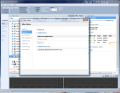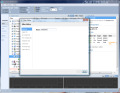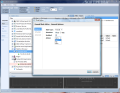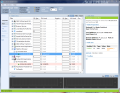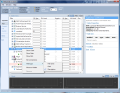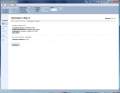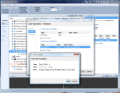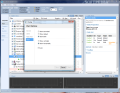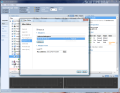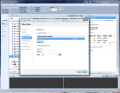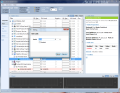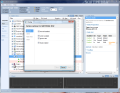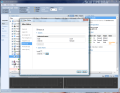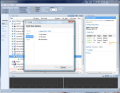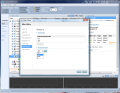Managing your Internet connections is not a task Windows comes prepared for, unless you are content with the Networking tab under Task Manager and the Resource Monitor. If you're looking just to monitor per application bandwidth usage then these two come in handy, but if you need control over the connections to the Internet, a third-party tool has to take the lead.
NetLimiter with its latest release shapes up to be a great helper in the matter as, not only does it let you see the active connections, but it can also monitor the amount of traffic “spent” by each one. More than this, it comes with a built-in firewall that is easy to use thanks to its low level of complexity and brief amount of options. Also, rules can be created to limit the in/out traffic of a selected application permanently or between a time interval.
Version 3 of the software is the most recent one and, despite it being in the third beta stage of development, stability is rock steady. The great news about the price of the application is that until October 1st, when the incubation period of the beta will be over because the final version will hatch, it is free of charge. That gives you about 50 days of testing the app at full capacity, with no hindrance on your shoulders.
Limiting the connection speed for different applications running on the system may sound a bit difficult for some users, but NetLimiter manages to keep everything nice and simple so that anyone can understand its options and features. By default the interface lays out all processes that have been executed on the system, and for each of them it shows the current download and upload speed. This type of information is also displayed for every connection, be it inbound or outbound.
The interface of NetLimiter provides plenty of information and easy access to the tools integrated in the program. In the upper part you'll have the number of applications recorded by NetLimiter (with each addition of a new app the number will increase), processes monitored and active connections. A general management of the app's limitations is present to the right. From here you can enable/disable the firewall, the limiter (with these two off-guard the system has unrestricted access to the web) and statistics (which is not included in this version).
Next in line are the filter, zone and permission editors. Out of these three, the Filter Editor is the one that needs a brushup since during our testing we could not add the application all the filtering options were set for. This may be a glitch of the beta version or a limitation imposed by the developer for this edition. Filtering can be imposed according to IP and port ranges, network adapters, zones (local and Internet), protocols (TCP, UDP, ICMP and IP) and users.
The Zone Editor lets you establish trusted IP ranges and the default actions for the firewall for inbound and outbound connections. With the Permissions Editor you can define the permits for the computer users by either adding or removing them. During our testing only these two editors did their job since in the case of the Filter Editor we could not save it given that the application could not be set.
All applications will use Internet resources according to user-defined rules that can be easily established from the Info View panel in the right side of the interface. A rule can be either for limiting the traffic or enabling the firewall for inbound/outbound connections.
Speed limits can be set manually to whatever value you wish and also apply to in or outbound connections. The application successfully transforms the entered values to KB, MB, GB, Kbits, Mbits or Gbits. As for the firewall, the actions you can impose are restricting, allowing the connections or simply put up a warning window and decide for yourself.
Thanks to the scheduler included in the program all restrictions can be configured to enter into force between specific time intervals, or in certain days at certain hours. The best part is that a single restriction can be governed by multiple schedules, but be careful how you set them, not to overlap.
NetLimiter makes it easy for you to view the current traffic due to the download and upload charts available in the lower part of the screen. Even if specific details about this can be obtained from the Node View, these charts provide general info at a glance.
The interface is flexible and permits multiple predefined view-modes and the possibility to create your own view. Each executable you run will be added to the full list of NetLimiter and once it makes contact outside your box it will be listed among the online items. If you want to see the processes that generally connect to the Internet but are currently offline, there is a section in the Node View for this as well.
Although a steady beta, NetLimiter still has some aspects to fix. During our tests the Filter Editor could not be used because we could not lock on the desired file and save all the settings. Statistics plugin is not present in this release. These may be glitches of the beta stage or simply restrictions imposed by the developer but the fact is that they do not work properly.
The Good
The built-in firewall, although feeble, does a good job at cutting off the traffic for specific processes and just like the limiter it can be scheduled to apply the curfew between a well-delimited time interval.
The Bad
The Truth All the negative aspects like the ones above or the lack of a help manual can be put on the beta stage's back. The final version should shed some light on the matter.
NetLimiter is a downright traffic limiter that does bound connections, inbound or outbound. Making a schedule of the restrictions turns it into a flexible software, while the one option missing to befit the parental control status is password protection.
Here are some pictures of the application in action:
 14 DAY TRIAL //
14 DAY TRIAL //