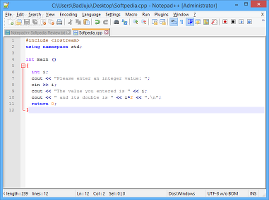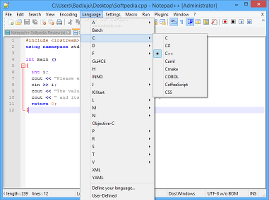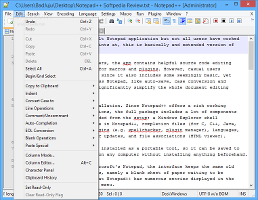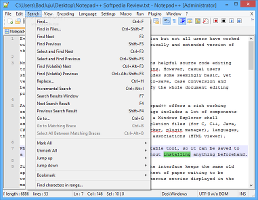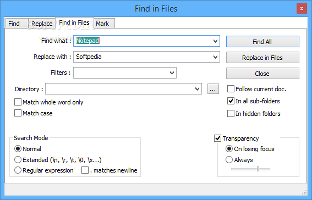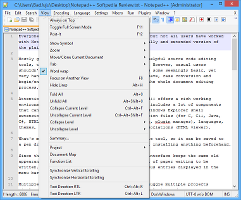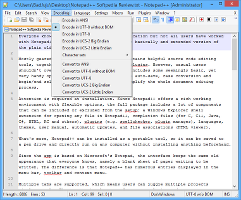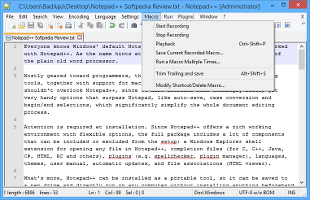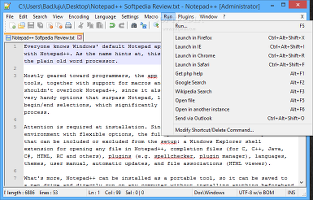Everyone knows Windows' default Notepad application but not all users have worked with Notepad++. As the name hints at, this is basically an extended version of the plain, old word processor.
Mostly geared toward programmers, the app contains helpful source code editing tools, together with support for macros and plugins. However, casual users shouldn't overlook Notepad++, since it also includes some seemingly basic, yet very handy options that surpass Notepad, like auto-save, case conversion and begin/end selections, which significantly simplify the whole document editing process.
Attention is required at installation. Since Notepad++ offers a rich working environment with flexible options, the full package includes a lot of components that can be included or excluded from the setup: a Windows Explorer shell extension for opening any file in Notepad++, completion files (for C, C++, Java, C#, HTML, RC and others), plugins (e.g. spellchecker, plugin manager), languages, themes, user manual, automatic updates, and file associations (HTML viewer).
What's more, Notepad++ can be installed as a portable tool, so it can be saved to a pen drive and directly run on any computer without installing anything beforehand.
Since the app is based on Microsoft's Notepad, the interface maintains the same old appearance that everyone knows, namely a blank sheet of paper waiting to be written. The difference is that Notepad++ has numerous entries displayed in the menu bar, toolbar and context menu.
An example in C++ and the “Language” menuMultiple tabs are supported, which means users can juggle multiple projects simultaneously. The programming language for autocompletion and syntax highlighting can be selected from the "Language” menu; all of them are sorted in alphabetical order (by letter), and any selection immediately applies the new changes to the current document (not all opened ones).Advanced users with plenty of time to spare may define their own language when it comes to keyword lists, comments and numbers, operators and delimiters, and others, as well as export settings to XML format to import them at a later time.
Options for defining custom languages for autocompletion and syntax highlighting, as well as the “Edit” menuAs far as text editing functions are concerned, Notepad++ is pretty meticulous. For example, the tool can highlight all occurrences of a selected word in real time, letting users easily spot duplicate strings. The full file path, directory path or name of the current file can be copied to the Clipboard, while line indents can be increased or decreased.Selected text can be converted to lowercase or uppercase. When it comes to line operations, it is possible to duplicate, split, join, sort and move lines, remove empty ones, as well as to insert a blank line before or after the current one. Notepad++ can also be asked to predict word and function completion based on all data existing in the document.
Blanks may also be taken care of by trimming trailing and/or leading space, or by removing unnecessary blanks and end of lines. ASCII code can be easily inserted into projects by selecting characters from a panel based on their values and hex code. Another notable feature of the tool is that it records to a history panel all clips taken within Notepad++, so users may return to a previously copied clip at any time, without worrying about forgetting important information.
The “Search” menu and applicable filtersCompared to Notepad, this program has a search function with rich applicable filters, such as a customizable search mode (normal, extended, regular expression) and user-defined words or expressions to replace matches with. The scan may be extended across multiple files, or executed in incremental mode. ASCII, non-ASCII or user-defined characters may be looked up as well.In terms of viewing options, users may enter full screen mode, make the interface look like a post-it by removing all bars, and make the frame stay on top of other windows. Just like in Microsoft Word, it is possible zoom in and out of text. Plus, dual panes can be set up to move or clone the primary document into the second view. Accessing a document summary displays the full file path, date of creation and last modification, file length (in bytes), total characters (without blanks), selected characters, words and lines, along with the current document length.
The “View” and “Encoding” menusA document map can be put on screen to get an overview of the entire project and jump to particular sections, while a function list can be shown for similar reasons. The encoding method can be selected between ANSI, UTF-8 (with or without BOM) and UC2 (Big or Little Endian), as well as converted to any of them.Macros are also supported, so they can be created and executed within the app. In addition, users may run external programs without leaving Notepad++, open the current document in another instance or in a web browser (Internet Explorer, Mozilla Firefox, Google Chrome, Safari), send it via Microsoft Outlook, as well as look up selected words on Google or Wikipedia.
The “Macro” and “Run” menusThe installed plugins can be accessed from a separate menu, which allows users to export documents to RTF or HTML format, automatically check spelling and change the current language, convert ASCII to HEX or vice versa, and so on.The current Notepad++ session can be saved to file and resumed at a later time, while projects can be saved as plain text, Flash Action Script, Assembly language source, JavaScript, TeX, Ruby, Visual Basic and many other types of files.
Plenty of configuration options are available for Notepad++. It is possible to select the default directory when opening and saving files, choose the maximum number of entries to keep in the recent files history, make file associations, configure print options (e.g. line number, header and footer), activate periodic backups, and more.
The Good
Extensive help documentation is available for anyone who doesn't understand any aspect of the application.
The tool is free and open-source.
The Bad
As a standalone product, Notepad++ is not particularly impressive. Users need to install plugins to fully extend its functionality.
The Truth
NOTE: You can also read our previous review for Notepad++ 3.3.
 14 DAY TRIAL //
14 DAY TRIAL //