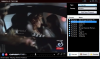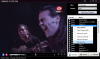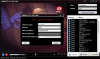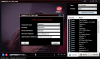The tendency for moving everything online has grown a lot lately. We can now benefit from secure online backups for our data and even write our documents online, regardless of whether they are spreadsheets or text files. There are even online operating systems available, complete with the minimum necessary of applications.
So there is no wonder software developers have thought of an easy way to access TV and radio stations. The examples in this sense are too numerous to mention and sometimes the only difference between this and the online TV/Radio player is the interface, some stations and the price.
In some cases, you are required to pay a periodic fee for all the channels to be updated and new ones to be added. I never liked subscription-based softwares, but in some cases, the quality is up to the price.
For Orbatel Satellite PC-TVS 2160, there is a one-time fee ($39.95) and thousands of TV and radio stations from all over the world. The price may seem a bit steep, but you will no longer have to pay satellite or cable TV bills.
The version available for download on Softpedia is a demo, so it comes with some restrictions. Actually, there is only one restriction: it cannot run for more than five minutes. That should be sufficient for a proper testing of the application and making an idea on what it has to offer.
The moment you launch the software you will have instant access to every channel it comes with. A list of them is displayed in the right hand side of the window. Each station is organized alphabetically in country names folders. The same is available for the list radio stations. This way, you can easily find the desired stream, be it video or audio.
A much easier way of finding what you want would have been to search for them but the application does not feature such a function. Additional ways to easily reach the desired content are to look in the Recent folder for the last played channels; or create a favorites list.
On the left, there is the video window displaying the stream. It comes with play controls attached at the bottom as well as different options for increasing Orbatel Satellite PC-TVS 2160's functionality. Volume bar for instance permits increasing or decreasing the volume with just a simple drag of the mouse. Muting the channel is also done by pressing a button.
But the best part is yet to come. To enjoy the full experience of online TV and radio streaming, Orbatel Satellite PC-TVS 2160 makes available a remote control window. It stays on top of all applications and is equipped with play controls, skipping to the next or previous channel, buttons for making video area larger or smaller and volume control. It will also display the name of the channel.
Once you have found a station to watch, Channel list can be hidden from view so that only video area stays visible. The means for this are located in the upper right hand part of application window (the little arrows next to minimize button).
Although it may seem a bit expensive, Orbatel Satellite PC-TVS 2160 allows users to manipulate the list of channels (both radio and TV) the way s/he likes. You can delete them and add new stations as you wish. However, I suggest making backups by saving the files "radio.list", "tv.list", "favorites.list" and "recent.list" available in installation directory to a safe location. Otherwise, you will have to re-install the application in order to regain lost stations.
Adding a new channel does not seem to be a tough job, but you should know that Orbatel Satellite PC-TVS 2160 does not support every stream. For radio for instance we tried connecting OGG and AAC streams but it did not work and we have been successful only with Windows Media Player supported ones.
The quality of the image does not depend on the software and your bandwidth plays an important role. But generally, the image was a good one and the stream continuous. Unfortunately, there are no buffer options available in the software although for that kind of money, I definitely expected them.
Orbatel Satellite PC-TVS 2160 gathers a myriad of stations, both radio and TV and offers the flexibility many similar softwares fail to provide: you can trim the list of channels and stations any way you want. Furthermore, you can integrate your own items in the list, enriching it with your favorites.
The Good
Orbatel Satellite PC-TVS 2160 is extremely easy to use and provides a remote control to help you skip from one channel to another without minimizing the video area.
The list of stations available in the software is huge. You have eight BBC channels, comedy stations, CSPAN, ESPN, FOX, ABC News, NBC, Discovery Channel, MTV U, SKY News and plenty of sports channels.
The Bad
The application does not have a search bar to help users find desired stations faster. Also, it would have been a good idea to allow the user to make some buffer settings for a better experience.
Adding a new channel could be a tough job for some users, as you cannot add just any video or audio stream to the application.
The developer's website does not offer any demo or trial version for the users so practically you are supposed to buy it blindfolded.
The Truth
The price is quite high considering the options and features Orbatel Satellite PC-TVS 2160 offers. There are lots of stations to choose from and quite a few that deserve your attention. The image is not crystal clear but you will be able to watch the video with absolutely no problem.
From what I've seen, there is no guarantee that the stations are periodically updated or that new stations are added. However, the player lets you add new channels, all you have to do now is update.
Truth be told, there are several online TV players that provide similar services for free and regarding radios, any respectable audio player has built-in support for the different types of streams on the market.
Here are some snapshots of the application in action:
 14 DAY TRIAL //
14 DAY TRIAL //