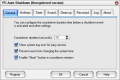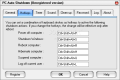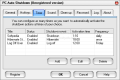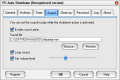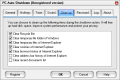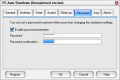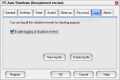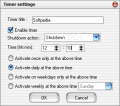Schedule important computer actions like restart, logoff or shutdown with just a few clicks. PC Auto Shutdown will do all that for you and, also, offers some extra options like cleaning your Internet Explorer's cache or emptying your Recycle Bin.
There are times when we need a small program to manage scheduled tasks. If you are the type of person who falls asleep when watching a movie or just wants to schedule to shut down your computer after a download is finished, you certainly need an application that covers shutdown scheduling needs.
You can find quite a variety of applications that enable you to manage your computer's frequently used operations like shutdown or restart. PC Auto Shutdown is a handy utility that gives you different ways to shutdown, power off, reboot, hibernate, suspend or log off your computer at a scheduled time.
The tool comes with a price tag of $19.95, which you will have to pay after a 15 days trial period. In order to run it in normal parameters, the developer recommends a Pentium 166MHz or higher with 32 MB of available RAM (64 MB recommended) and 1 MB of available disk space for installation.
The installation is as easy as can be: with just a few clicks you are good to go and ready to schedule your computer's actions. Next, you will discover that the app doesn't have a sophisticated interface. When you open it, you'll get a single window with tabs that enable you to schedule tasks with just in a few clicks in record time.
When it comes to adding a new task, edit or delete an already existing one, the Timer tab is the place where you have to start. Creating a new task implies selecting a title, the action to be performed, the time, and the repetitive options.
You can choose from activating the action only once at the time set, to perform the action daily at the selected time, only on weekdays, or on a certain day of the week. The Enable timer check box allows you to enable or disable a task you've created.
Some extra customization related to the application's ease of use can be found in the General tab. To set the countdown duration, just complete the box with the number of seconds that you want to be displayed before an action is executed. If you enable the Abort button you can cancel the action during the countdown period.
It is worth mentioning that, by default, this button is not active so, you have to remember to enable it if you know you might need it. A postpone button would have also been welcomed. For ease of access you can set the system tray icon to be displayed.
The innovation comes with the option Prevent users for changing the system time. Basically, when you change the system time, and press the Apply button the application will change it back to the initial value.
Those who enjoy using shortcut keys will find a dedicated tab for customizing them - namely Hotkeys. The first click on this tab will bring a list with commons actions and their default hotkeys. All off them can be customized in any way you see appropriate.
When choosing a hotkey, one should be careful not to select a common one. When you press the combination, the action will immediately start, without the countdown. So, if you don't want to shutdown your computer by accident, choose with care.
For those of you who want to be announced when the shutdown action is executed, there is the Sound tab. You will be able to set the sound alarm and, of course, to select the file that will be played. The application currently supports only the WAV file format. Support for MP3 files would have been most welcomed.
The Preview button will play the sound you've selected, so you can be sure that you have chosen the right file. Also, other useful options like loop sound and volume level are available.
Some extra maintenance options that are located in the Clean Up tab are worthy of attention. You can set for the application to clean the Recycle Bin, the temp files or IE's temporary files, cookies or history.
All these features will help you keep your computer clean on every shutdown. These options work just fine, but if you check all of them, the application will need some extra time to execute the scheduled task.
To prevent other users from changing the shutdown settings, a password can be set in the designated tab. You can set a password and anyone who wants to use the application will have to know the magic word in order to access it. It's a handy measure, especially for the users that are sharing a computer.
Finally, an interesting and useful option for tracking down scheduled events is offered by Log tab. To use this option you just have to enable it by checking the designated box. The application will create a txt log file that contains the date, time and the action executed. Also, you can view the log file or delete its content if it's no longer useful .
To sum it up, this piece of software can satisfy the average user's necessities when it comes to scheduling his computer’s shutdown time whether we are talking about a certain days or just hours. However, you will have to pay $19.95 if you like it and want to use it beyond the trial period.
The Good
PC Auto Shutdown is a handy application that provides quite a lot of features to help you perform the desired tasks (Shutdown, Restart, LogOff, StandBy and Hibernate) with the utmost ease. Also, the fact that you can protect the tasks you've set with a password, adds value to this tool.
The Truth All in all, PC Auto Shutdown is a basic shutdown scheduler that provides users with quite a few options for scheduling their computer actions.The interface is easy to use and will allow you to set a schedule with just a few clicks. Judging by the looks and set of features available, I can say that the tool is definitely not for the power-users, but rather targeting average and beginner users. Here are some snapshots of the application in action:The Bad
 14 DAY TRIAL //
14 DAY TRIAL //