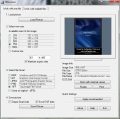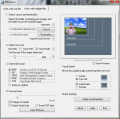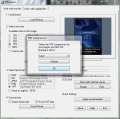Sharing images over the Internet via e-mail services and keeping them in online photo albums often requires that your pictures come in a smaller size. This can be a requirement for previewing purposes, in the case of catalogs, or a condition imposed by the current limit of mail attachments. Usually, these occurrences are best translated by ''less is more'' and the saying is true because the more reduced the photo dimensions are the more their number can increase. So, if you want to display, let's say, all the pictures you took during family vacations, you'd better find a way to decrease their size in order to share them with efficiency.
This task can be easily accomplished by anyone thanks to the multitude of tools out there that are specially designed for this specific purpose. It's more a matter of personal choice to opt for one piece of software or another, as the differences among these utilities tend to become smoothed out. For the ease of use, solid pack of features and great overall value, you can try PIXresizer, a freeware that will surely fit your bill.
With an uncomplicated interface that was created to accommodate even the less experienced users, this application is easy to set up and operate, so you can do the transformations fast and with quality results. The focus is mainly set on functionality, therefore you shouldn't expect to find any visually appealing menus, buttons or effects, because all you'll get is a plain interface with all the functions upfront. With this utility, you'll be able to process single files just as well as batches of images. Each type of operation has its own tab with the respective settings included.
In case you need to deal with only one photo, you'll notice that it will take you no more than four steps to modify the loaded picture just as you like it. In the dedicated area for working with a single file, you only have to input the graphical image, then work on its size and output format. PIXresizer allows you to choose from a set of preloaded dimensions for the photo or you can adjust by hand the width and height. A useful ability is that enabling you to preserve the aspect ratio, so the resulting image won't look disproportioned.
Something really interesting and useful as well is the not-so-obvious ability of showing the custom dimensions in pixels, inches and centimeters. You will discover this feature by hovering the mouse cursor over the custom size area. The values you input are in pixels, but placing the pointer over either of the two boxes will reveal the approximated numbers for inches and centimeters. The same is true for the aspect ratio that can be unveiled using the same routine. This time, however, you need to place the cursor on top of the text. Checking the box that precedes the text string is optional, because you are informed about the proportion in the original picture.
When it comes to choosing an output format, things couldn't be simpler, because all you have to do is check the one you need from the five available: BMP, GIF, JPEG, PNG and TIFF. Only two of them, JPEG and TIFF, can be customized, but only insofar as compression is concerned. To do so, you must select the format and click on the text that describes it to bring up the tab for adjusting the compaction that will be applied to the resulting file. The sixth check box can be used if you do not require the modification of the original file type.
Saving the image brings about a couple of options that will allow you to turn the input to black and white only, or grayscale, and also save the EXIF data if you use the master copies of your digital photos. More information about the exchangeable image file format can be obtained from the ''Image Info'' section, under the preview. The customizations do not end here, by no means. Even the screen that shows you in real-time how the end-product will look like can be tampered with. What is there to be done? Well, double-click it and you'll see how the picture appears if you make it fit the whole window, as opposed to keeping its aspect ratio. This way, you'll see, even before applying the changes, how an image is deformed when stretched to fill the desktop, for example.
There are some more options offered to you by PIXresizer for managing the loaded graphical file and the first one lets you open the photo using the default external viewer for a close examination if you need to do that. Also, you will be able to rotate the picture or print it without having to leave the main window of the software. If you don't feel like meddling with the default setting or you have done so and wish to revert the modifications, there's a button for that too: ''Apply recommended.'' This will impose a 600-pixel size that is best suited for both uploading the images to web and sending them attached to an e-mail message.
Things change here and there when you move to the second tab of the application, namely the one designed for batch processing. Here, you can find a set of new functions, but the same number of steps required for the transformation: four.
First off, there's the loading stage that implies the selection of a source and a destination folder. Additional features that are to be found here help you decide if you want to work with all the subfolders of the root directory and if you care to copy its structure for the output. This can be quite handy, enabling you to have the same organization in the converted folder, because you can then find the images neatly tucked just the same way you have the originals.
When you load a batch of photos and wish to give them new dimensions, you can opt for conserving their size or customizing the width or height for all of them at once. To do that, you have to tick the right box and then move the slider, or, if you prefer a finer touch, you can increase or decrease the value one step at a time clicking on the arrows. PIXresizer can just as easily function as a simple converter, if you go for the ''Keep 100%'' setting, because this will not alter the looks of the pictures, only the image type.
A single addition is available in the area for saving the photos and it is an option to enlarge the graphical files if this is required for pics smaller than the output is configured to be. A neat trick for knowing the exact number of documents available in the source folder is to follow the figure near the progress bar, right at the beginning of the aforementioned part of the application interface.
More configurations are to be found in the ''Visual Guide'' area, where you'll be able to move the sample image shown in the preview screen and thusly visualize the possible appearance of the resized images on a PC screen. Note that modifying the settings here will not interfere with the actual processing, so there should be no worries in this respect. In case you choose to activate the preview, you should know that it can and will affect the working speed of the software, even if you'll be shown the live activity.
When it comes down to the saving action, the figures are a bit high in the system-usage department. The dual-core 1.9 GHz AMD Athlon 64-bit processor peaked at 51 % while the RAM utilization was around 72 - 73 MB of the available 2 GB. The processing was done using a set of digital photos taken at 8 Megapixels and the large size of the images slowed a bit the transformation, but the overall time was pretty good: under 15 seconds for 66 pictures to become BMPs from JPEGs.
The Good
The Bad
The Truth
Here are some snapshots of the application in action:
 14 DAY TRIAL //
14 DAY TRIAL //