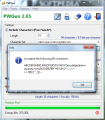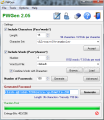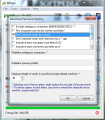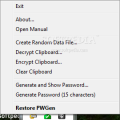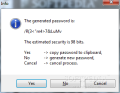It is not too difficult to create strong passwords that would give even the most skilled hacker a hard (not to mention long) time to crack. PWGen has been created with the sole purpose to generate this sort of countersigns.
The Internet is filled with myriads of tutorials teaching you how to create stronger passwords that you can also remember. The information they convey is useful, there’s no doubt about it, but unless you use a totally random string of characters there are still chances to easily break the lock.
PWGen is a simple solution to create some of the strongest passwords you’ve ever laid eyes on. It installs quickly and the interface presents all the options in one view. The settings for creating the countersign take the most part of the screen, while in the upper side you’ll find some interesting tools to protect text in the clipboard or to clear it.
Instructing PWGen to come up with a super strong password is a fairly easy task, as long as you understand the effects of the options the developer makes available. Besides the fact that it can create multiple countersigns in one push of the button and that it lets you choose the type of characters you want the result to include, PWGen can also add entire words, transforming the output into a passphrase.
The program makes available different character sets which include regular lowercase and upper case letters, numbers and symbols, only Hexadecimal characters (with letters both uppercase and lowercase) and Base64 symbols. This actually covers the entire keyboard. If you do not know what characters each set contains you can click “Accept” button as soon as you make your choice and the app will automatically display all the symbols available in the set.
PWGen can combine passwords with passphrases in order to generate a strong lock. To put it simple, besides the elements of the selected character set the program can also add words; you decide how many. The developer makes available in the installation folder a file containing a list of 8192 words, but you can also use a custom text file.
If both characters set and words are enabled, you can mix them up into one strong countersign. By default, the application separates each word with a space. However, this can be corrected from the list of advanced settings.
This list is the key to building the ultra-strong password. The options available allow you to exclude ambiguous elements (items that can be easily confused, like letter “O” and zero). Moreover, you can choose the first character to always be in upper-case, or to exclude the repetition of the same character.
Additional possibilities in the advanced options panel include redefining the ambiguous characters (reloading the character set is required) and defining the maximum length of words in the word lists.
Another option to strengthen the generated password is the use of entropy bits. This is available in the lower part of the application window. Simply wait for the random pool to fill up (you can also move the mouse in the interface to load faster) and then hit the button for generating the password.
The level of security is given by the amount of characters and increased by the entropy bits, making the result a string of characters with no particular method, hence a tougher to break password. On the other hand, during our tests the difference between high entropy bits passwords and low entropy bits ones was not as high as we had expected.
Extended functionality in the software is given by the clipboard encrypting/decrypting option (AES with 256-bit key). This affects only text and unfortunately there is no comfortable way to achieve this as no hotkey can be assigned for the process. You will have to do it from the interface of the application or from the system tray icon, both ways making for an awkward way to encrypt/decrypt the text in Windows clipboard.
PWGen works great and comes with a very thorough help file that takes care of all the aspects. However, the lack of password managing abilities is a major drawback. Most password managers these days encompass a password generator. This way you can create strong passwords (not as strong as those built with PWGen, though) and store them together with the username and other details of the account it protects.
It can be used to generate up to 32,767 different passwords in one session in less than a minute, with little resource usage (during our tests it required about 50% of the CPU for the job). If you need an instrument to build close to impossible to crack countersigns PWGen is well worth a try. Otherwise you can stick to a password manager which comes with average password generating abilities.
The Good
The Bad
The Truth
 14 DAY TRIAL //
14 DAY TRIAL //