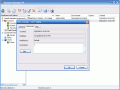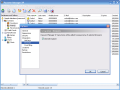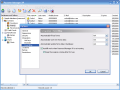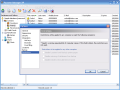How many passwords can somebody have? Well, if you throw in the credit card PINs, bank accounts, e-mail accounts, home security system and a couple of websites, you're going to reach a number that's above 15. A friend of mine for instance reached the performance of having about forty different passwords to memorize.
Of course, he is an isolated case in my group, but I am sure that there are many like him scattered across the globe.
Password Manager XP is a simple solution to remembering all those nasty passwords your imagination hammers out. The software is a CP-Lab product designed primarily to store passwords, but it can also be used to store contacts and to generate passwords. The installation file is 2.93MB large. The price for this kind of privacy is almost $30 ($29.95 to be more accurate).
These being said, let's see what the software conceals behind that user friendly interface. The software works with databases which the user can create and configure as s/he wishes. All you need is a plan.
The predefined database is a very good example on how you can configure your own personal database. But if you only need one database, you can use the default one and edit it with your own contacts, personal data and information.
Let's get a little deeper in the intricacies of the software. I will not talk about the buttons and menus the software makes available for the user and I will present you the short way to creating your own, customized database.
Firs of all, go to Database menu and choose Create New. The New Database properties dialog will popup and here, in the General tab, start giving a name, setting a password and a location of the database. The Users tab allows you to create more than one accounts as you can create users for each database, with their own names, password and rights (allow viewing passwords, printing, modifying, inserting and deleting data, the whole set).
The encryption dialog box will enable you to choose the encryption algorithms to protect the database. The options in here are: Blowfish, 3DES, Rijndael, Tea, CAST128, RC4, Serpent and Twofish. The database will be first compressed into a zip file and then the user encryption algorithms will do their job sequentially. I recommend checking all the boxes. That's pretty nasty even for a hacker.
The Backup dialog will allow you to save your database against all types of nuisances. You can use the global backup settings or you can choose individual backup settings and set the number of backup copies before saving and the location of the auto backup folder.
After all these have been set, you can proceed to adding as many folders and sub-folders to the database as you want by right-clicking and choosing New Folder and Properties. Name them, customize their looks by adding the internal icons or choose one .ico file from your own hard disk.
Next you can customize the fields and the sections the way you need them. After creating the new folder of the database right-click it and go to the Customize fields option. Here you can add as many fields as you want/need, set the type and the Section. I will give some explanations, so you can understand better.
A section can contain more fields. Both sections and fields can be customized for a better usage of the software. In the Customize fields option there are the default entries with name (e.g. title, User name, account), type (string, integer, date, etc.) and section (general, advanced). Choose the Edit button in here and you can change all the data and add some of your own. In the Sections tab, the same options are available: Add, Edit, Delete and Move Up/Down.
If you want for a field to appear in a certain section, you have to assign the customized section to it. Next step is adding records to your sub-folders.
The Password generator is extremely easy to use. The user will have to set the password character (lower/upper case letters, digits, special symbols, custom characters, excluded characters). The length of the password extends up to 999 characters (so that you feel secure). Click the Generate button and then OK. That's all! From now on, your passwords, codes, bank accounts and everything else are as secure as they can be.
The Password Manager XP Server must be installed on a computer in your network. It will register actions like opening the database, logon, view passwords, print, export, fill form. To make a long story short, it will register all the users' actions.
The Good
The software is extremely flexible and you can store a large amount of information even in the trial version.
The fields and sections can be customized by the predefined model available in the software. The explorer-like interface is easy to manage and the Help menu will answer all your questions.
The Search tool will gain your respect for the software and will prove itself very useful when you reach a gigantic database.
The Bad
The application window could use a little lifting. The interface is practical, but to some users it will appear as extremely rough. It could use some color options (background color change, font change, etc.) because the XP themes support covers this aspect with less responsibility than needed.
The Truth
The software rose to my expectations. It is easy to use and it offers great protection for your data. The password generator is a tool to be used when your imagination decides it's time for a break.
The only thing you should remember when using this software is the sign in password.
Here are some snapshots of the application in action:
 14 DAY TRIAL //
14 DAY TRIAL //