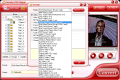Considering that a myriad of small devices have invaded the market with the sole purpose of offering video-watching and music-listening alternatives for those on the go, DVD ripping is far from being considered a lost art. In fact, the companies developing such software have specialized and adapted their applications to the market's needs, making the entire process even more straightforward.
Though there are free products offering amazing “skills” and great quality upon converting video for mini-display devices, paid apps have their advantages as well. Pavtube DVD Ripper comes for $17.5 and don't you think that behind this curtailed price tag there are no extra benefits compared to similar products. For testing purposes you can use the demo, which has no other limitation than placing a watermark on the final result.
A red interface with all the options neatly arranged in plain view awaits your input. Prior to loading your DVD, the application provides all the explanations you need for getting started. Also, everything is so straightforward that an average user won't need to peek into the help file not even once. There are three possibilities for importing the DVD-Video into Pavtube and these cover loading it from the optical unit, from a specific folder or import an IFO file.
In the lower part you can specify the format of the output result and its storage location while in the right hand part there is a video player that can play the selected chapter or title of the movie. The basic controls it features include only stop, play and pause, but the progress bar doubles as a seek bar so it is easy to find a specific scene or part of the video. Taking snapshots of the movie is part of the embedded video player's options offering a choice for three picture formats to save it into: BMP, JPG or THM.
Once the DVD is loaded Pavtube DVD Ripper will show all the chapters and titles available and let you decide on what to select for ripping. Among the benefits of the software there is the fact that it lets you choose the subtitle (if available), audio track (if there is more than one) and the video angle.
All the major settings can be done from the main application window, but if you want freedom to tamper with the movie, Edit is where you need to go. The three tabs here raise no complications; on the contrary, they allow you to improve on the quality of the movie. The Effects section provides the means to change the brightness and contrast of the video, adjust the volume, or flip it upside down.
Trimming the movie is another extra you'll get under the Edit button. The procedure is quite simple as the start and end times can be set both by typing in the values yourself or by dragging by the two sliders flanking the seekbar and clipping the file to the part you want.
In case of “too much image” (translated “the video has parts you wish to cut”) the Crop function will come in really handy. There are several presets present but you get to make your own choice also, either by adjusting the top, bottom, left and right or by correcting the selection enframing the video window.
Pavtube DVD Ripper's surprises do not stop with its video editing features and continue when it comes to choosing the “shape” of the output result. It would not be immodest at all to say that it can adapt a video for any type of portable device you want, and more. It can adjust the movie to fit on iPods (Classic and Touch), PSP, Zune, Pocket PC, iPhone, Apple TV, mobiles or Creative Zen Player. And besides this it can also convert it to WMV, AVI, WMA and MPG.
If the list of presets does not appeal to your needs, then a manual approach is the only solution left. Thus you can make your own settings regarding the video codec used (depends on the output format), bitrate (video and audio), frame rate, video size, aspect ratio, audio codec, sample rate and channels. Also, once you've made your settings these can be preserved for future similar operations as one of the default profiles.
Making the necessary configuration for Pavtube DVD Ripper to work your way is not too much of an effort because there is little for you to tinker with. The Preferences window lets you enable the image to be stretched with the aspect ratio of the cropped video when the output size is different from the cropped video size. You can also enable deinterlacing for all output files.
The second tab under Preferences allows you to set the default image capture format and specify if it should be the original video size or of a different size. Ultimately you can set the storage folder for all the snapshots.
Pavtube DVD Ripper sounds all joy up to here, and it's no hard work from now on either. With the operation running you will be given time estimation for completion so that you know how long it is going to take.
Finishing the job does not take long with Pavtube DVD Ripper, but it is not the fastest, either. Also, if you want the task done in the least amount of time, low-end computers are not an alternative. Our comparison tests between a low-end PC and a slightly-above-average one revealed differences of up to 10 hours.
The slightly-above-average PC we tested the application on is a 2GHz dual core with 3GB of RAM. On this one, the software took about 52 minutes to convert a DVD9 video (3 hours of video) to iPod Classic format (MP4, 320x240) shrinking the file to 1.02GB. Having it converted to AVI using DivX encoding resulted in a one-hour-and-six-minute wait and an output file of 2.22GB in size. With XviD the same size was obtained but in two hours and 40 minutes. And when we decided to load a PSP with the same DVD9 movie Pavtube DVD Ripper took about 52 minutes to carry out the job and provide a 1.02GB file, just like in the case of iPod Classic.
While processing the file the program displays a progress bar showing the current state of the job and info on the amount of disk space available on the storage drive, a total estimated size of the resulting file, as well as the possibility to program computer shutdown after the task is completed. There are also buttons for skipping a conversion as well as pausing it but these were not active in any of our tests. In case of multiple files added to the conversion list, if you decide to jump it all there is to it is uncheck it.
Pavtube DVD Ripper proves to be a great solution for DVD ripping to mobile video playing devices providing you an easy-to-work-with interface, great quality of the output result (despite the interlacing of the built-in video renderer), access to all the components of the DVD movie (subtitles, audio tracks, angles, titles, chapters) and a brief set of video-editing tools. It does not offer amazing processing speeds and it will give you hell on a low-end PC, but used on an average system Pavtube DVD Ripper will deliver great video quality and pretty fast conversion times.
The Good
The possibility to choose between the available subtitles or audio tracks is not innovative but comes in handy to many. Also, the huge list of preset profiles covers about everything you need; if it doesn't, then you can create your own profile and add it to the list.
Video quality in the output file is just great. The list of editing options is not expansive but gives the possibility to adjust brightness, contrast volume of the movie as well as crop the image and trim the video to your favorite scene.
To all this adds a great price of just $17.50, a very low one compared to similar products available and the right one considering the options bundled in.
The Bad
The “Skip” and “Pause” buttons in the conversion window failed to become active and the only options we had at our disposal were cancelling the entire job or waiting for everything to finish.
The Truth
All in all, Pavtube DVD Ripper, although a bit high on CPU usage and a tad slower on finishing the conversion, is a great alternative to creating video files playable on various portable devices such as iPods, Zune, PSP or mobile phones.
 14 DAY TRIAL //
14 DAY TRIAL //