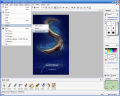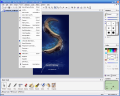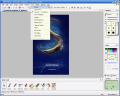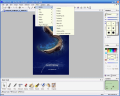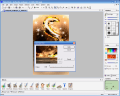Until recently art was perceived as human made in the sense that it involved physical touch and imagination (and sometimes madness). In the 21st century things have changed a little. People see art differently. The artist doesn't necessarily have to make a painting by covering himself in colors. The canvas can nowadays be electronic and painted with a mouse in the right/left hand and a monitor in front of you.
There have been exhibitions of digital photography, contests have been organized and prizes awarded. You can now create on your computer screen whatever you want.
Photo-Brush 3.51 is developed by MediaChance and costs $45. It is a photo editor, picture enhancer and painting program for Windows.
The installation file takes 5.33 MB of your disk space. It is easy to install and the multi-document interface allows opening more than one image. Most photo editors have complicated interface elements and seem designed for professionals. Photo-Brush can compete with many professional tools, while having a user friendly interface that allows beginners to become more professional in photo editing.
The users with more artistic valences have a variety of brushes and built-in effects to choose from. Users that just want to enhance the pictures can use the noise plug-in to fix hot pixels, RGB noise removing, despeckle and remove dust.
The software supports most of the scanners and the 32 bit film scanners. The interface used for the scanners is TWAIN.
The variety of brushes and brush effects will help you create original paintings. You can simulate oil colors, set the pressure and size of the brush. If you are not satisfied with the default variety you can even add your own library of brushes from the hard drive.
In the brushes bar the user can choose the brush mode, the level of the opacity of the brush and the brush library. The brush mode determines how the paint color will affect the color in the image. Edge smart (useful in creating backgrounds) and Overlay (mixes the image with the brush color) are my favorites.
After painting or opening an image you can adjust the image as you like. Photo-Brush offers a great variety of color or tone adjusting options. You can correct the values for contrast and brightness and create special effects within an image by using the included plug-ins. The application supports Adobe compatible plug-ins which you can either buy or simply download them from the Internet.
The image can be enhanced automatically or by the user. You can adjust midtones, RGB curves, hue and saturation, apply sepia, etc.
The levels dialog displays the histogram, allowing the user to change the level values viewing the tonal distribution of the image.
The Adjust menu contains everything you need for adjusting the image. The most interesting options are Barrel Distortion and Perspective Correction. With these two tools you can deform and distort the faces of your friends.
Another way to distort faces is the warp feature in the Effects tool bar (lower part of the application window). Make them smile or frown or just warp them up. This bar has useful tools like neon, thermo, flare or sparkle.
This bar also allows applying special effects on the image. Thus you can give an old touch to the photo you are working with. As it is a brush, you can apply this effect only on some parts of the image. For a full aged picture effect use the Filters>Stylize option.
The Mosaic tool in the Effects bar is useful in creating a mosaic effect wherever you paint. With Pop Art the user can create poster like effects with pastel colors. The Motion tool creates a radial zoom inward effect similar to moving.
The Neon tool makes the edges glow in different colors and the Thermo tool simulates thermovision (great effects). The Sparkle tool creates sparkling stars wherever you need (I used it to put some stars in the sky and give shine to the eyes) and Flare effects creates beautiful lights.
The Original tool is useful when you want to make a correction. It paints the original of the image over the applied effects.
Use the retouch bar to correct camera red eye, remove scratches from the image; an important group of tools is formed by the Bridge, Line and Spot. With these tools you can paint a horizontal or vertical transition between two points (it works fine on removing lines or even objects).
With Line tool you can mask horizontal lines (great in removing fine wrinkles and making the person in the image a few years younger). The Spot tool's effect is identical to the smudge tool (also great in removing wrinkles and spots) - it averages the values of the pixels.
The Good
The software has many standard image adjusting tools and color corrections. The natural and artistic brushes simulate painting techniques.
If you put a little effort into it you can apply beautiful effects due to the support for Adobe compatible plug-ins.
This version supports "raw" image format for over 100 different cameras.
The Bad
My 512 MB of RAM machine worked a little slower when applying the lens flare and sparkle effects.
The Truth
A great software at a great price ($45). I will keep it for the trial period (30 days) to take a closer look.
Here are some snapshots of the application in action:
 14 DAY TRIAL //
14 DAY TRIAL //