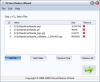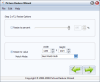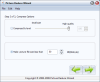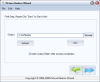If you're a passionate photographer or just a casual one, you surely have quite a few pictures on your hard drive. With friends, family, pets or landscapes, they can occupy a lot of space on your hard drive. This would not be a problem for those of you that own very large HDD units; still, why not save some space if you can?
Picture Reduce Wizard is a small tool that will help you resize and shrink your pictures in order to fit a very crowded hard drive or just for safekeeping in a smaller size. The application is released under the Demo license, which means that you can take advantage of all its functionality, the only setback being the fact that it will add a watermark to your shrunken pictures. The price for this small tool is a little high at 39 $ but in the following part, we will see what this application is really capable of.
When you first run Picture Reduce Wizard, you will encounter a small and easy-to-use interface with no tricky buttons or overwhelming menus. The upper part of this window allows you to view the currently added files ID, name and size and permits you to remove them one by one by pressing the “X” button corresponding to the file you want to delete from your batch.
In the lower part of this window, there are four helping buttons, essential to this step, that will allow you to add a file or folder, remove one or all the pictures in the batch. There is no support for drag and drop, which is quite a downside considering the price and the easiness of adding new items.
After having chosen the desired pictures we want to downsize, let's go to the next step of the wizard, which gives you the opportunity to adjust the resizing settings.
In the upper part of this screen, the app provides the possibility to resize the pictures by a certain percentage. You can easily use the slider to adjust the reducing percent of the pictures or enter it manually in the field next to the slider, or press the up or down buttons until you reach the desired dimension.
The lower part of this window allows you to resize your pictures to a desired value. You can select custom dimensions by entering the desired values in the Width and Height cases. This approach also permits selecting the match mode that best suits you.
There are four match modes available: Best Match Both (keeps aspect ratio and resizes the image less than and most close to the value you enter), Exact Match Both (doesn't keep aspect ratio and resizes your images exactly equal to the value you input), Exact Match Wide (will make the width of your pictures equal to the value you enter and scales the height accordingly) and Exact Match Height (will make the height of your pictures equal to the value you enter and scales the width accordingly).
The third step of the wizard enables you to adjust the compressing options. Just like the previous steps, there are two parts to go through. The upper part provides you with the option to compress your pictures by level, which means that a higher value will result in more qualitative pictures, ergo the size won't drop dramatically; on the other hand, a lower value will result in smaller sized pictures but with the lowest details possible.
The option from the lower part of this window will allow you to control the dimension of the output pictures resizing them accordingly. You can manually enter the desired output value in kilobytes.
The final step of the wizard permits you to select the Output Folder of your pictures and by pressing the View button, the app will instantly open it in an explorer window. Here, you can also enable Picture Reduce Wizard to automatically open the output folder after the resizing process is over.
The application does a good job at reducing and resizing your pictures but as all programs of this type, the output result depends totally on the quality of the input files. We selected the first resize option (Resize to percent 50%) and a High quality compression level (at 100%, the application will keep the current quality of your pictures) and the results were encouraging. The photos were resized to half of their dimensions, the quality remained the same as the original and we observed a weight loss of approximately 60%.
With the Compression level set at 50%, we got better results regarding the size of the pictures (dropped by 90%); as for quality, it turned out a little pixelated. We also tried the Small size compression level (0%) but we would not recommend it because the output is highly pixelated and indecipherable.
The application does not offer you the option to choose between resizing a picture by compressing its pixels or by removing some of the colors. It would be a great addition since some users would want to keep the quality of their pictures but can "dilute" some of the colors to shrink them.
The Resize to Value option works very well in all of its forms, Picture Reduce Wizard doing a good job at matching or resizing but keeping the aspect ratio of the output files. As for the “Make picture less than” option, it also works brilliantly, the application succeeding in reducing the size of the images to the desired value at the cost of quality; the lower you go, the more compromised the quality of your pictures will be.
Also, the application lacks the ability to allow the user to choose what kind of compression should be performed on their pictures. Here are some snapshots of the application in action:
The Good
The Bad
The Truth
 14 DAY TRIAL //
14 DAY TRIAL //