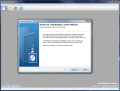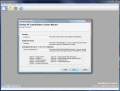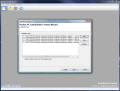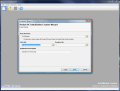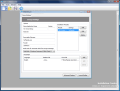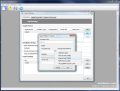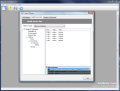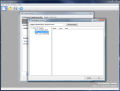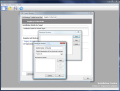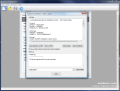Everybody knows that building a good software is never easy, regardless of its complexity. All the details have to be taken into consideration and with the technological progress nowadays it is anything but easy to keep up. New technologies are created every couple of months and our need for automatizing things is growing more and more each day.
Software development kept the pace with technology and progress and now we can view a movie in the intimacy of our home without any disturbing audience (save the neighbors if the audio is too loud). We no longer need photo albums as digital ones are much easier to carry and do not "eat up" that much space either.
However, after writing the code lines they need to be assembled. That's a tricky thing, too as in lack of adequate instruments your software may not reach alpha version.
Pocket PC Installation Creator is one tool to build the installers for portable devices like Pocket PCs or Palm OSs. The great thing is that you can use it without registration if you employ it for yourself or for creating freewares. For commercial purposes, you will have to pay a meager $29 fee to the developer.
The interface is quite boring as this is serious business and there is no place for fooling around. So there is absolutely nothing to distract you from work and adding all the files necessary for the next boom on the market. Don't get me wrong, this is a plus for the software as it is very concise and to the point.
If by any chance you don't know where to start from, Installation Creator makes available a wizard in order to create your project. This in turn can be compiled on the spot or saved to disk and used later. The first step of the wizard lets you provide the general information about the software: provider - that would be you or your company -, application name and installation directory. For the latter option, you may notice the string of strange characters already in the field. If you look a little to the South of the window you will see that there is a legend explaining it all.
Step number two would be adding the installation files. That is everything you want to include in the container (EXE). You know what you've been doing all these nights, so don't be shy, add them all in here. For those elements that need a shortcut, simply check the box in front of the entry.
Next in line are providing a base directory for the project, appending the EULA and the Readme file. Every respectable application has at least a Readme, no matter how crappy and uninformative it is. Additionally you can add a small description for the application. Usually the description is short, to the point and quite comprehensive.
Congrats! You have created your first project in Pocket PC Installation Creator. Now it's time for the details. The Setup Settings dialog should pop up the moment the wizard is finished. You have now a pervasive look at the elements already included in the project. Setup file should have a name and the application should be marked with a version number. Also, the executable should also have a serious name (not the default "my application.exe" one). If you want to add an EULA or a Readme file, now is the right time to do it.
In the top right part of the window there are the installation modules that can be edited and you can add some more. According to the device the application is intended for, the options are Win32 Installation, CAB Creator Module, CAB(s) Collection, PalmOS Module (just added with this version), the built-in distribution of .NET Compact Framework v2 or of SQL Mobile.
As usual, for Win32 the options are numerous as you have to define the properties, the attributes and the flags for them (for those that do not understand what the properties elements refer to, upon clicking them there will be provided a brief explanation). Almost the same trouble is available for the icons, registry entries, installation running and uninstallation running.
If you choose to add a PalmOS module things are as simple as possible and all you need to do is provide the files to be included.
Don't worry if you forgot to add something or did not make the necessary setting for the installation module as the Edit function gives you a nice rollback to the Installation Plugin window and you can make the desired changes in a snap. This may also be due to the poor view of the options in Vista.
All in all this is a very good way to compile your data for PocketPCs as it offers lots of options for configuring the type of the files, the area of the system where they should be written, or setting their attributes.
The Good
Easy way to compile the data. The wizard is a big plus if you don't know where to begin and it guides you step by step up to a point when you will have to do it on your own.
The installation modules are quite a few and covering both Windows Desktop and PalmOS.
All the options are well structured and you can easily find your way to a certain setting.
The Bad
The interface is not PocketPC Installation Creator's main strength in minimized mode. The internal windows are no longer attached to the main interface and this separation may be quite uncomfortable.
The list of options for the installation modules is not too well constructed because the options become visible only when selected.
The Truth
PocketPC Installation Creator is a good way to bring to an end those sleepless nights. It provides the means to compile your coding into one executable and test the application for flaws, mischiefs and glitches.
It is not a professional tool able to create an installer that will also look for hardware requirements compliancy but it'll create the necessary shortcuts, registry entries in either 32 or 64-bit Windows. To make a long story short, it will carry the job to the end, no doubt about it.
Here are some snapshots of the application in action:
 14 DAY TRIAL //
14 DAY TRIAL //