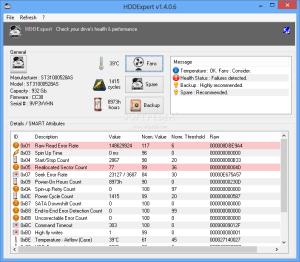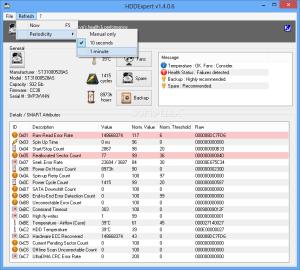The lifespan of a hard disk has increased greatly in the past years but in most cases these devices are replaced with newer, better and larger capacity ones long before their expiration date.
The old drive may be repurposed as a simple storage unit that does some reading and writing only from time to time.
Regardless of the frequency you change the hard disk or the new job of the old unit, it is always a good idea to check the state of the component at least occasionally and learn about its state of health.
The list of solutions on the market is quite rich with a few solutions standing out, mostly freeware.
HDDExpert is as simple as the rest of the bunch and it comes as a portable download, too. You do not need to install it on the system, just decompress and launch the executable file. It will immediately assess the current state of the drive and provide useful details in this sense.
The application is free of charge and it is extremely easy to handle. However, interpreting the results is a different kind of job that can be done by more advanced users familiar with the attributes and their values.
Looks are pretty simple, with a single window providing all the data and no configuration options except for setting the refresh frequency for pulling in the details. This can be done from the Refresh menu in the upper part of the application window.
HDDExpert can display some details about the currently monitored disk. Among them is the manufacturer, the model of the hard drive, the total capacity of the unit, firmware version, serial number and buffer size.
Unlike other programs of the same feather, HDDExpert reports the capacity of the hard disk is defined in binary, which is also used by computers.
Also setting this application apart is the fact that it attempts to interpret the results from SMART attributes and offers recommendation for backing up your data or replacing the storage component.
On the other hand, these recommendations are triggered by the detection of failures. These are to be interpreted only as suggestions, though, because in some cases things are not necessarily as dire as they may be presented.
During our tests it appeared not to be able to read some of the attributes and automatically interpreted them as hard disk failures. This was revealed by other programs, such as CrystalDiskInfo or HD Tune, which showed the correct values.
But even so, checking into the details and preparing for aftermath by making backups is a good thing to do.
Interpreting the data generally depends on the type of drive. Nevertheless, there are some attributes that work for most of them.
“Reallocated Sector Count” shows the number of bad sectors that have been moved to a special section of the drive in order to prevent read/write errors. When the hard disk has a bad sector it is remapped to said section. The value should be zero in this case.
The number of unstable sectors that await re-testing is given by “Current Pending Sector Count”. Depending on the result of the analysis, these sectors may be remapped.
“Raw Read Error Rate” attribute indicates that the hard disk has trouble with information reading, so an investigation is required.
Another parameter that should be watched is “Hardware ECC Recovered”, whose degradation could be indicative of electromechanical issues.
Other critical SMART attributes are “Throughput Performance”, “Spin Up Time”, “Spin Up Retry Count”, “Seek Error Rate” and “Reallocation Event Count”.
In the list of messages available in the top right part of the application window there is also information about the current temperature of the drive. The actual value, however, is not presented in the same section but a little to the left of the box.
In order to get the most recent details you can set the application to check for new values as frequently as every ten seconds. Alternatively, you can choose to refresh them manually at your convenience or automatically every minute.
HDDExpert features a set of three buttons called “Fans”, “Spare” and “Backup”, but these are not functions of the program, but links to online shops where you can buy the solutions that can achieve the respective job.
Additional information provided by the application includes the total number of cycles as well as the total amount of hours the drive has been powered on. These details are also relevant for assessing the overall state of the storage device.
The Good
The Bad
There is no notification mechanism that would allow the user to receive explicit information about the degradation of the hardware component.
The Truth
The recommendations are useful especially for beginner users who do not have the knowledge to interpret the SMART attributes.
 14 DAY TRIAL //
14 DAY TRIAL //