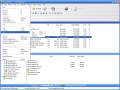Each time I get the chance to talk to people who use the Windows Explorer that comes with the operating system I do my best to prove them how much time you save using a file manager. Add the fact that most of them are free or moderately priced and you get the idea: today, having a file manager on your computer is like having a first-aid kit in your car or a fire extinguisher - "a must". Some of them agree with me, start using a file manager for a while then get back to the time-wasting Explorer. Their reasons are beyond my ability to understand, and that's why I don't want to miss any good file manager that can be reviewed.
Today, it's time for PowerDesk Standard. This version is completely free but lacks the most powerful features of the professional one. Even so, it is much better than the Windows Explorer, and I'll try to explain why.
When installing the program you can choose to associate PowerDesk with archive files, replace MS Explorer when opening My Computer and folders or load Dialog Helper to enhance Open and Save As dialogs.
What do we have here? It's a two panel interface, looking good, not outstanding, not poor, just good. My first impression was "why are those buttons grayed out?", and I can't understand why have not one or two, but four large grayed out icons on the interface. After all, there is the bar at the bottom that links to a page where you can find out more and buy the professional version.
You can use maximum four toolbars, a command line and the status bar. These can be hidden or shown as you wish, but I wasn't able to move the command bar at the bottom of the main program window. You can check it out and let me know if you succeed...
PowerDesk Standard can pack files only into ZIP archives, but can view and unpack the contents of ARJ, RAR, ZIP and other archives. Sounds good so far.
File operations are easy to accomplish using your mouse, but the standard file manager shortcuts are not supported for copy, rename or removal, just to name three common operations.
The program has also a built in tag editor that can prove quite useful.
The preferences are rich in changeable options, but unfortunately there are too many of them grayed out.
Favorites can be added and used inside PowerDesk to speed up your computer user life. You can add all your favorite programs into the launch bar for faster access and more.
There isn't anything new with PowerDesk Standard for those already using a good file manager, but for those who are still behind in the Explorer era, this program could be heaven sent.
This program is useful for beginners, worth trying for those still looking for a file manager to suit their taste (and why not, their budget), but useless for those who already own a powerful licensed file manager.
The Good
People used to Windows Explorer will find the transition to PowerDesk very easy to accomplish, and the well done Help system can be useful for everybody. The program handles archives well and has a useful and easy to use file finder. Let's not forget the most important thing: it's free!
The Bad
I won't lie to you, I like commanders like Total Commander, Frigate or the old Norton Commander, and PowerDesk is not like them. That shouldn't be a problem, but the interface is a bit rigid and doesn't allow too much customization (for example, I'd like to have only the file list of tree view in a file panel, but not two at once). Also there was removed too much from the Professional version and I like to see programs with full features in time-limited trial modes rather than free feature-limited ones.
The Truth
I wouldn't change Total Commander with the Professional version of PowerDesk, but I would gladly use the Standard one instead of the Windows Explorer. If you are looking for a reliable and fast file manager that is also free, then you should check this out!
Here are some snapshots of the application in action:
 14 DAY TRIAL //
14 DAY TRIAL //