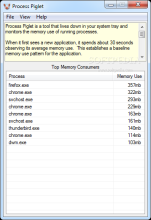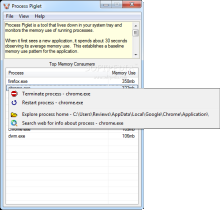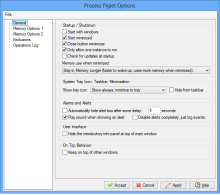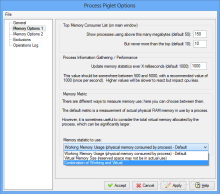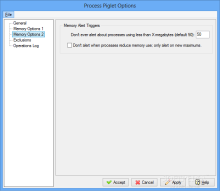Task Manager utility in Windows has been designed as an easy way to check on the processes that go crazy as far as resource usage is concerned. It also permits terminating their activity in order to benefit from a balanced performance of the system.
Plenty of other tools are ready to take the role of Task Manager and in many cases more advanced options are offered to the user.
Process Piglet is a simple solution designed for the purpose of monitoring how RAM is used and to alert in the case of anomalies.
The application is free of charge and there is also a portable download available, if you want to avoid installation. Behind it is the same developer as in the case of Process Tamer, who plans to merge the two applications later this year, as part of a revamping move.
If you choose to install the product, there isn’t much trouble as there is no attempt to push third-party software on the system. Simply follow the instructions on the screen and you’ll have it minimized to system tray in no time, already starting its activity of establishing a pattern for memory usage of the running processes.
The interface is simple and straightforward; it lists all the processes whose RAM usage exceeds the default value set in the configuration panel.
The information displayed in the main application window is not the same with the actual values shown in Task Manager because Process Piglet establishes an average of the RAM usage for the monitored items.
When a new process is detected, it will spend 30 seconds tracing its memory requirements in order to detect the pattern. If for some reason (read: memory leaks) it starts demanding large amounts of RAM, then Process Piglet will create a visual alert (audio alert is also supported) on the desktop informing of the memory jump.
Choose to ignore it and the application will issue a new alert if resource usage continues to increase.
Apart from this piece of detail, the alert message also provides the possibility to restart the process.
The list of top consumers in the main screen comes with a context menu that allows terminating the activity of the selected entry, restart it or open up the location of the program. Furthermore, Process Piglet can initiate a web search for more information, which can prove quite handy if you are not familiar with the entry.
Configuring the application is not a difficult task. There are options for making it start with the operating system in minimized state, check for a new version automatically at lunch or to define the amount of time the desktop alert should stay visible.
The developer also included some memory management options for when Process Piglet is minimized to system tray. By default the level is set to average (in our case this was around 4MB), but it can be lowered or increased.
Making it use less RAM comes with a drawback as the program takes longer to wake up, while allotting it more memory should result in greater wake-up speeds.
Unfortunately, no threshold can be defined to trigger the on-screen alerts, but only for the minimum memory usage a process has to meet in order to be shown on the top consumers list.
The configuration panel also provides the possibility to select between three modes for creating memory statistics. By default the program takes into consideration only the working memory, which is the actual RAM available for the system, but it can be set to rely on the virtual memory size or combine the two.
Despite being a small utility, Process Piglet includes support for creating a list of programs you do not want to be monitored. Adding the items is done manually, although selecting them from the list of running processes or browsing for their location on the hard disk would have been a much more comfortable choice.
For most users, setting up Process Piglet consists in simply increasing the minimum RAM value for a process to make it on the list of top consumers. It is particularly useful for those that want a heads-up before some program gulps up too much RAM and unbalances the system performance.
The Good
There are multiple methods for measuring the memory use and there is the possibility to exempt certain processes from being monitored.
 14 DAY TRIAL //
14 DAY TRIAL //