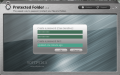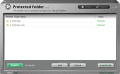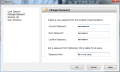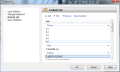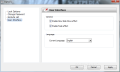Protected Folder serves a simple purpose: secure your files and folders from unauthorized access, editing, copying or location change. With other words, it can be used to render important data on your hard disk untouchable.
Successful, and somewhat complicated, methods to keep important information protected from prying eyes range from archiving them and applying a password to creating encrypted virtual spaces on the drive that function just like a vault.
IObit’s application has a much simpler approach, though, and simply makes the data invisible on Windows systems, but in a more efficient manner than simply tampering with the attributes of the files. The software does not come free, as the $19.95 price on its tag shows.
You can put it to the test to see if it fits your needs before shelling out the money. The evaluation period is not restricted to an amount of time but to the number of uses, which the developer set to a maximum of twenty. Though it may seem like a tough limitation, it is more than enough to test the abilities of the application.
Installation procedure is not uneventful, unless you want some IObit’s toolbar pushed onto the system and the default search engine changed to Yahoo!. Additionally, if you agree to these the application will also install Search Settings that alerts you of any attempts to alter this configuration.
Protected Folder’s interface is quite a simple thing to handle. Accessing the options and settings is intuitive enough so that any type of user finds their way in the application window with no problems. Support for drag and drop makes adding the information you want to protect a cinch; however, you can also add it the traditional way, by browsing through.
There is a simple set of commands at your disposal that allow you to lock or unlock the locations added to the software. As soon as you drop the data in Protected Folder they will soon change their status to “Protected” and the default restrictions will be imposed.
As far as the set of protective measures is concerned, IObit’s application sports three lock options which let you hide the data completely in Explorer and other Windows file managers, deny read access or write access. By inhibiting read access it will not be possible to open the affected location or copy stored content to a different place.
The effects of denying write access are pretty easy to grasp. The user will not be able to move, delete or modify the data in any way. However, if only this restriction is imposed, you will be able to copy them wherever you want.
It may look like a loophole in the design, but it really isn’t since the purpose of this option is to prevent the file from being moved, deleted or modifies. As this does not include access control the data can be replicated with no problem, but the original will not be tampered with.
In order to prevent a beginner user from locking data paramount for the well running of the system Protected Folders comes with a predefined set of locations exempted from read/write restriction rules. These are generally system files, but you can add your own entries as well.
However, keep in mind that all the files inside a protected folder will be affected by the restrictions, even if they have previously been added to the exceptions list.
The developers of Protected Folder seem to have covered all the aspects with regards to workarounds to the imposed protection measures in Windows. Our attempts to find a way to trick the application (which included accessing data from a different computer account as well as changing the access settings and permissions) resulted in failure.
Besides lock options configuration panel also makes available the possibility to change the password which authenticates you into the program or change the effects in the interface. As far as the latter are concerned, the default set-up makes the app as eye candy as can be. Regardless of the fact that it targets beginners, having “slow slide move” and “fade” effects enabled really gives the application more style.
A drag and drop of the target locations is all you need to enforce restrictions such as hiding data, denying read or write access. These ensure that your files cannot be seen, edited, copied or moved to a different spot on the hard disk. The default set of exclusions makes sure that system files are handled by the operating system without any restriction.
The Good
The Bad
The Truth
 14 DAY TRIAL //
14 DAY TRIAL //