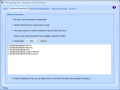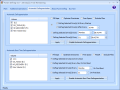Defragmentation – all Windows systems need it; otherwise, all the disorderly files can cause severe performance slowdowns. It may sound like a chore for many users, but in fact the entire process can be handled automatically through the "set-it-and-forget-it" function included in a great deal of defraggers on the market.
Actually, if you run Vista you have probably noticed that the ol' Disk Defragmenter has become sort of a reflex of the operating system and the only user input required consists in simply setting the schedule for the operation to take place. The truth is that the defragmenter will do its job and you won't even notice (except if you happen to catch its process in Task Manager).
The list of file defragmenting applications is definitely a generous one, but only few of them truly deliver what they promise. For the Scrooge in you there are even some freebies available, but the problem with most of them is the lack of functions as they tend to cover only the basics of the process (generally, this includes only analysis and defragmentation for one drive at a time).
Puran Defrag comes at a $19.95 price and the developer provides you with a fully functional 30-day trial period. The application has nothing fancy in terms of aesthetics and includes only features essential for the process of defragmentation.
The interface is nothing complicated and even if you are not an expert computer user you can easily find your way to the various options made available. Three different menus are all Puran Defrag needs to make your computer perform better and increase the read/write access time.
In the main window the program lists all fixed drives available on the machine and provides various pieces of information on the file system of each of them as well as the total space and the free space at your disposal. You can choose one or more drives from the list for the software to analyze or move straight to the defragmentation process.
Once the analysis is finished, Puran provides a report both under the form of a graph (Cluster Map) as well as a more detailed one comprising the current state of the drive broken down into the total number of files and directories, excluded files, amount of fragmented data (files and directories), registry (if system drive is scanned), pagefile and MFT fragments and fragmentation percentage. To my surprise, it also displayed a top ten of the most fragmented files/directories.
If you want to have a better look at the results (this may happen as the application window supports no resizing) you can also open the detailed report in your web browser. The URL is saved in the application's installation folder and contains all the aforementioned information.
Testing the application proved that Puran comes with a mighty defrag engine that does a great job moving your files close together. However, the speed of the process is directly connected to the amount of fragmentation on the drive.
Although the application does not need generous resources to run its operations, you are given the possibility to lower the CPU priority for its process. During defragmentation you will know at all times on what files the program is working as they are shown in the lower part of the screen. This detail is useful as there is no time estimation for the entire operation.
The third option of the Main tab of the software is Boot Time Defrag, which is extremely useful since it will perform defragmentation before Windows loads. The option affects system and metadata files such as MFT (Master File Table), Pagefile and registry entries. For a successful procedure you have to restart your computer, but the application can make things more comfortable for you as it offers two automatic sequences: restart-defrag-shutdown and restart-defrag-restart.
Moving to the second tab of the interface you will face additional operations that can be enforced immediately after defragmentation takes place. Gap filling is designed to slow down the fragmentation process by placing data in small free space gaps formed during defragging. By occupying the free space between the files the operating system is forced to place new data at the end of all stored files and will no longer attempt to put "shards" of information wherever it finds room.
Puran Defrag can also carry out a directory optimization by moving them to faster areas of the disk. Although a lot of users are working with folders most of the time, displacing them to the outer tracks of the HDD (the fastest area of the disk), having the possibility to control what folders should be moved (criteria like last access time or access frequency should suffice) would add more value to the software.
Another feature of the Additional Operations tab is enabling PIOZR (Puran Intelligent Optimizer) in order to boost overall system speed. What PIOZR does specifically is to move the most frequently used files to the fastest area of the disk. It is similar to directory optimization but better as you dig in a folder in order to access a file and moving it closer to the edge ensures fast access. The developer recommends the use of PIOZR about once a week as, although it will not harm your system in any way, it will not affect it positively either.
For the best performance of your computer Puran Defrag comes with an extra option that will free the space occupied by Windows temporary files on the faster disk. The option is for the system drive and will not affect other partitions.
Making the maintenance of your computer less of a drag seems to be a primary function of Puran Defrag as it also offers an automatic alternative for all the options mentioned above. The Automatic Defragmentation section of the application is all about scheduling defrags and automating the job. This way you can forget all about slow read/write access and put the system on auto-maintenance. The options allow customization of the process by selecting the drives you want to be affected as well as enabling the desired additional operations.
The same goes for Boot Time Defragmentation. You set the frequency (every boot, on first boot, a specific day of the week or month) and the drives and decide upon enforcing gap filling, directory optimization, freeing space and enabling PIOZR. The downside is that that you don't benefit from different scheduling options per each drive.
Overall, Puran Defrag does an excellent job with defragmenting the drives and provides sufficient on-the-side options to keep the system in shape without you having to attend to it every now and then (if you remember and don't leave the slowdown ring the bell for you).
The Good
Defragmentation is thorough and the options available participate into re-establishing a smooth run of the system as well as maintaining its high performance.
You can schedule defragmentation jobs for fixed drives and enable automatic boot defragmentation.
The Bad
Although there are scheduling options, these cannot be customized per drive and all partitions are subjected to the same routine.
The Truth
However, there is plenty of room for improvement as small details are the ones that make the difference.
Here are some snapshots of the application in action:
 14 DAY TRIAL //
14 DAY TRIAL //