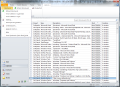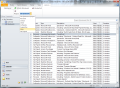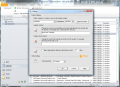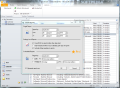Our lives are so hectic these days that most of the time at the end of a day’s work you don’t even know what you did during work hours. With computers allowing us to do things easier and faster the amount of the daily tasks you need to carry out has increased dramatically. Keeping yourself organized and sticking to the plan is generally the key to completing everything you have to do by the end of the day.
With so many tasks on your hand, office hours become so fragmented that when your shift ends you can remember but half of what you’ve done (geniuses are excepted from these considerations). Luckily there are time-tracking utilities out there that monitor each and every move you make on the computer, recording the time spent on this or that webpage. Qlockwork is one solution that can track down your activity and increase efficiency at the office.
The application comes in two versions, regular and professional, with the latter being the most complete and the most expensive ($79). If you want to evaluate the program you have ten days of trial at your disposal, without any function limitation whatsoever.
Qlockwork installs quickly, but in order to use it you have to comply to its single requirement: have Outlook installed on the computer. This is necessary because Qlockwork functions as an add-on for the email client from Microsoft. It can track your activity on its own without having Outlook started, but if you want to view the reports or manage all the settings you have to start the email client and look in the add-on section. It also acts as a calendar, so you can access the activity log from the “Calendar” area of the client. For our testing we mostly used Outlook 2010, but we also tried it on the 2007 edition.
There are little settings to tinker with and once you’ve got the hang of it working with the app is a breeze. The principle behind Qlockwork is that every activity has to be assigned to a project of some sort. Based on this statement, the Outlook add-in tries to automate the process of assigning your current task to a previously defined project relying on tags and keywords that define that task.
Once installed, Qlockwork will start fulfilling its purpose the moment Windows is fully loaded. Setting it up does not require too much time, especially with the small amount of configuration options available. “Settings” window of the program lets you customize the way the activities are linked to projects as well as define a tracking period for the monitored task to be listed as an activity.
The program already brings a set of projects, but you can refresh it by replacing the pre-defined ones or enrich the list with new names. For any of the projects available you can assign tags or phrases that define your activities. Based on these the application associates an activity to a project. To make the most out of this you should know that the program checks the title bars of open windows for matches with the project tags (or rules, as they are referred to in the app’s help file) you define. If a match is found, that activity is automatically assigned to the project.
Setting words or phrases that should exclude an activity from a project is also possible; and the same procedure has to be followed. Multiple words can be added and you can also set exact phrases Qlockwork should be on alert for by typing them between quotes.
Tracking period for an activity to be assigned to a project is dependent on the version of the application you use. For the professional edition this can get as frequent as 2 minutes, while for the regular flavor tracking begins at 5 minutes. Having more granular control over this would be most welcomed by plenty of the users, since multiple tasks can be executed in 2 minutes nowadays, especially by more experienced users.
The developer of the application tried to cover as many angles as possible and thought about activities assigned to more than one project. Should it happen for a task to be assigned to more than one project, there is a solution: project priority. There are three levels of precedence you can set for your projects and the activity will be assigned to the project of the utmost importance.
Also, if you work for hours on end at a project and forget to assign rules to associate activities, there is no problem because you can associate a activities from a time interval to a project of your choice. All you have to do is define the date and the time interval. A more selective approach that allows you to pick the tasks you want to link to a project can be followed from the list view of all the activities. Simply check the desired boxes and select the project from the upper part of screen.
Viewing all activities in Outlook, either in a calendar or in a list, is the most comfortable way to assess your efficiency, but sometimes lack of time or more pressing issues does not allow you this. Sending reports via email is the solution, and Qlockwork comes prepared. You can choose to receive logs with tasks sorted out by project, by time or by applications used. Regardless of your pick the reports will be detailed and will contain date and time interval spent on each activity.
At a first glance Qlockwork may be seen simply as an activity monitoring application not very different from the purpose of a keylogger. However, by associating computer activities with projects it can be used to eliminate all the tasks that keep you away from the goal of the day and improve focus on daily tasks.
Reports contain detailed logs on all tasks and can be customized to show activities according to applications involved, date and time or project. Also, you can receive them automatically via email. We noticed in Outlook 2010 that changing the view from Qlockwork to calendar affects the add-in as it cannot show the activities in a list, the user being forced either to view them in a calendar or to restart Outlook. More features, such as the possibility to set time frames to finish certain tasks would add more values to the software. Also, the price for the professional version is a bit over the top. This article is also available in Spanish:Monitorización automática del tiempo para Outlook Follow me on Twitter @Ionut_Ilascu
The Good
The Bad
The Truth
 14 DAY TRIAL //
14 DAY TRIAL //