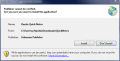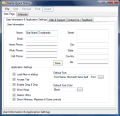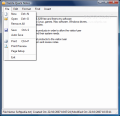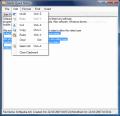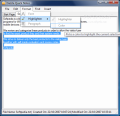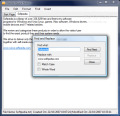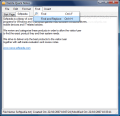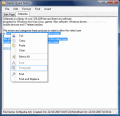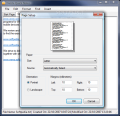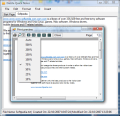I think Notepad, as insignificant and little value as it may present to some users, is one of the most used programs that come with Windows. It provides a quick way to annotate small things like lists, addresses, phone numbers, etc. Plus it is not at all demanding and though it is equipped with little options it is a good companion.
If you care to contradict me, just think of how many Readme files you have opened in Notepad and how many TXT files you have saved on your computer. TXT files are small and generally contain straight to the point information with no beating around the bush.
However, there are some missing options that make it a bit primitive for today's needs. For instance links are not active in a TXT file and text formatting options are close to none as only font can be dealt with.
Well, if these are enough reasons to make you give up this loyal companion in Windows there are plenty of alternatives on the Internet. If you need a Notepad with security options, try Steganos LockNote and if you want a TXT opener with slightly more options turn to ShadyTXT.
For writing down some quick notes and not having to worry about losing them on your disc, there is Dazzle Quick Notes, a $10 application designed to support multiple notes at the same time and to provide the ease of use any user wants when it comes down to writing down information.
I have to warn you though about the fact that trial version is restricted to opening the program only twice. For some users it may be enough for testing the program, but I am pretty sure that many of you will feel uncomfortable with this stringent restriction.
Quick Notes installation did not go without fuss as the publisher could not be verified and a manual jumpstart was needed (see the first picture at the end of the review). But do not worry, although you will have to deal with this dialog, I assure you that there is no malicious code hidden in the program and your system will not be negatively affected by the installation.
The interface of the application is as simple as can be and from a first glance you can see that functionality was the priority when building up the program. Settings window will welcome you right after the application loads, providing options for making your work in the future easier. The set of options is not abundant in settings, but you can set Quick Notes to load all created files at startup, enable drag and drop, word wrap, detect URLs, select the font to be used as well as its color (though this can be achieved by using "Default Fore Color" option).
You will probably notice that while Start Page tab is active all menus save "File" are greyed out. The moment you create a new note all of them are going to become active.
Formatting options extend to paragraph formatting (set margin space and alignment: right, left or center) as well as font and you can also use the built-in highlighter (you can choose the color to highlight the text with). There is only one issue, though. All these options work only for RTF format as plain text (TXT file format) does not support them.
With image inserting happens absolutely the same when TXT file type is chosen and just like in the case of the "Format" menu all options are greyed out. The regular functions like "Find" and "Find and Replace" are working great. But, when it comes to replacing a certain text string there is one issue: you will have to find the text string first and then replace it. So the application will not automatically replace a text string with your input and all the changes have to be done one by one.
However, we have to remark that when it comes to detecting URLs in the text Dazzle Quick Note does a great job. This is a feature I had been waiting for a long time to be implemented in Notepad.
Dazzle Quick Note has one great advantage: it does not permit users to define the path to saving the documents. It will automatically save the notes in a hidden folder on system drive. The reason is not to lose track of the note inside your computer. Thus, when creating a new file you have to choose a file format (RTF or TXT) and give it a name. As soon as you save the note (or, more conveniently, enable "Auto Saving" option under "File" menu) it will be automatically updated to that hidden location.
Opening the files is as simple as possible. Just access "Open File" option under "File" menu, select the file type you saved your note as (TXT or RTF) and then proceed to selecting the file (all the files saved under the selected format will be displayed).
Notice that despite the fact that Dazzle Quick Notes minimizes to taskbar it also contains an icon in system tray. Do not ignore it as its context menu contains new options for you to use. For instance, you can hide the taskbar window and reveal it by using "Hide" and "Show" functions. More than this, you can back-up your data and protect it with a password. Thus you can restore a note if it has been deleted by mistake (no password is required for this action). Unfortunately only the last note can be backed up.
An additional option allows you to make the note "read-only" so that no one can tamper with it. Well, you cannot modify the text strings, but you can change paragraph formatting and font with absolutely no problem. Also, you cannot insert any images while the note is in "read-only" mode. To snap out of this mode you will have to type in the right password.
Although there is still work to be done, Dazzle Quick Notes is a promising application and I would keep my eyes on it for a little while longer. However I think most users will notice that the $10 is not helping at all, especially when WordPerfect Lightning from Corel is a breath away behind.
The Good
Dazzle Quick Note is a neat way to save all your notes in one place without having to worry about accidental deletion or misplacing them. The files can be saved automatically with no input from your part, by enabling Auto Save function.
URLs are quickly recognized and you can access them from the program with absolutely no problem.
Notes can be sent to the printer directly from Dazzle Quick Notes. More than this, you can preview the document before printing it and Page Setup options permit changing the size of the letter (opt between a myriad of paper preset sizes), select the orientation and specify margin limits.
The Bad
Saving the files in plain text (TXT file) is simply a waste of time since all the good stuff applies to RTF format only (paragraph formatting, text highlighting, image inserting).
Replacing text has to be done with each entry at a time.
Making such stringent limitations for the trial version is definitely not appealing to lots of users.
The Truth
Promising, but needs a bit more work. You can save your notes in two different formats, TXT and RTF, but choosing the first one would turn Dazzle Quick Notes into a half functional software as the best options apply only to RTF file format.
Here are some snapshots of the application in action:
 14 DAY TRIAL //
14 DAY TRIAL //