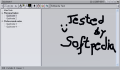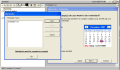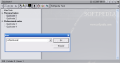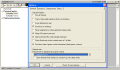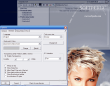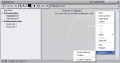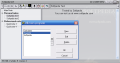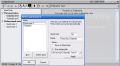Did it ever happen to you to really need to write something down in a flash and couldn't find a piece of paper or by the time you found it you forgot the idea? Have you ever felt that opening a text editor to note an URL address, to sketch a daily agenda or something of the kind takes too many clicks? How about if you're studying, you can't find the unit conversion table or the calculator and you need it like five minutes ago? Well, if you ever were in those situations or any others that look a lot like them, you can forget about that feeling of frustration after you try Quicknote.
What is so special about Quicknote? Many things actually are. Though it has the functionality of a text editor, this freeware utility is rather a virtual scrapbook with lots of capabilities you wouldn't expect from such an application. At home or at work, Quicknote will soon become a favorite. That's because when using Quicknote you only need to point and write notes, make simple drawings, quick conversions, open your most often used applications or protect secret texts. Believe it or not, there's even more about Quicknote.
When you open the application, it is already prepared for you to take down notes so you don't have to create a new file, or make other adjustments as in some text editors. In fact, if you include Quicknote at Windows startup, all you will have to do in order to access the application is hover the mouse over a small gray line placed on the upper side of the screen. The extensively customizable options of Quicknote will allow you to change that line with any form you want, enlarge it if you think it's too small, change its position or dimensions and even set it to the "delayed wake-up" mode.
Quicknote's primary function is to help you write quickly anything you want, draw stuff and set reminders. Besides these basic features, Quicknote can be used to access or set to run various applications you want to include in the Tools menu, you can even instruct Quicknote to shutdown your computer. A very interesting feature Quicknote has is the "focusless input mode". What it does is set everything is written in other windows to appear into Quicknote as well.
The reminder function of this application deserves a few more words because it is not a mere alarm clock. A Quicknote reminder allows you to associate with it a specific task, so it doesn't just pop up on your screen, but instead it can run an application related to the thing you wanted to be reminded of. For instance, if you need to talk to someone using an instant messenger, you can set a Quicknote reminder that will run the IM application rather than just display a note you can accidentally ignore the instant you look away or another program grabs your attention.
In addition to the fact that it offers many useful functions, Quicknote is also very easy to configure and actually makes this job fun. You'll have a rather good time tinkering with the various interface options that allow you to make the application transparent, set the text-cursor size, choose the preferred font or color for the window frame, text background, text, or wake-up line. And that's not all. The aforementioned wake-up line can be made into a wake-up rectangle, as I mentioned a few paragraphs before. Quicknote allows you to enable and use volume hot-keys in case your keyboard doesn't feature built-in volume control functions. Pretty neat, wouldn't you agree? Not to mention that Quicknote is available in English, German, French, Spanish, Dutch, Swedish, Romanian and Polish. The application has even more customizations that I will let you discover yourself.
When and if you work with mathematical calculations or conversions, Quicknote can provide instant help as it has some dedicated and well-developed features available in the Tools menu. As a consequence, besides its basic function, the calculations utility of Quicknote will also allow you to get color codes from the screen and play sound frequencies. The unit converter can help you make several conversions between various categories of units such as length, temperature, volume, mass, power, time, energy, pressure.
Quicknote can even read aloud the text you write in the notes, a function quite useful for improving your pronunciation if you are not a native speaker of the language you write the text in. So, if you're working in an office, still a student or in school, Quicknote is definitely bound to help you and ease your work.
The Good
Quicknote is more than a simple scrapbook (though as easy to use) and comes with so many features you would think it's a complex suite of applications. In fact, Quicknote is very discreet as it runs minimized and doesn't fill the space you may need on the display. Also, the memory usage is almost unnoticeable. The interface and the options of Quicknote can be easily and comprehensively customized.
The Bad
There are no real downsides to Quicknote. The only thing I didn't like so much was the fact that the menu, paste and the other buttons on the upper right side had only a letter imprinted on them so it took me some time (about 10 minutes since I began to use Quicknote) to accustom to which button does what.
The Truth
Quicknote is so much more than it's name would suggest. Packed with features, easy to use, with virtually no drawbacks and, on top of all that, free, Quicknote could readily become a 'must have' tool for nearly all computer users.
 14 DAY TRIAL //
14 DAY TRIAL //