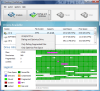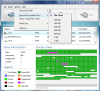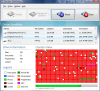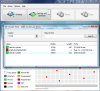There are quite a few disk defragmenters out there that really deserve your attention and which are reliable enough especially when there isn't a standard embraced by all of them with regards to data analysis. Testing multiple defrag tools on the same disk volume will most definitely show you different statistics.
One thing is for sure, though, there are both commercial and freeware alternatives to the default defragmenter in Windows, which, even improved on Vista, does not do the best of the jobs. This does not mean that it is useless, as it helps you keep the fragmentation level to lower limits.
The freeware basket of file Quicksys defragmenters has added a new element under the name of DiskDefrag. It is still in beta, so don't get your hopes up just yet, for even if it is perfectly useable, there is plenty of stuff to be fixed.
DiskDefrag from Quicksys attempts to raise the standards of the freeware defraggers by adding slightly more options than you have been used to up to now. The interface is as simple as can be, and from the moment the application is launched, it will list all the drives currently available to the system, including removable ones.
In the upper part, there are the two main action buttons any defragmenter should have: running an analysis for the selected item and proceeding directly to defragmenting it. The latter has been endowed with an additional function that is designed to optimize the drive by defragmenting the free space as well. This is actually the novelty on the freebie defrag market. If optimization is not in your defragmentation plans, a drop-down menu to the side lets you select defragmenting only the fragmenting files, or just optimizing the free space. However, setting the software to combine these two actions will actually ensure better maintenance to the disk.
The list of available drives does not simply list the volumes, but also offers some information about the file system employed, total capacity, amount of used space and free space left (these two details are also displayed in percentage).
In the lower part of the application window, there is the cluster view, which shows how the files are actually arranged in clusters, drive information (you are given the number of files and directories detected, amount of fragmented data and total number of locked files). And the last piece of information made available by Quicksys DiskDefrag is the legend that is the key to reading the cluster map. Each type of data is color-coded, and, without the legend, you would be lost in translation. At a first glance, the application window lays a lot of details on a platter.
Additional options available in the program include adjusting the process priority between Low, Normal and High levels, set it to ignore files larger than a preset size available in the application for the defrag process to go faster or set the block size (again from a preset list of values).
It all seems great at a first look, but testing the software will reveal the reasons behind its current beta stage. First off, once you click a drive in the list, Quicksys DiskDefrag automatically starts analizing it in order to show its cluster map. There would be nothing wrong with this if the reading was accurate, but if you decide to analyze the drive by clicking on the “Analyze” button in the top left part of the application window and compare the two maps, you will notice the difference.
Also, the drive information data will not change, unless you command the software to analyze the selected drive first. During our testing, the examination of the drive has taken very little time to complete, regardless of the fragmentation level of the volume. However, its speediness comes at the cost of not being able to show the exact fragmentation charge of the drive.
As for performance, the application has proven to be quite efficient at making files contiguous, yet only when there weren't too many fragments to deal with. Facing the application with a heavily fragmented partition has shown little improvement during our testing, and from the initial 494 fragments it has reduced them to 492 recording a 1% optimization and a 0.1% performance improvement.
The entire analyzing, defragmenting and optimization for a 2GB, heavily defragmented partition (over 90% fragmentation level) with 10% free space available, has taken under a minute and a half (1'31'' to be more specific). However, on a drive with few fragments, Quicksys DiskDefrag has done a wonderful job. The test has been carried out on a 6.5%-fragmented drive with 94% of free space, and the results have been absolutely great, as the fragmentation level has dropped drastically to 0%.
For a freebie, and from the point of view of the options, Quicksys DiskDefrag makes for a great defragmenter with many settings, including looking at the files in a cluster by clicking on the cluster map. However, its beta stage is showing heavily not only when it comes to the information provided, but also at the engine level. It moves very fast with both examining the drive and defragmenting and optimizing it, though if the target has many fragments, the improvement can be disregarded.
On the upside, healthier partitions are dealt with responsibly and the optimization, even if not too evident, is there.
The Good
You can choose whether to defragment only the free space or only the fragmented files. The application can do both with a single click of a button.
The Bad
The cluster view does not show the locked files, even if they are listed in the Drive Information side of the interface. Clicking on a drive in the list starts an automatic analysis, but the cluster map is different than the one shown after actually pressing the Analyze button.
The Truth
Here are some snapshots of the application in action:
 14 DAY TRIAL //
14 DAY TRIAL //