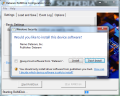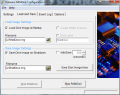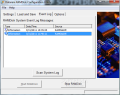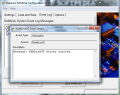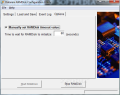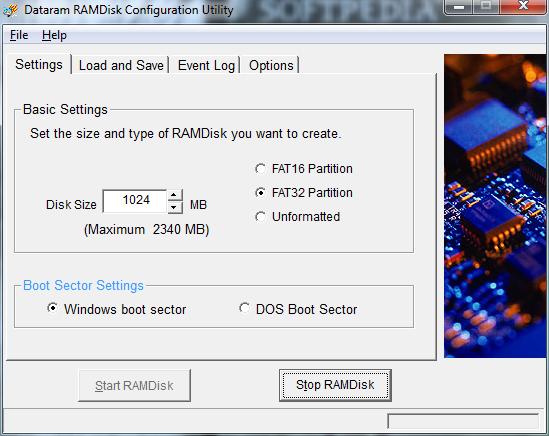There isn’t currently a storage device that can perform read/write operations at greater speeds than RAM (Random Access Memory). On the downside, RAM sticks offer volatile storage and, as such, all information is lost once they are cut off from power. However, with RAMDisk you can turn the volatile nature of RAM storage into persistent one. The application allows you to mount a RAM drive on the system and use it as if it were part of the hard disk.
The freebie installs without snags, but the entire procedure seemed to take a bit long to complete. Although there aren’t any third party components pushed on the system during installation the application is ad-supported. Each time you launch the application an advertisement will also load up.
Looks have been overlooked in favor of functionality as the interface is traditional, with tabs governing in the upper part. Navigating from option to option is easy and understanding the settings is not too tough of a job. In case you have a question, though, you’ll find the answer in the help file.
The application creates the fast drive from the available RAM on the system, but there is a 4GB limit to the size of the volume. If you want a larger RAM drive you have to pay for the full edition ($14.99) which also eliminates the advertisement.
Creating a disk drive is an easy job that requires you to define the size, filesystem type (FAT16 or FAT32). Be careful with the storage size as this is the amount of RAM your system will be crippled of. As such, make sure that you have enough memory so that running applications and the operating system can function properly.
Even if RAM offers volatile storage, the freebie provides the necessary options to save your information upon computer shutdown. “Load and Save” menu puts at your disposal the possibility to automatically save an IMG archive with the data on the fast drive at a user defined time interval defined in seconds. Additionally, you can set it to save the image on shutdown of the drive and mount it at computer startup.
Although the app features the command to unmount the drive, during our tests this did not work. This should have stopped the driver RAMDisk installed in order to make RAM show up as a standard drive in Windows, but for some reason this did not happen in any of our attempts; the only option left to unmount the drive being system restart or shutdown.
As the main benefit of RAMDisk is speed, it can be used with programs with high I/O or requiring intensive read/write operations. Gaming should be the activity that shows the results of RAM usage as regular storage, and so is web browsing.
During our tests with Firefox 4 portable we did record speedier page loads when bringing data from cache, but overall browsing was not significantly faster. However, the results should be more noticeable when running games.
We also tried moving the temporary Internet files used by Microsoft’s Internet Explorer to the RAMDisk in order to witness the speed of the new storage location. Again, the results were close to what we experienced before moving the folder to the fast drive.
Games were also part of our tests. We used Royal Envoy for the job and timed the load duration of this casual piece of entertainment. The difference between running the game off the fast drive and a regular volume of the hard disk was so insignificant that we discarded as a slip of the hand when the timer was started.
On the other hand, checking the performance of the fast drive in AIDA64 Extreme Edition showed that the abilities of the volume were way beyond the results we obtained in “real world” tests. The picture in the left shows a 0.02ms average read access for RAM disk, while the persistent storage drive (Seagate Barracuda) on the system recorded 25.41ms.
Although speed was not significant during our tests, RAMDisk has its upside. It can be used for temporarily storing data you no longer want on the PC after you’re done working. A simple restart of the computer and all the information is gone, without the possibility to retrieve it, as it was stored in the random access memory.
You can save the content on the fast drive as an IMG archive. Additionally, you can instruct the app to load the archive once you start the computer. If you already have the RAM disk saved locally, auto-save option will not overwrite future versions but instead create new backups renamed with BAK extension. So if you enable image loading at startup the program will not mount the latest version. However, since speed of the drive was not recorded during our “real world” tests the application does not come in as an advantage to the user. Except for preventing stored data to be retrieved once the system has been restarted or the RAM drive stopped.
The Good
The Bad
The Truth
 14 DAY TRIAL //
14 DAY TRIAL //