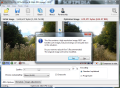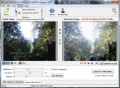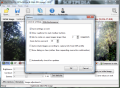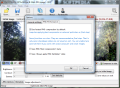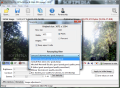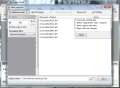Image optimization may seem for many a matter of size over quality, but as far as RIOT is concerned it is more like an undetectable compromise between the two. Its purpose is to shrink the size of the original images without taking too much of their quality.
RIOT, or Radical Image Optimization Tool by its full name, is free of charge and does not take much time to install; but you have to be careful during the process unless you want to install third party code that does nothing to help you with image compression.
The interface is simple and straightforward, with all the options in plain view. Also, the application window is filled with details, such as file size, about the original item as well as the processed one.
You have a dual-pane structure comparing the initial image with the optimized result; in the lower part of the screen there are all the knobs you need to adjust the settings in order to achieve the result you want. Each move is immediately reflected in the preview pane and file size information is updated on the spot.
RIOT can export your pictures to web-friendly JPEG, GIF or PNG, but the input formats supported include common bitmap images, Adobe Photoshop’s PSD, some popular HDR types and a few RAW camera images.
Loading up the pictures is an easy task as the program comes with “drag and drop” support. It does not matter if you drop one item or a bunch of them because RIOT can also optimize them in batches. It can detect that multiple elements have been added and it will automatically open the batch optimizer window.
The application will automatically put its compression abilities to work the moment you load a picture. You have control over the quality of the resulting file regardless of the output format chosen.
In all cases things are pretty simple. With JPEG you get to set the quality level as well as select the desired chroma sub-sampling (storing of color information at a lower resolution): none (4:4:4), low (4:2:2), medium (4:2:0) and high (4:2:1). The color information will drastically reduce as you choose a higher level and the file size will decrease.
The best part is that you won’t really notice the effects of the color drop as the changes are too subtle for the human eye. However, all this ultimately translates into a lighter file.
In the case of GIF and PNG output RIOT appeals to color reduction techniques, making available automatic reduction of bit depth as well as manually decreasing the number of colors. It also features two color quantization algorithms (Xiaolin Wu and NeuQuant neural-net), which come with their benefits and drawbacks, depending on the color configuration of the loaded image file.
Apart from using the aforementioned methods to optimize the size of a picture without seriously compromising the quality of the end result, RIOT can also strip the file of metadata, which also drops some bytes. The information you can give up includes EXIF profile, IPTC details, XMP info, comments and ICC profile.
A common set of options is available for all three output formats. These include brightness, contrast and gamma adjusting, with a direct glance at the result.
If you’re set to compress images to specific sizes, RIOT presents this possibility as well. All you have to do is define the size for the end file and it’ll automatically take care of the rest.
For those looking to simply resize the pictures to specific values there is a hefty collection of resample filters to help you obtain the best result. Each of them comes with a brief hint on the quality they offer.
As far as batch processing is concerned, the entire process is carried out according to the settings made in the main application window with regards to compression and conversion. But you can choose to flip, rotate, resize or compress to a specific size. Resource usage is not out of the ordinary but it will take a while to complete the job.
For a professional, RIOT is not a complicated application, but for an average user the terminology might seem like a different language. Fortunately, the developer included with the application an extremely detailed help file that thoroughly explains all the terms and how the algorithms affect the images.
If all you want is to compress the images without visible loss of the quality the default parameters do a bang up job by themselves.
During our tests we managed to trim off about 80% of a picture’s size and the end result showed no visible drop in quality. To make things even clearer, the original file was 3.22MB in size and after compression it shrunk to 605KB, and they looked identical to the naked eye; of course, zooming in to pixel level would reveal the difference.
The set of supported input formats covers mostly all image types required by professionals, including some RAW content.
The Good
The Bad
The Truth
 14 DAY TRIAL //
14 DAY TRIAL //