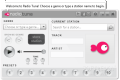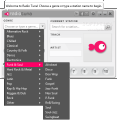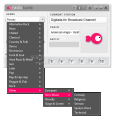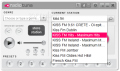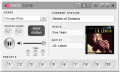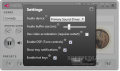Although radio devices suffered major transformations in the past years, radio stations and people’s habit to listen to them are still the same. Songs still have to make it on radio in order to become hits and radio shows are still pretty much an important aspect, especially in the U.S.
It is hard to approximate the total number of radio stations emitting, especially since today all you need is an Internet connection to start streaming, but one thing is sure: people love listening to it.
RadioTuna (freeware) is designed as an online radio hub that offers the possibility to listen to more than 300 stations. Simplicity and the fact that it comes preloaded with a large number of online radio stations, neatly organized by genre, makes it stand out from the crowd.
Installing the application is nothing complicated. You’ll have to go through the regular screens in order to agree to the software license and complete the installation procedure. No additional software is pushed on the system during the process.
The app sports a clean, minimalist interface that integrates only the options necessary for choosing the desired radio station and modifying the sound volume. Also displayed in the main application window is information retrieved from the stream, such as name of the station, the name of the track and the artist playing.
Apart from this, RadioTuna can also display the album art for the track and offer a buy link for the media (which in most cases is from Amazon). However, showing the art depends on the station streaming the music.
The list of music genres available in the application is pretty comprehensive and covers preferences such as alternative rock, chill, blues, jazz, classical, dance, country and folk, electronica, funk and soul, rap and hip-hop, dance, reggae or dub.
Obviously, sub-genres are included as well. But the developers went a bit further and included in the list a category called “Non-Music,” which includes sub-options such as Comedy, Religious, Sermon, Spoken Word and Technical.
Don’t be fooled by the “non-music” label, the streams available still offer melodies, but in some cases they are not performed by the original artists.
Once you choose a genre, RadioTuna provides the possibility to go through all the radios available at a click of a button. Furthermore, if you encounter a stream you’d like to listen to in the future, you can store it as a preset.
The program allows a maximum of ten presets that can be defined through the “Store station” button in the main application window.
Unlike other software of the same feather, RadioTuna offers the possibility to tweak how the stream sounds, by altering the tone levels. As such, you can control the low, high and medium range frequencies.
Configuring the application is an easy job, as the control panel does not abound in options. You get to define the audio output device, set the buffer level on a scale from 100 to 500 (default is 200), enable the tone controls (DSP), tray notifications and keyboard shortcuts.
Also present in the list of choices is video acceleration option. This seems to be a bit peculiar for such an app, but the tooltips in this section recommend enabling the feature (restart is required) if you experience display problems.
The hotkeys for controlling RadioTuna are available under the “About” section and you cannot change them. Keep in mind that they cannot be configured and are also global, which means that they trigger an action in the player regardless of the active window.
In some cases, these may overlap with the shortcuts in a different application, as is the case with Ctrl+Numpad +/-, which in web browsers stands for zoom in/out, and with RadioTuna open all it’ll do is change the stations up or down. Playing and pausing actions are triggered by Ctrl+Shift+Space.
During our tests, the system resources used by the application were within acceptable parameters, with about 40MB of RAM and around 4% CPU. However, these values exceed what we’re normally used with for such software, especially the CPU power.
Also on the downside, RadioTuna does not allow you to create personalized lists of online radio. As a result, you are limited to listening to what the developer provides. We haven’t noticed the possibility to update the default set of stations.
On the upside, tuning to a different stream is very fast. The app informs of the actions it takes during the process.
Apart from the usability given by the hotkeys for controlling the application, there is also the possibility to minimize the player to system tray. Right-clicking on the icon provides the basic play options: play/pause, next/previous.
The Good
Tone controls offer the possibility to improve the way the stream sounds. In some cases, it provides the buy link for the album containing the currently playing track.
The Bad
The Truth
However, it is at an early stage of development and requires some brushing up in some areas.
Note: This is the desktop edition, but there is also an online version that offers wider search capabilities.
 14 DAY TRIAL //
14 DAY TRIAL //