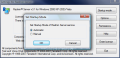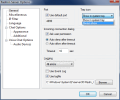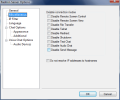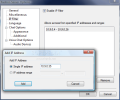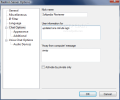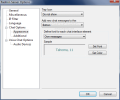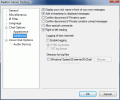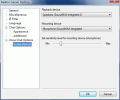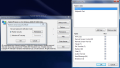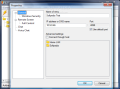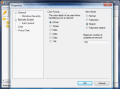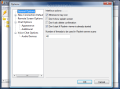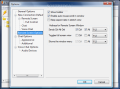How cool is gaining full control over a remote computer? I must say that the first time I tried this a godly feeling invaded my whole being. Sure, the fact that the remote user (although he was sitting right next to me) did not know at the beginning what was happening had a large contribution to this feeling. What can I say, I couldn't have made him look so stressed out and bewildered at the mouse moving all by itself on the screen even if I paid money.
It was all an innocent joke and we both had a good laugh with tampering with another friend's of ours computer in the exact same way. Nowadays there are plenty of tools for achieving this and, as perfect as this would be for a practical joke, using such a tool will soon reveal its much more elevated purposes. Among the stars in my list are UltraVNC which is an absolute freeware that facilitates a hassle free connection to a remote PC, and Radmin, a paid alternative that fulfills the same task, only in a much friendlier manner.
As UltraVNC has already been on the show, Radmin's features are under the magnifying glass right now. The application comes at a $49 price and allows a full featured 30 days trial. There is absolutely no restriction other than time and you can use it anywhere.
As any other VNC, Radmin is composed of two applications, a server and a viewer. You can install them separately if you want a one-way view or together for a two lane connection to computers. Installation is done with the utmost ease on both Vista and XP. When getting the server there may be a bit of blinking of the screen, but that's just because the application is installing the video hook driver which provides high connection speed and low CPU load on the system.
We experienced absolutely no glitch or mishap when installing the viewer, either. The process went smooth and completed in seconds. Once the two elements installed, you can start the connection between them, regardless if you are in a local network controlling an outside computer or vice versa (in this case it is just a matter of IP forwarding from the server).
There is one thing you have to keep in mind: the server is always installed on the remote computer as it streams the data to the local machine and the viewer goes on the local computer. If you keep both open on the same computer distinguishing between the two becomes just a matter of color codes: the server comes with a blue "R" when not connected and turns red when the connection is established and the viewer comes with a green "R".
In order to connect to a remote computer you will have to configure the server installed there. To tell you the truth, there isn't too much of a deal in doing this as the application interface provides only three menus and the options refer to the way the server starts (automatically with Windows or manually) the permissions for the connection (for both Windows and Radmin). It is just a simple matter of adding users and granting them permission for using the various features Radmin provides: remote control, remote view, access to telnet connection (command-line based control), file transfer, redirect, chat, audio chat, shutdown or sending of simple messages.
A deeper configuration of the server can be achieved by going to Options menu. General configuration allows the user to change the default port the connection is using, set it to ask for user permission for each incoming connection and define an automatic action to take place after an user's defined time (in seconds) has expired.
Controlling the incoming connection and granting restricted access to the local computer is also available. Thus, you can disable remote screen control or screen view as well as all the other features available in Radmin: file transfer, telnet connection, redirect, local PC shutdown, text chat, audio chat or sending a simple message.
Although data streams through Radmin are protected by a 256-bit AES encryption and the user authentication is substantiated by a modified Diffie-Hellman 2048-bit algorithm, the user has also the chance of limiting the IPs which are granted the connection. Thus you get to set a list of IPs allowed the connection. This can consist of either single addresses or IP pools.
Options menu also offers the possibility of configuring chat settings by providing a nick name, setting up the appearance of the chat window and the font you write with (in terms of color, type and size) as well as customizing the conversation by enabling timestamps, logging (in HTML or TXT format) or confirming disconnection.
Voice chat is another feature available in Radmin which allows the users at both ends voice communication, given the right hardware is available. For this job it is only a matter of selecting the audio devices and adjusting the sensitivity level for the microphone.
Once all server settings have been made you can proceed to the viewer end of the connection and establish the link. Configuring the server is the boring part of the job, but playing around with the viewer is when the action begins. Its window provides all the above mentioned features and you can include more than one computer in the connection list (called "Phonebook"). You can arrange them in folders and name them in order to keep a better tab in them.
Adding a new connection generally requires only the input of the IP address or DNS name. If the connection is valid at the server end it'll only take a second to get the image (of course, it all depends on the bandwidth). The toolbar at the top of the window contains all the options available at a right click. However, not all of them will behave the same. Shutdown for instance does not work if accessed from the toolbar.
Actually, during our testing, none of the connections started from the toolbar had any success. Although this may seem unimportant and they have a correspondent in the application, if you think of the $49/license this does not come as a triviality. However, all the options listed in the toolbar are available inside the remote screen window as well. But if you simply want to use one of the features available in the toolbar (chat, telnet, audio chat, file transfer, etc.) you will have to use the context menu.
The real ease of use of the application is noticeable in the remote screen window which is highly adaptive to user's needs in terms of size. There are four types of views available (normal, stretched, full-screen and full screen stretched) which allow resizing the window without losing the view. Actually, if the remote screen is larger than the local one, the latter will adapt according to the movement of your mouse. You won't have to use vertical or horizontal scrolling as these are automatically following your mouse.
Stretched viewing will actually shrink or enlarge the remote screen as much as the local space permits, displaying all the elements (see first image at the end of the review). Going full screen will very much resemble as if you were working on the remote machine, with one exception: the option console will still be available and and not all keyboard shortcuts will function as on the native machine (Ctr+Alt+Del will still open the Task Manager on local machine). But this can be easily straightened out by using Send Keys function in the console.
A very handy function of the application is grabbing the elements in the remote clipboard (Get Remote Clipboard). This allows for the remote user to copy and the local one to paste the contents. The action goes both ways with Set Remote Clipboard option.
Shutdown function will not turn off the computer the moment you access it and gives you the option of restarting it, shutting it down or switching the remote machine off. More than this, after selecting the desired option, you have to assure the Radmin that you are positive of the action to be taken by pressing "Yes" button.
One of the finest options Radmin makes available is File Transfer which allows copying the files from the local computer to the remote location or vice-versa. The window is extremely easy to use and the transfer is initiated with a simple drag and drop operation. You benefit from a split screen containing the partitions of both machines and you can simply navigate to the desired location. The downside is that you can only copy the contents as moving them is not supported yet. But you can delete the files/folders from each machine with absolutely no restriction, create new folders or rename them.
Setting the application up is extremely easy and, for the best view, I suggest increasing the number of updates per second to the maximum. Of course, this will put a strain on the bandwidth. If, on the contrary, you want to save as much bandwidth as possible, it is recommended to drop the color depth to a satisfactory level (this will result in very low image definition) or use the telnet function which allows accessing the remote computer only from the command line.
When viewing a remote Vista equipped computer with Aero enabled this feature will be automatically disabled due to the mirror drive used for desktop transfer. This is not actually a glitch in the software but a problem with the operating system as the behavior is the same with all mirror drivers.
During our testing the connection was stable and working on the remote computer was a cinch. Radmin comes as one of the finest solutions on the market for PC remote control offering great quality and stability. We benefited from the same smooth performance on both Vista and XP.
The Good
Radmin comes fully loaded with options designed to ease the pain of working with a distant computer. It offers great quality and stability, it is easy to set up and handle, offering at the same time security of the transmission.
Clipboard grabbing at both ends of the connection is one of the features you don't meet too often in such softwares, as well as the remote shutdown option or the various view modes.
Server configuration can limit the operations of the local computer to whatever is more convenient.
The Bad
None of the toolbar options in Radmin Viewer window work and the color depth goes as far as 24-bits.
The Truth
Radmin is a great utility for remote controlling computers and works like a charm. It comes with no installation or set up problems and offers extremely useful options as well as stability. It can be used for saving you bandwidth due to the Telnet function, as well as for chatting, transferring files or talking.
There are minor downsides that can be easily overlooked and which pose absolutely no problem. You have 30 days of full functionality which is more than enough to properly test the software.
Here are some snapshots of the application in action:
 14 DAY TRIAL //
14 DAY TRIAL //