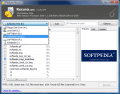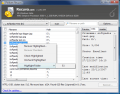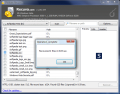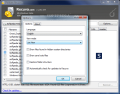The fact that data is never lost once it reaches your hard drive is no longer novelty as a simple search on the Internet will return at least a dozen results with tools specialized in rescuing data from a deleted partition or a formatted hard disk. The prices range according to the power of the instrument and its efficiency.
But don't you think that a freebie has no value and the chances of getting a file back are slim as there are plenty of good examples of good freeware apt to the job that although may not be state of the art are very efficient in retrieving your files. There is one golden rule, though: the moment you realize you need to retrieve a deleted file, do not save any new data on that partition. The reason is that the lost file will be overwritten and it will become more and more difficult for the un-delete software to recuperate it.
Piriform, the author of Ccleaner, has come up with a new application, specially designed to get you back all lost files. Recuva is even easier to use than Ccleaner, the interface is intuitive enough not to pose any problems. System information mark has been preserved and if you are ever wondering about the type and power of your computer's CPU and the amount of RAM available or the video card, suffice to open Recuva (or CCleaner) and take a look right under the title bar.
The interface is nice and simple, equipped with just about everything you need to see if a file is recoverable, what it is or find among the results the item you want. In the left hand side there is the list of items that had been identified by Recuva while in the right you have a preview window (which works only with certain file types), some minimum info on the selected file (file name, location it was deleted from, state, size, modification and access time, number of allocated clusters and the offset, as well as the number of clusters that have been overwritten) and the header (hex view).
In case the file has been overwritten, you will be able to learn the item that replaced it on the disk and the clusters that have been modified. You will also have the path of the file and status of the selected item will read: "Unrecoverable".
Scanning the drive for deleted items will not take too long and users will be shown the total number of files that have been discovered during the process in the lower part of the interface, together with the file system type of the scanned partition and cluster size. During our testing a formatted drive with little to be recovered took about 10 seconds to be scanned.
Users' effort in recovering data is minimum and reduced to selecting the drive to be checked and pressing "Scan" button and looking through the results for finding the desired item. Of course, you have to specify the location for the file to be retrieved. Everything else is up to the software.
Configuring Recuva is no bigger deal than handling it either as it comes with few, easy to understand options. You can set it to show the files found in hidden system directories, zero bytes items or preserve folder structure. By default it is set to look for new updates by itself so it offers pretty much all the comfort you need.
The same rule applies to this software, too, as it cannot look too deep on the hard disk: once a file is overwritten, it is beyond Recuva's recovery capacities. During our testing, Recuva proved its ability to recover Shift-Deleted files with absolutely no problem, but the moment we added a few more data on the drive, all information became invisible to the software.
So, in order to get the most out of the software and recover lost data you should attempt a recovery immediately after the file has been deleted. The main idea is to avoid overwriting of the clusters and, by not adding new info, you will ensure just that. And if you format the drive, Recuva will not be able to get your files back and you should opt for a stronger solution.
Recuva fits perfect when you accidentally delete some information and realize the mishap right away or if you want to see which are the last files deleted on a drive. It is not designed for complicated tasks and nor is it able to complete them.
The Good
Recuva is extremely easy to handle by any type of user, regardless of computer skills and does a great job recovering fresh-deleted items.
Some items (images) can be previewed before recovery and you can also check on the state of the file, number of clusters overwritten and the header.
Scan and file recover times are extremely fast.
The Bad
It is extremely simple and scans only the surface of the drive. If the drive is formatted or you save additional information in the location you want to retrieve data from, it will not work.
Users benefit from absolutely no filters for retrieving the files.
The Truth
Recuva makes for a great first solution immediately after the files have been Shift-deleted. It takes a jiffy to discover deleted files and you will have a swift answer on their recoverability. Advanced users can check the header while beginners can take a look at the status of the file and see if Recuva can bring it back or not.
However, for more complicated jobs it will not be an adequate tool. It scans and retrieves very fast and all is well if you use it immediately after the accident but if the drive has been formatted by mistake you will have to appeal to a professional software that can dig deeper in the drive.
Here are some snapshots of the application in action:
 14 DAY TRIAL //
14 DAY TRIAL //