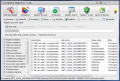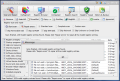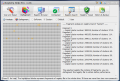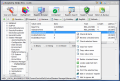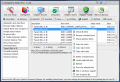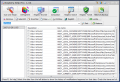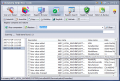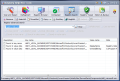Registry cleaners now take an important role on a home user's computer. These softwares can really make a difference in what concerns the frequency of operating system installation. Most of them do not do a great job and even the best on the market fails to completely clean your registry of all invalids, but they can definitely help you maintain your system in a tiptop shape for a longer time.
They come in many shapes and forms and, most importantly, some of them come even as freeware. The best examples that come to my mind right now are EasyCleaner and CCleaner which the registry cleaning activity they also provide some instruments for maintaining your system's health.
Registry Help Pro is also an all-in-one tool tailored to take care of your registry in more than one way. Besides cleaning it, the application can also defragment the registry for speeding up the system, offering users the possibility of browsing it, tweaking it and backing it up.
Before paying the $26.95 price you can test the application a little. The downside is that trial version comes with limited functionality as it is a demo. Thus you benefit from a free scanning of the registry but only 30 errors can be removed. Also, you will not be able to defragment your registry as the operation is limited to registered users only.
A skinnable interface lets you choose between the different colors available (15 color themes ranging from Black, Ice Blue, Lime or Orange to Dark Blue, Dark Green, Light Pink or Turquoise). There are plenty colors for all tastes, so you do not have to worry about this.
Main menus are displayed in the top part of the screen and the moment they are activated the list of menu specific options will appear. Scan and Repair is the first one on the list. Although regular registry cleaners do not offer too many registry scan options, Registry Help Pro provides three types of scan, according to the time you want to invest in the process and the locations that need to be checked for invalids.
Users can choose between two preset scans and a custom one. "Standard scan" will exclude one location from the process while "Complete" includes all locations. If none of the two suit your needs "Custom scan" allows you to select the locations to be verified for errors.
Registry Help Pro is capable of scanning for lots of errors from all over the registry. Scan List available in the left hand side of the screen lets you select between Registry Integrity, Startup programs, Help and resource, Shared programs, Device Drivers, Software locations, COM, OLE, ActiveX controls, Add/Remove Programs, Virtual Device Drivers, Sound and App events, BHOs, Windows Fonts, Installed Programs, File Extensions, User software settings and System Software settings. The last item in the list activates a complete scan of all registry entries.
After scan process is over users are permitted to edit detected errors in Windows Registry Editor, go to its location in the registry or add them to Ignore List. For a shorter scan time Registry Help Pro can skip checking files pointing to Removable Disks, CD-ROMs, RAM Disk, Network and Unknown or Invalid devices.
A defragmented registry leads to a better performance of your system as it allows for snappier rates. Registry Help Pro can successfully analyze and defragment certain parts of the registry. Not all the registry can be defragmented, but the four major parts of it are included: Software, System, Default and User. A graphic shows the fragments detected on each of the four registry branches while in the right part of the window you are presented details about the fragments: cluster allocation of each fragment and if defragmention is recommended.
Remember that you only need to start the defragmentation process if the fragments in the graph are not consecutive. If they are consecutive and there is no gap between them there is no need for this kind of optimization. But, as I said before, this option is also limited and only allows you to see if there are fragments in the supported registry locations.
Although registry defragmentation is a very handy option, in this case I wish it addressed the entire registry, not just the main sections.
Registry Browser section comes to complete the feature list of the application and just like the name suggests it is designed to allow users browse the registry. However, there is more to this as it also gives you the possibility of taking a snapshot of the desired registry branch for later comparison to see how exactly your registry changed.
The menu provides the possibility of editing the values both in Registry Help Pro and in Windows Registry Editor. Suffice to go to the desired registry location and access the context menu or press "Edit" button after selecting the format of data you want to view: Binary, String or DWord. No need to say that you have to really know what you are doing in order to benefit from this option.
The same advice goes for Comparison menu which works only after you have made a snapshot of the desired registry branch first. The feature is specially important because you can track the changes of your registry after a period of time and restore the keys to the old values. More importantly, if you take a snapshot at the Root branch you can perform a roll back of the entire registry.
Registry Search is the one option that permits you to look for a certain string. The options available permit looking in different branches of the registry or in key names, value names or value data. After the results have been returned you can proceed to editing them, delete them, populate Ignore List with them or go to their location (all options are available in the context menu).
Tweaking section of the application is specially reserved for those with experience in modifying the registry. It permits you to define the applications to auto load DLLs, startup items, BHOs, Google search history, IE search URLs, typed URLs in IE, etc. This section is pretty handy but you have to know how to adjust the corresponding values in order to work in your favor.
History and Backup is the last menu on the list. This is the place where you can find all the registry changes made during invalid files cleaning. The menu is the safety net in case something goes wrong after a registry cleaning session as you can restore it to the last removed value.
Testing the application for efficiency of the scan (as elimination of entries expired after the first round of 30 invalids) revealed that it is quite responsible in the process. The entries it detected were smoked out by other trusted registry cleaners as well. I would not worry about the high number of invalids detected as many of them are not critical to the health of the computer and are simply junk.
The application brings very useful options like registry defragmentation or comparison between different states of the registry, but the downside is that the user does not have a proper chance to evaluating the product. Invalid items elimination is restricted to 30 and defragmentation is prohibited.
The Good
The list of options it comes with is impressive and in some cases, it allows the user to deal with the registry both from Windows Registry Editor and from Registry Help Pro.
Comparison menu should be a must in any registry-related software and this one here has it.
Each change made to the registry with Registry Help Pro is saved by the application and the user can revert it to a previous state with absolutely no problems. More than this, you can revert only certain entries to their previous state if there is a registry snapshot.
The Bad
Evaluation version is too restrictive for a proper testing. Some users may not see the benefits of the registered version because of the restrictions imposed.
Registry Tweak menu is not for each and every user, but I guess the application was designed for those that have enough experience with registry editing.
Registry scanning may take a bit of time in some cases and defragmentation can be done one registry branch at a time.
The Truth
The application provides extremely useful options for average and advanced users but newbies may feel a bit threatened by all the registry editing that can be made.
Some users may not like all the restrictions of the demo version although you have to admit that a program which rids your system of invalid registry items, provides defragmentation options.
Here are some snapshots of the application in action:
 14 DAY TRIAL //
14 DAY TRIAL //