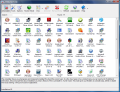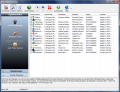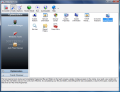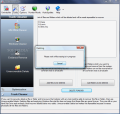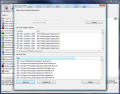All the crap you install on your computer needs to be eliminated sooner or later. Face it, you like toying around and experiment new software. But 90% of them are absolutely useless and your computer needs to be relieved of the pressure.
A normal uninstall will remove them from Program Files folder, but you know better. Incomplete uninstalls are a habitual issue the registry confronts with. The outcome: slower computer and if not properly maintained it'll come to a halt and re-installing that drive image or the operating system is a must.
The Internet is filled with good uninstallers ready to clean left over files from your computer. But the trouble is that the great majority have overrated prices. You have to agree that a man's work has to be respected and repaid one way or the other. And money is always a good reward. It would be nice to have all such applications free of charge, but all I could find in this category is Revo Uninstaller.
The application is actually a freshman judging by its version (1.30) but when it comes with no price tag you definitely have to see what it is worth. Revo Uninstaller comes with unusual qualities other softwares in its category fail to introduce. Not only does it uninstall your softwares, but it is also able to clean the junk files on your computer, shred files or wipe deleted files from your disks.
The attributes sound very promising and the fact that it is Vista compatible as well makes it even more appealing. The interface is not much but this is a clear case where functionality has to overcome the looks. From the beginning it'll present all the installed software cramping the good run of your computer.
If you hate that thumbnail view, the application gives the possibility of adjusting the icons to list or detailed view. For the latter option additional information like the size of the file, version number, installation date, company name, website and a brief comment are displayed. All these details have to be made available by the installed program so that Revo can read them. Otherwise the fields will be empty. Apart from this, Revo uninstaller makes available the path to uninstall string as well as the registry key for each installed application.
The toolbox the application comes with is split in two sections: Optimization (contains a startup manager, tools from Windows (provides access to Windows utilitaries like System Restore, Security Center for Vista, Disk Defragmenter or Service) and Junk Files Cleaner) and Track Cleaner (cleans browser data in IE, Firefox, Opera and Netscape, Windows traces, wipes drives and shreds files).
Configuring Revo to suit your needs is not a tough job as the options provided are few and easy to dig. The Uninstaller section contains options for displaying system updates and system components. Unfortunately on Vista the updates are not shown, no matter what. Considering that this is an issue many other uninstallers face, I would say it is not such a biggie.
For a better cleaning of your system the software allows adding the extensions Revo has to keep in mind when looking for junk files. The list present in the general options is comprehensive enough, but you can customize it and add or remove elements from it. When it comes to excluding certain patterns Revo Uninstaller is not at all thrifty and makes available the option of adding your own patterns beside the available presets.
The one feature I have not seen in any other uninstaller is the Hunter. In hunter mode the app minimizes to task bar and only a target like sign remains from it on the desktop. It is available in the top right hand part of the screen and its functionality and ease of use are amazing. The tool can be used for uninstalling applications directly from desktop. Simply point it to a desktop icon and choose one of the available options: uninstall, disable process in startup list, kill its process, open the containing folder, google it or take a look at its properties.
The Hunter can be used in two ways: either drag the target over the soon to be victim or turn it to Drag and Drop mode and drag the icons into that pit of fire. A very interesting detail is that no action will be taken without your decision.
Revo Uninstaller had an excellent behavior during our tests and left the registry squeaky clean of left over files. Save for the system updates which are not displayed for Vista, the application holds its flag high proving to be a very good uninstaller, startup manager and track cleaner.
We tested its removal capabilities against a broken installation and the results were spectacular. Revo Uninstaller checked for application's data on disk drives and in Windows Registry and displayed all found files, folders and registry items. The next obvious step was deleting them which went with no objections.
The Good
First off, Revo Uninstaller is freeware. Second, it does an extraordinary job. And last, but not least, comes with a bunch of other useful options like file shredder, free space wiper and a startup manager that allows you to disarm the processes as well as remove them completely from the list.
Hunter mode is quite a contraption designed to ease software uninstalling.
Their answering machine must be out of order as I left them a message using the Contact section on the website and four hours later the inbox folder of my email client showed no new message from them. So I advise you to have a little patiencenull.
The Bad
In Hunter mode the application does not minimize to system tray which is kind of odd as you cannot maximize it from the taskbar, but only from the target like icon on your desktop.
In Vista, the updates are not displayed in the list of installed items.
The Truth
It is a real asset. It does a wonderful job as it uninstalls the program using its uninstaller and then hunts down any registry trace it may have left behind. During our testing, it never happened to miss a registry entry that belonged to the uninstalled application.
Here are some snapshots of the application in action:
 14 DAY TRIAL //
14 DAY TRIAL //